Stream Switch on Discord

Discord can bring you a lot of fun and excitement but have you ever given it a thought to stream your Nintendo switch gaming on your discord account?
And have a completely new gaming experience with your buddies or squad?
You might be thinking that this is not possible as discord and Nintendo switch does not come with such options of streaming.
There is no need to get confused or worried if they do not provide you with this opportunity because we can create one.
We looked deep into this matter and searched on every single word and bit.
After a lot of effort, we are happy to say that we penned down the whole process step by step that will help you stream switch on discord.
We have prepared everything on your behalf and the only thing you have to do is carefully read all the instructions till the end and follow them as we penned them down in the step-by-step procedure.
Stream Switch on Discord
No matter which procedure or method you use to stream switch on discord, you cannot directly connect the Nintendo Switch to discord.
You are always going to require a device or gadget between Nintendo switch and discord as a bridge to connect them. The device can be your monitor, computer system, gaming system, or your laptop.
Let’s move to our procedure of connecting Nintendo switch and discord to stream switch on discord for multiplying the fun and excitement of gaming.
Check Customize Discord Server?
Procedure
At first glance, the procedure of streaming Nintendo Switch on discord might seem a bit lengthy and time taking to you.
But we assure you that we made this super easy and left no stone unturned in making this procedure simple and convenient for you.
Before we start, we prepared a list of all the things and products you will require to successfully complete the procedure.
So, it can be easy for you to know what you should keep ready and do not have to stop during the process.
- Nintendo switch
- Discord account
- Computer or Laptop
- Video capture card
- Cables and connectors
Check Discord TTS Troll
Step # 1: Setting up Nintendo Switch
The first step of the procedure is to set up your Nintendo switch.
You might probably know how to set up a switch but as we promised to help you to the very point we thought to explain everything from the beginning so there are no doubts left.
To set the switch, first, you have to make sure that the dock is not connected to any TV or monitor.
Now, take your Nintendo Switch and connect it to the dock.
For a more secure and solid connection, you will also have to connect the switch to your dock via a USB cable that comes with the Nintendo switch.
Your Nintendo Switch is all set up to move forward to the next step.
Step # 2: Connecting the cables
The next step for streaming switch on discord is to connect all the cables to create a flow of current and signals through all the devices.
Take the HDMI cable of your dock and connect it to the video capture card.
If you do not have a video capture card then there is no need to worry because the growing technology has made everything very convenient.
You can go to any website or store and can order your video capture card in a very reasonable price range.
If you are connecting through a laptop and your laptop comes with an HDMI in-port then you do not have to be bound to the video capture card.
You can directly connect the dock HDMI cable to your laptop. Now, take the cable from your video capture card and attach it to your computer.
You can also use different kinds of adapters if your port is not compatible.

Check Discord echo cancellation
Step # 3: Setting Video Capture Card
The third step we are going to do is to set up the video capture card. Open your computer or laptop and download the video capture card that comes in the user manual.
When you plug in the cable of the video capture card in your laptop or computer, you can also be automatically directed to the downloading prompt.
Click on the download button and start downloading. Once it is downloaded we can now jump into step number 4.
Step # 4: Setting Video Window
Step number 4 is to set up the video window on your monitor or computer to stream switch on discord.
To set up the window application, open the software on your computer or laptop. Also, open the notepad and copy/ paste the code of the video capture card.
You can find this code on the internet easily. You have to make sure that you do not change anything in the code accidentally.
Next, you have to launch any video software on your computer such as the VLC media player. Click on the media in the top menu bar.
In the menu bar, you will have to locate the capture device or video capture card. Also, change the settings to direct the show.
You will have to select a video capture card and click on it to show more options.
Now, go to the edit options of the video card and paste the code that you copied in the notebook. You have to repeat step number 4 for the audio card also for a better experience.
The last thing in this step is to open the properties of the VLC media player and select the target to paste the same copied text.
Now, you can easily access the video capture card from your desktop through a VLC media player.
Check Discord TTS Command
Step # 5: Streaming on Discord
The last step of this procedure is to stream the Nintendo switch on the discord. You have to open the Discord app and join a server.
Next, you have to join a voice channel as you join regularly. Select the screen and go to the application tab to choose the VLC media player.
You can now go live and stream your Nintendo switch with your discord squad.
Conclusion
Since we are here at the end of the article to conclude what we learned so far.
We hope that you must have read everything with full attention and understood what we explained in a detailed procedure to stream switch on discord.
You must have seen that you were panicking in vain and all the steps of procedure or process were super-duper easy for you with our helping guide.
The best way to get a perfect result is to follow each step with us as we describe so there is no chance of mistakes and the work can be done efficiently.
Do you know how to make this more efficient and effective?
We penned down the summary of all the steps and crucial points so you can get a quick review as well as it will be convenient for you to keep everything in your mind for a long time.
The procedure starts by setting up the Nintendo switch, Connecting the cables, attaching a video capture card, Setting the video window, and Streaming on discord.
That’s all!
If you found this article helpful, why not share it to make others’ day too!

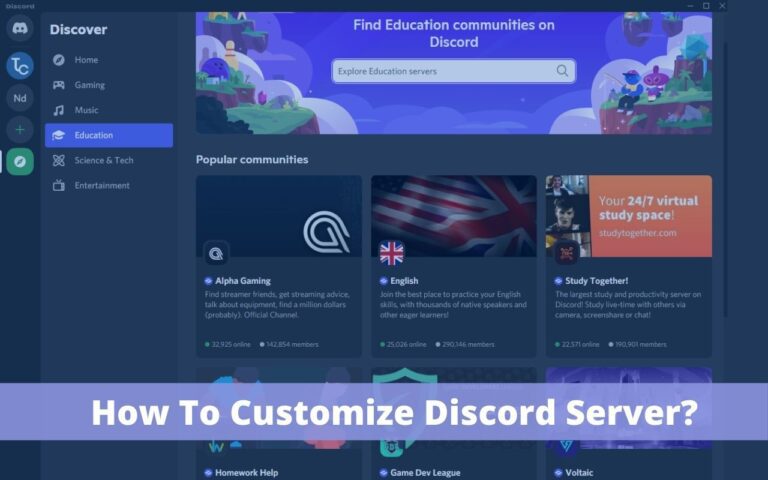

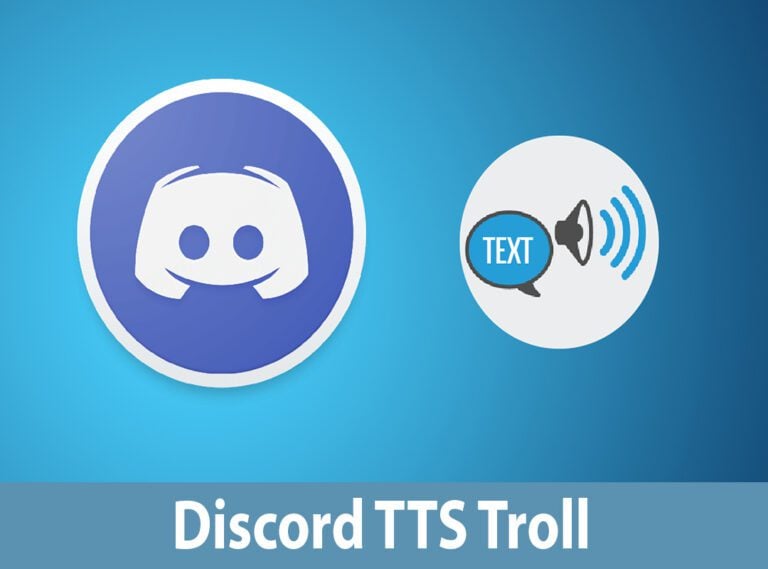

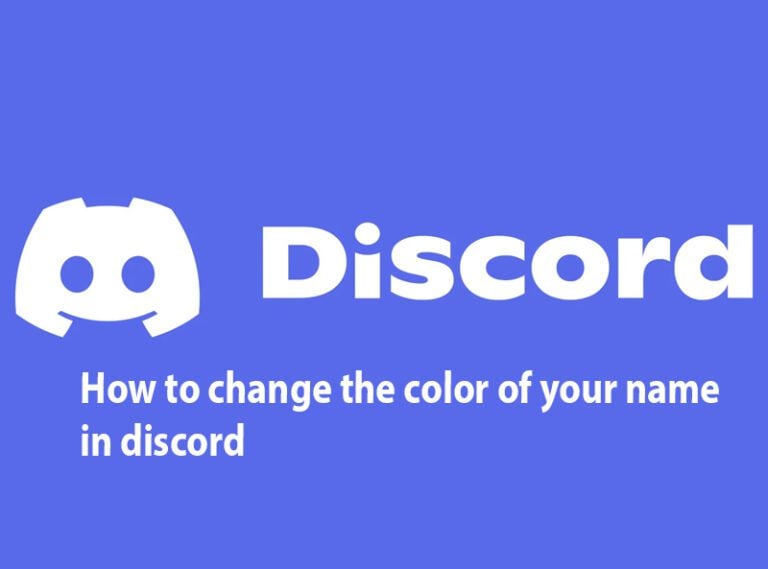
![Discord Keyboard Shortcuts [Windows & MAC]](https://www.technochops.com/wp-content/uploads/2021/09/shorcuts-768x569.jpg)