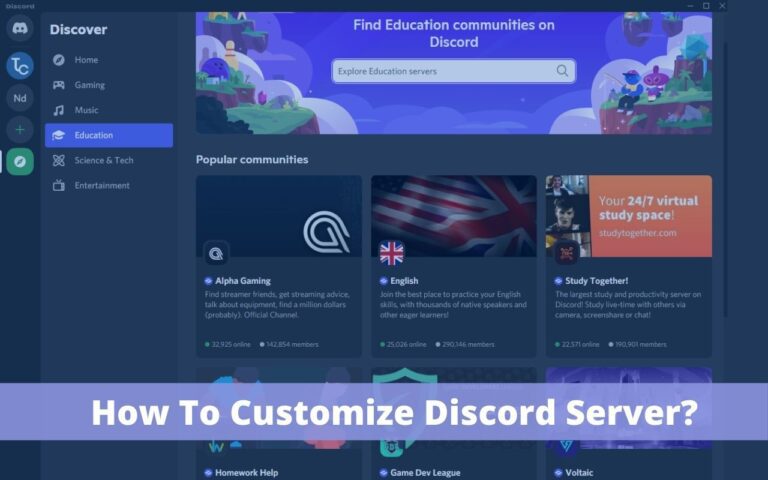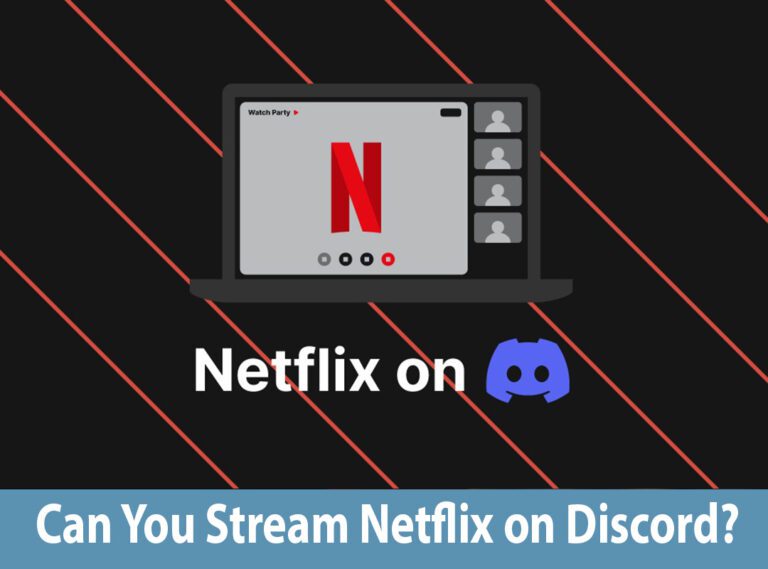How to Add Discord Emojis For Channels

Discord is an online platform for video and voice calls, text and group chatting! It is completely free and super accessible as it is a global app. You can easily create private servers and entire communities that can help you socialize and find friends that share the same interests as you.
This app was originally made for better and more seamless communication between gaming buddies and teammates. However, its functionality progressed beyond this and it soon became much more! Now, millions of people use this app daily to message, communicate and share their content.
The coolest aspect about discord is that there is no limit to what you can do here! One such possibility is adding discord emojis for channels! These emojis are super fun and can set your channel name apart from the thousands that you might find online! Today, we’re going to learn all we can about discord emojis and how you can utilize them in channels.
What is Discord Emojis?
Are you a gamer who wants to make your unique Discord channel but don’t quite know how to begin? Then, you might want to look towards Discord emojis! These are essentially any emojis and symbols that are available to you on your browser or phone’s keyboard.
Just as you can send them within chats, they can also be sued for other purposes! However, Discord is even cooler than any other messaging app as it can convert your images into Discord emojis.
Check Discord black screen on Startup
So, what are Discord emojis, and are they different from the regular kind? Yes, apart from simple keyboard options, there are also custom emojis that start as images and can turn into emojis for your chats. However, these custom ones cannot be added to channel names! You can, however, showcase them in your channel if you want!
Want to learn how you can make your special emoji for Discord? Here’s how!
How to create your Discord Emojis for channels?
- Launch Discord, choose your server where the emoji will go.
- After this, you can select the Server Settings menu and choose the Emoji button.
- There will be an option for Upload Emoji on the right side of your screen.
- That’s when you will upload your image and add a name so it is easy to recognize.
- You can even opt for an animated emoji. Just as before, upload the emoji, but add an image that is in a Gif format, and then add it there.
- Finally, remember to click on the save option so it is executed.
That’s all you needed to do to create your custom Discord emojis for channels and now you can begin using these.
However, before you can add discord emojis for channels, you need to create your specific channel to use! In the following paragraphs, we will be letting our users know all about how to create their private channel on Discord.
Check Discord Profile Picture Cooldown
How to create a Discord Channel?
Creating a Discord channel is probably the easiest thing to do! It is free and accessible to anyone who has the Discord app on their device! Let us outline the steps you need to follow to create your Discord channel so you can customize it with emojis.
- First, you can add a new server by selecting the add sign in the selection column. It will appear on the left side.
- From there, you will see an option that reads, Create a Server. Click on this.
- There will be an option to add a name in the Server Name field. Add one!
- This is also when you should add a picture that relates to the server or channel best. It is also a good way to ensure you can distinguish between your servers!
- Once you’ve added your image and name. then you will see an option to Create right at the end. Click on it and your very own discord server is now up and running!
- This is when you can proceed to add your friends by inviting them to join the server.
That’s essentially all you need to know to successfully create a channel for the different topics of conversations. You can also add emojis to your server name as soon as it is created but of course, if you don’t know how to add those, we’ll address this next!
Finally, to add a little more insight to how you can use the emojis, you can also add them to the names of your Discord channels if you want! Intrigued? Well, here’s how to achieve this!
Check Discord email is already registered
Add discord emojis to channel’s name
Let’s say you have recently joined a Discord server that is quite popular and up-to-date! You will notice that what sets them apart happens to be the cool custom emojis and symbols that they have added to their text and of course to the name of their channel! You might think it looks extremely cool and want to try it for yourself!
You might have your Discord server and you’ll be glad to know that it is quite easy to add these emojis and symbols wherever you like! You can add these to your channel names, to your text as you type, and of course to category names as well! You can experiment around with these in different ways.
Want to learn how to do this for yourself? Then stick around as our last guide for the day is all about these emojis and how to incorporate them into your channel name!
Steps to add emojis to your channel name
If you’re confused about which emojis or symbols can be used, you don’t have to worry! Each emoji that your keyboard has can be added to your Discord channels.
- Your first step will be to select and copy the emoji browser area. Once it is selected, use CTRL and C together to copy it.
- Your next step will be to head over to the Discord server and select the text or voice channel where the emoji needs to be placed. After this, you can click on the option that reads, Edit Channel via the options.
- Here is where you can add the emoji that you copied. It is called the Channel Name field and simply use the CTRL and V shortcut to paste it.
- After this, you can select Save Changes and that’s it! The emojis or symbols have been successfully added.
While you have complete liberty to experiment and customize your channel as you like with emojis, you have to keep in mind that only those emojis can be used that are in your browser or keyboard. Custom-made ones will not appear.
Check Discord channels to Join
Conclusion
Now you know all there is to know about Discord Emojis for channels! From the creation of Discord emojis to how they’re used, it is super simple and fun to interact with them online! We hope this article is an expansive and explanatory look into this topic for our readers to tackle this themselves!


![How to Report Discord User [Guide]](https://www.technochops.com/wp-content/uploads/2021/10/Report-Discord-User-768x480.jpg)