Fix Discord Screen Share No Audio Chrome

Discord has gotten a lot of popularity in a very limited time. It is a communicating app via video calls, text chat, or audio calls which gained immense popularity among the youth especially gamers that it grew to a community of more than 140 million users in 6 years only. But the popularity of discord does not solve technical issues but you have to do it. We can assume that you might be looking for a discord screen share no audio chrome problem as you are searching for it and landed here.
Well if you landed on our article, we want to say that we would not disappoint you ever. We researched deep into this matter to find the cause of the issue and put all our efforts to find different solutions so you can have a variety of techniques to solve your issue. In this article, we will walk through a journey of different methods, explained step by step so you can easily understand everything, follow the procedure, and can again communicate with discord communities.
Check Discord Account Disabled
Fix Discord screen share no audio Chrome
There can be many reasons that you are unable to share the audio with the discord screen share but first let’s talk about the most common reason or issue nowadays which is discord screen share no audio chrome. The first thing we will recommend you is to check the social accounts of the discord app. It can happen that the problem is not in your chrome but all the other servers too. This could be a problem at the end of the discord app. You might have to wait for the discord team to fix it.
If there is no update from the discord app and you do not see outages then it can be a problem at your end. It happens because the recent version of Chrome comes with little problems and bug fixes that cause audio issues while you communicate through screen sharing.
Let’s clear this issue with chrome and discord.
Step # 1: Update discord application
The first step of the procedure is to update your discord. You can update your discord by downloading the latest version from the play store and app store. The latest update of the discord comes with bug fixes for chrome so you can start sharing your audio with screen shares in chrome like you shared before.
This update will solve your problem and you can stop the procedure here but if you are still having issues with the audio then we recommend you to continue following the procedure from step number 2.
Step # 2: Refresh
If your issue is solved by updating the discord application then you can stop the procedure here and go enjoy your discord communication but if it is still causing problems then go with us till the end. For the second step, you will have to end the screen-sharing of the discord application on your chrome and refresh your system. You can also use the short key by pressing CTRL and R at the same time.
Step # 3: Reopen chrome
After the screen sharing is ended, the third and next step of the procedure is to close the Chrome application on your computer, system, or any gadget you are logged in from. Now, reopen the chrome after refreshing your system for some time. You can use F5 or right-click on the empty screen and select refresh from the drop-down menu to refresh your system. Once you have reopened the chrome after refreshing, let’s move to the next step.
Step # 4: Screen sharing
The last of this procedure to clear the audio problem is here. After reopening chrome, you will have to start playing the audio in chrome before you share your screen with your friends. Once the audio is started, you can share your screen. You are all done with the procedure and can share the audio with screen sharing.
Check How to have Discord and game sound?
Other Methods
The above method will solve all your discord screen share no audio chrome problem but if you are still having trouble then the issue is not related to chrome but some other technical difficulties. You can have a look at the different options below to solve your problem.
Restart computer system
Your system’s issues and the problems can reflect into the discord application and cause the audio issue. You can solve this issue by restarting your computer or system as it will close all the unnecessary applications on your system and will also reduce the pressure. After restarting, open the discord application again. You can also reboot your system to reduce pressure and have a fresh start.
Update audio driver
Your outdated audio driver might also be causing discord audio problems during screen sharing. You can update your audio driver manually as described in the instruction manual of the system or you can also use some software to update your audio driver quickly and efficiently. There are many applications and software available on the play store and app store to solve your audio driver updates.
Clear cache and app data
Using an application for a long time without refreshing it can cause problems as your discord is causing audio problems. You can go to the settings of discord to clear cache data and application data to solve the problem.
Reset discord settings
Sometimes, a lot of pressure on the application or adjusting settings can cause no audio problem of discord screen sharing. You might have to reset the settings of your discord to start using the application without any audio or sound trouble. To reset the settings, open the discord application and go to settings. Now, get to the voice and video setting, click on the reset voice settings and select okay.
Program addition in discord
The audio problem of chrome can also happen because you forgot to add the program in the settings of discord. Adding the chrome in your discord can solve the problem. Open the discord application and chrome. Go to the settings of discord and find game activity in user settings. Click on the ‘add it’ in the newly opened tab. Click on the drop-down menu and select chrome from the menu. Select add and chrome will be added to your list.
Check Discord Game Activity is not Showing
Reinstalling the discord app
If your problem is not solved you can use this method to fix it. Locate the control panel on your system and click it to open. In the program section, select ‘uninstall a program and find the discord app in the application list. Click on the discord and select uninstall. Now, download the discord app again as you did the first time and follow the prompt to set the discord app.
Conclusion:
Since we are here at the end to conclude our guide “discord screen share no audio chrome,” we hope the above methods explained in detail must have solved your discord audio issues and problems. We are glad that our guide was beneficial and now you can get back to communicating with your discord squad again with improved audio experiences. Let’s summarize the points of the main procedure and other procedures so you can easily recall them later.
First, you have to update your discord application. Then refresh the system and reopen the chrome by closing it. Next, you have to start the audio of the discord before you start sharing your screen. Other methods you can try are restarting the computer system, updating the audio driver, clear cache data, clear app data, and reset voice settings in discord. We hope your issue must have been resolved now.

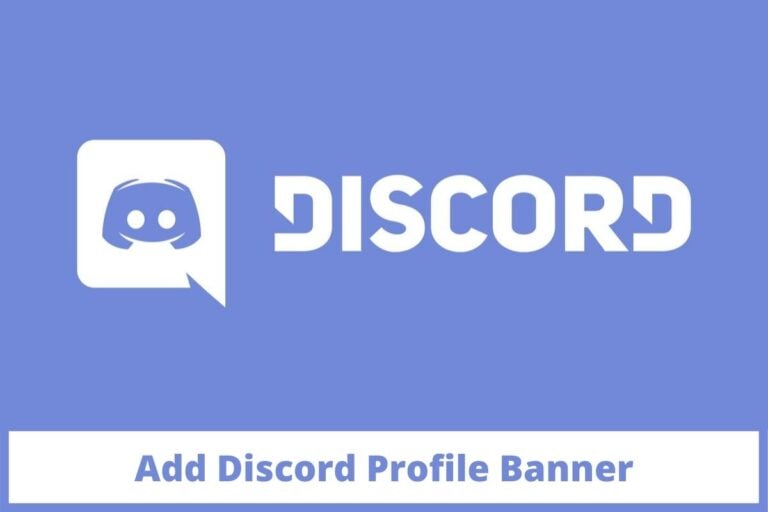
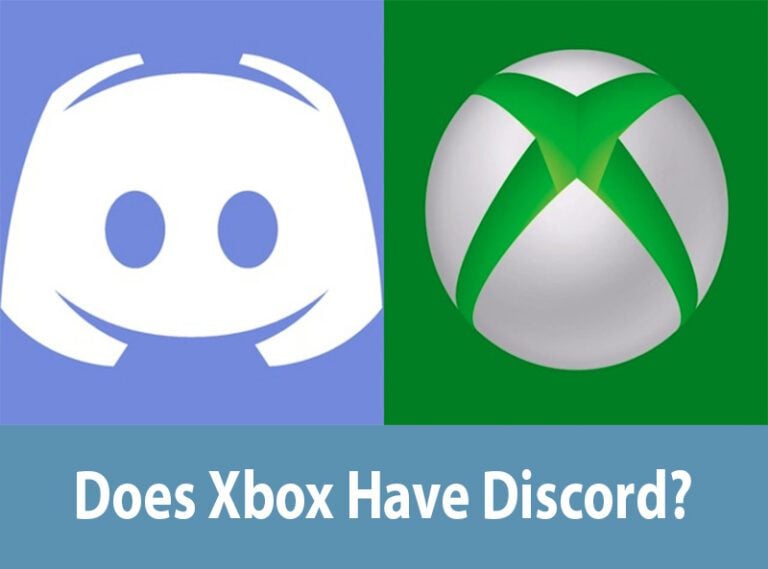
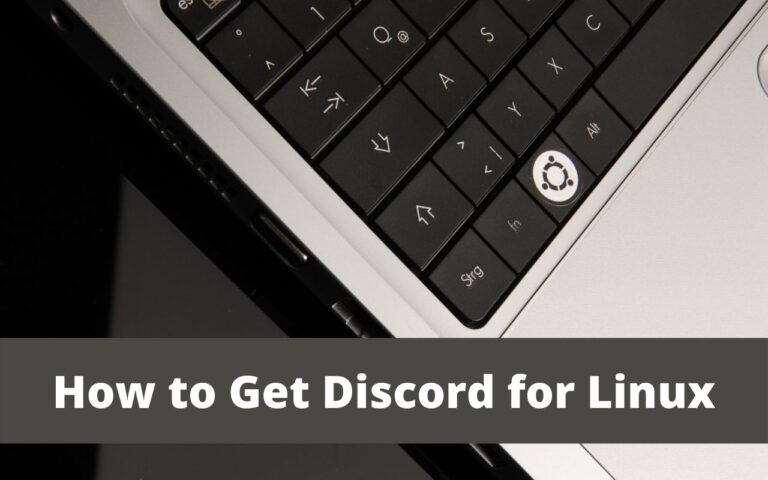
![Discord TTS Command [Text-to-Speech]](https://www.technochops.com/wp-content/uploads/2021/07/Discord-TTS-Command-Text-to-Speech-768x480.jpg)
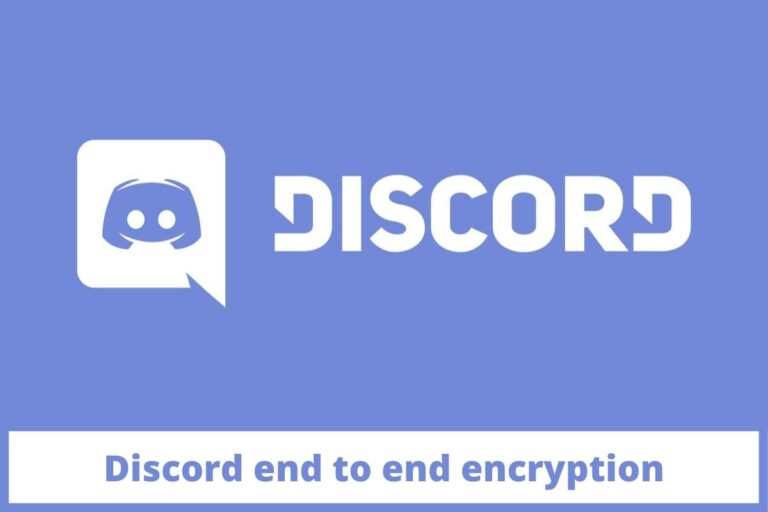

11 Comments