Discord Game Activity is not Showing
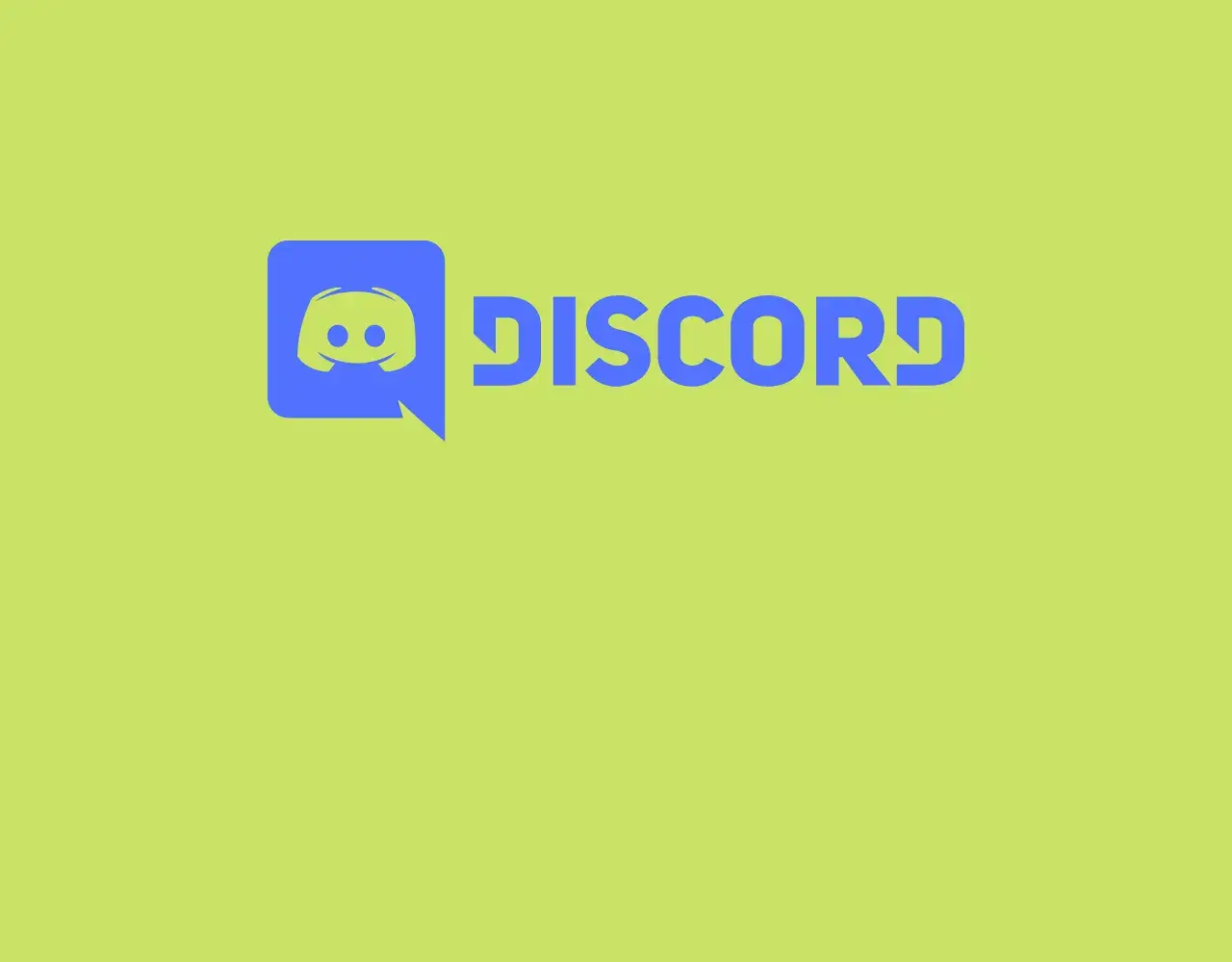
Discord is one of the most popular apps for gamers and window users that play a game or in other words game lovers.
You will be updated automatically with the new updates, features of the previous game, and the launch of the new game on the home tab.
This will help gamers a lot, but sometimes discord game activity is not showing; in this article, we will help you to tackle this problem.
Discord is a communication application designed especially for gamers, but its use is not limited to gamers only.
This app gives its user several options about games and this may run in the background without creating any disturbance while doing other tasks related to games like playing or watching.
This app is getting more famous day by day because several games are played through communication.
This app is primarily designed for gamers, but other people are also using it because of its ease in operation, and no limit of its use by the user.
Like other communication applications, you don’t have to minimize the game and then chat with players, but you can chat with voice and text messages while playing the game.
You can easily use this app either on your PC or on a mobile phone because no app can be better than this application.
How can you join discord?
There are hundreds of applications present that allow you to communicate with players while you are playing your favorite game.
This app can be connected to any platform Xbox, PlayStation, and has no limitation for any system, This feature is making this more versatile and easy to use. You join discord in two ways:
- By downloading the application on your phone or window.
- You can also join this by making an account through some links and invitations through your friends.
By joining an entirely new world of communication will be available for you, you can communicate through text, voice, and video and even you can share your computer screens.
You can make your channels and divide them according to categories; a single server can make channels of 50 categories.
After creating channels you can make a list of your channels and all people with the same categories will be visible to you at the bottom of your chat list.
You can add 100 servers with a single account and can manage notifications from your selected servers only.
If you want to change your name you can do it for every different server, you can also invite your friends to join the server through some link or invitation code.
Check Discord end to end encryption
How can you use Discord?
With so many advantages and benefits, now you have a question about how you can use this application for better communication.
As its joining is super easy you can easily use this for communication during or after the games with your friends make your time pass easy and full of fun by playing games.
You can communicate with your friends in two ways:
- Private communication allows you to make plans and strategies while playing a game. This will help you to keep your secrets safe from the interference of strangers. For more protection and safety, you can lock your private chat, and messages with a password.
- It’s a public app so you can chat generally on some general topics and anyone with the same concern may join your chat. You can also learn new updates, features, and their usage from your friends in this public chat group.
This discord app is not limited to chats only, you can also do live streaming of your games and your friends may join this.
If you want some of your special friends to be there with you also can manage this or can share it publicly.
In short, you can enjoy text messages, live streaming, public and private chat rooms in a single discord app.

What is discord game activity?
Discord does not have a game library that allows you to play hundreds of games after selecting from your library.
Instead of a library, discord has a game activity that enables you to keep a record of games that you have played in the past and that you are playing.
This all data is automatically stored in the discord app and appears in the form of a list.
If you have a discord app and you are playing some game on the same device, you don’t need to connect the game with the discord app.
This all will be done automatically and will appear in your game activity.
This app will give you information about what game you were playing and what kind of processes are still running on your device.
With discord game activity, you will not only be able to save your data and lists of your played games, but you can see the playlist of your friends and check their gaming activity.
You can make this option public and private, depending on you.
Check Discord Account Disabled
How to see your discord game activity?
If you want to see the list of games that you are unable to recall you can easily check this from your game activity. To do this follows some simple steps:
- Start the game you want to play on your device.
- Open the Discord app, and select the setting”
- In setting, scroll down or above and find “game activity”
- Open the game activity, here you will find what game you are playing and what games have you played in the past.
How to see friends’ discord activity?
For your convenience, another factor is added in this app that allows you to check the game activity of your friends.
You can see the recent activity and the list of games your friend has played while using the discord app. To check all this, you have to follow some steps:
- Open your discord app, and select the option friends.
- After clicking this, several friends will appear on your home screen.
- Click on the name of the friend whose list you want to check.
- After clicking, his whole game activity list will open in front of you.
If you are unable to do this, it means your friend has turned off this policy and you cannot see his activity list without his permission. To learn more about Discord’s permissions you can read more on our blog.
Check How to have Discord and game sound?
How to add games in discord game activity?
Most of the time, you don’t have to add the game manually in your discord game activity, but sometimes due to the server or network issue your game is not appearing in your list.
For this, you have to add your game by yourself, which is also an easy task.
For your convenience, we have made simple steps. You can follow these steps and easily add your game into discord game activity.
You just have to add game hyperlinks on the game add title and that’s done.
This is a very easy and simple process to add your game that is not automatically added in the discord app.
How to Turn off the game activity
For some reason, you don’t want anybody to see what game you are playing now.
This may have many reasons like you are playing just for time pass or you want to become an expert in a particular game without taking it under the eyes of your friends.
Follow these steps to turn off the game activity:
- Open the discord app from your device.
- After this, open your game for which you want to turn off the gaming status.
- Open the settings from the menu of the discord app.
- Find the game that you have to hide.
- Click it and turn off the current playing game status for this game.
You can turn on this status, whenever you want by just turning on the status message for a particular game.
Discord game activity is not showing
We hope you have gone through the article and have enough knowledge about the discord app and discord game activity.
Setup, installation, and usage of discord apps are easy without any tough and complex steps.
But, if you are new in this huge world of gaming and communication and don’t know enough about games and the setup of discord this article will help you a lot.
The most common problem that new and some old users may face is why discord game activity is not showing.
There can be several reasons for this, first, look at the possible causes of this problem then we will discuss the solution to each problem in detail.
Check Fix Discord Screen Share No Audio Chrome
Reasons why discord game activity is not showing?
- Game activity status is disabled
- Server issues
- The old version of discord
- Need reinstallation
- Window update issue
- Check the authenticity of the game
These were some reasons behind the discord game activity not showing. Now let’s move towards the solution to this problem:
Fix discord game activity is not showing
- Enable the game activity status
- Solve the server or network issue
- Update the discord app
- Reinstall the discord app
- Check the authenticity of the game
- Restore your windows
1. Enable the game activity status
For privacy concerns, you may turn off the status that does not allow your game status to appear in-game activity.
Or if you are a new user you may accidentally turn off this feature. You can solve this problem easily.
- First, open the Discord app, and go to the setting option and click on it.
- After clicking go to the game activity and click on it.
- After clicking various options will appear, enable the game activity status if it is disabled.
- Your game will appear if the problem was due to this disabled feature.

2. Solve the server or network issue
Sometimes your game is unable to add automatically because of a server issue, you have to do this manually by following these steps:
- Open the game you are playing currently, minimize it.
- After this open the discord app and click on the settings.
- In the setting menu, there will be a game activity click it.
- When you click it there will be the option of adding a game.
- Open the game and copy its hyperlink.
- Paste this hyperlink in the game activity “add games” tag.
- Then press the game title on the window and that’s it.
3. Update the discord app
Discord app updates it from time to time for more features and fun. If you have an old version of the discord app then you may have some problem in updating your status in-game activity.
To update the discord app, do this and add your game to the list:
- Click on the icon of the discord app on your PC.
- Open the app and click on the tag where it is written “discord updates”
- Click on this and follow the steps and check if a new version is available.
- If yes, then update the old version with the new one.
If no new version is available then move on to the next step.
4. Reinstall the discord app
If you are unable to add your recent game activity after following all the above steps then your app needs reinstallation. To do this follow these steps:
- Open the control panel and select the option to uninstall a program.
- Scroll down and look for the discord app and uninstall it.
- After complete uninstallation, install the new discord app.
5. Check the authenticity of the game
Discord app will update automatically for games only that are genuine.
If games are fake or have some errors in playing then this will not be updated in your recent activity.
If you have tried all the above-mentioned steps but your game is not updating then you must check if your game is authentic or not.
6. Restore your windows
The final reason for your problem is that discord game activity is not showing can be a windows issue.
If you have updated your windows and after that, you are unable to update game stays, then restore the window. This will resolve the issue automatically.
Our takeaway
This article discord game activity is not showing will help you a lot in understanding discord app, game activity, and all other features.
You don’t have to take tension if you are unable to update the game status. You can fix your issue with patience and completely follow the steps.
We never want any barrier between your game and you, especially in your communication.
This article will resolve all your issues relating to game activity status.
If this article helped you, why not share it with others?



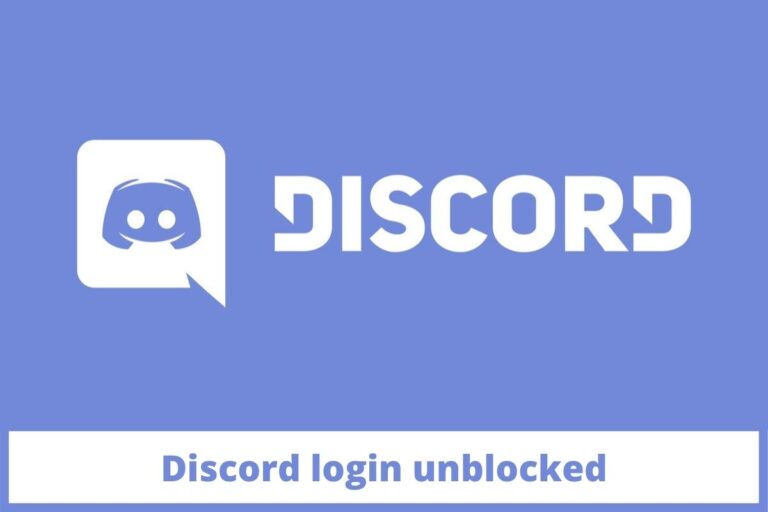

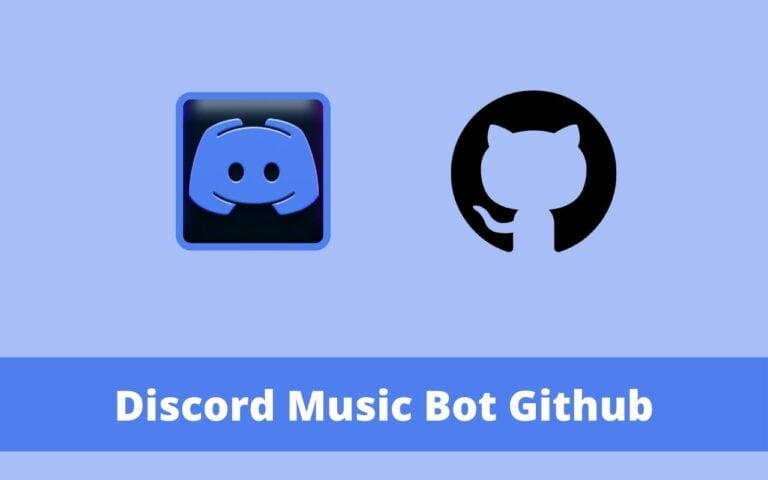
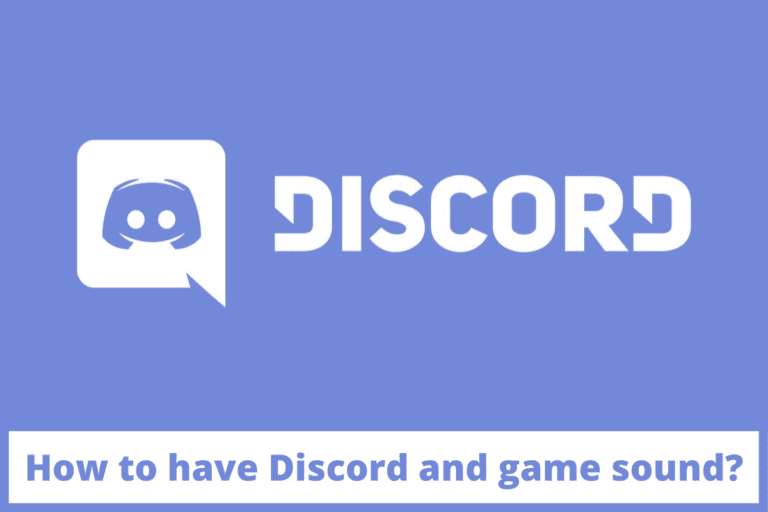
4 Comments