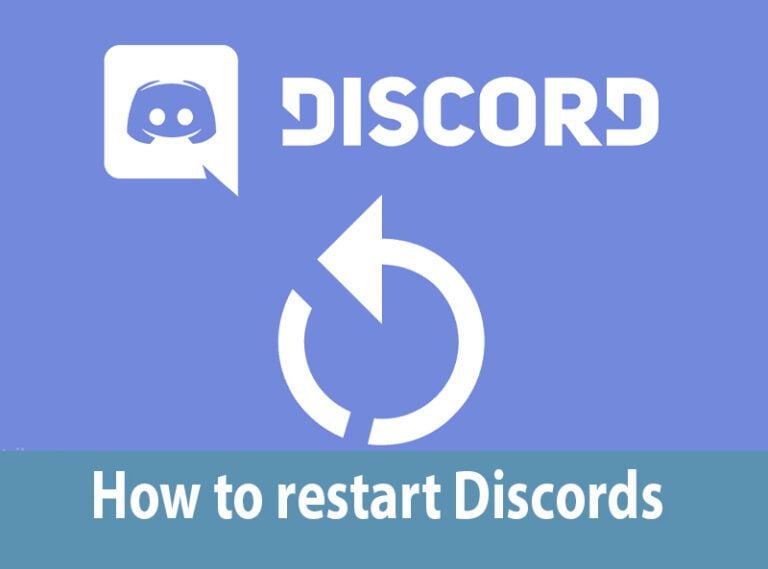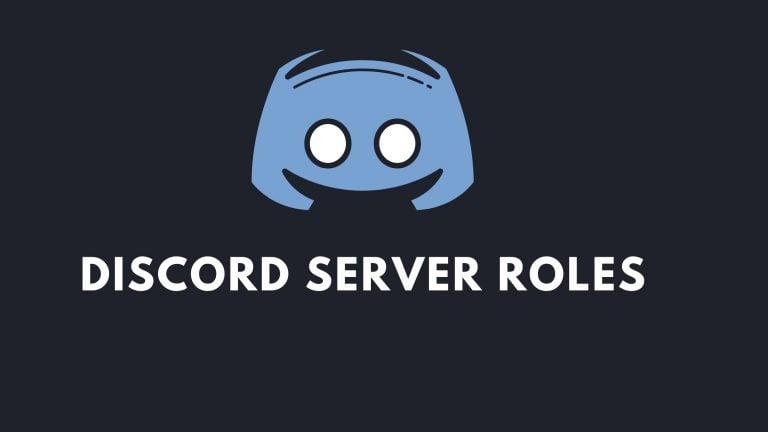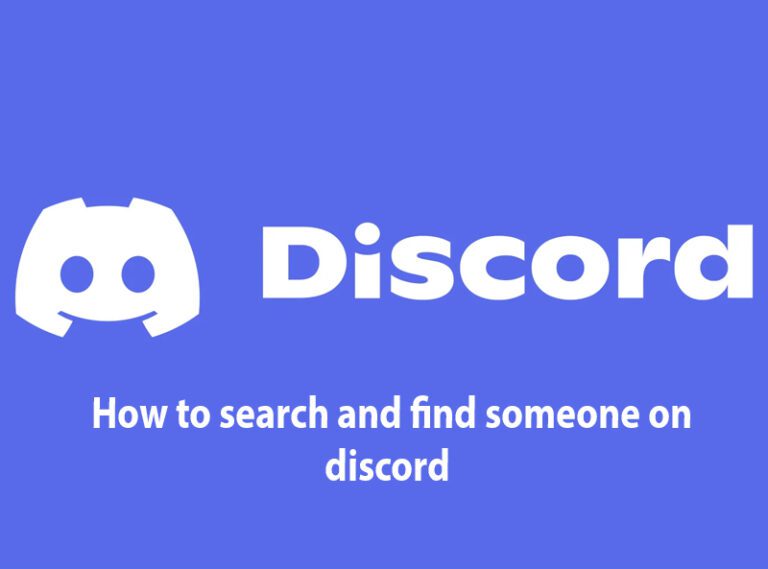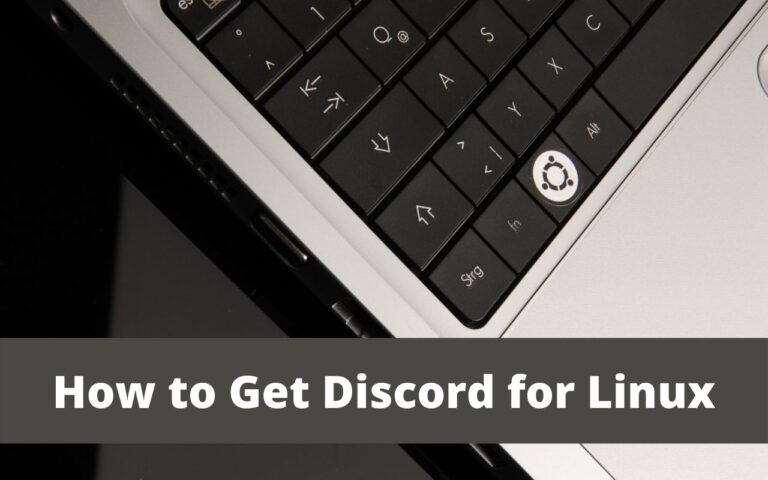How to have Discord and game sound?

Discord and gaming is the perfect combination of fries and sauce. Do you want to know why? Imagine how much fun and exciting it would be to play games together with your friends and squad that are located in different areas of the world like you are actually sitting in a room and having a good time together. Yeah, we thought the same and got very excited. Discord allows you to have game sound as well as you can listen and talk to your buddies without any disturbance.
Are you concerned that you do not know how to have discord and game sound? You do not have to be anxious anymore because we are here to solve your discord sound problems. In this article, we penned down a very effective way so you can follow all the steps to learn and understand how to have discord and game sound altogether. We tried to make everything extra easy so you do not have to confront any complications.
How to have discord and game sound?
- Installing a software
- Adjusting audio settings
- Setting up the software
- Adjusting software settings
- Connecting Voicemeteer and Discord
By default, discord does not let you have discord and game sound at the same time. You will have to adjust the settings of the discord and other applications to get what you have been looking for. We prepared a step-by-step procedure with a detailed description so it will be easy for you to understand and follow the steps. Let’s get started.
1. Installing a software
The first step of the procedure is to install an application or software. Discord does not support gaming sound and discord audio at the same time but fortunately, you can use an application to have discord and game sound at the same time. We would recommend you to get a Voicemeeter potato but you can also have a Voicemeeter or Voicemeeter banana.
The second app you will have to install for the procedure is a VB-audio cable. It is like a virtual audio cable that you can use to transfer data such as sounds or audio from game streaming to any other streaming apps like discord. Make sure you reboot each application after downloading so you do not have to face any system problems later.
Check Fix Discord Screen Share No Audio Chrome
2. Adjusting audio settings
The second step of the procedure is to adjust the audio settings of your computer or gaming system. Follow the steps:
- Open settings on your Computer
- Go to the system settings.
- Now, go to the ‘sound’ tab
- You will see ‘Sound Control Panel’ in related settings section, click that!
- Here you’ll find the Voicemeteer in the playback tab. Select it and click on ‘Set Default’ button and apply the settings.
The options can be a little different according to your windows version. In the other sound, tabs look for the different options and select according to your requirements. You can also change the frame rate and refresh rate from the system settings to have an enhanced and improved experience with the discord and gaming sound. Changing the refresh rate and frame rate will help you enhance the speed of your gaming.
3. Setting up the software
The third step of the procedure is to consider setting up the Voicemeeter application to make it work with the discord. Follow the steps below:
- Run the application on your system.
- On the top right side of the application, you will see the hardware output panel. Click on it to adjust the settings.
- Choose speakers as A1 option and set other options such as headphone, mic, and other devices to A2, A3, A4, A5 settings.
- On the left side of the Voicemeeter application, you will see the hardware input panel. Now, change input 1 to the microphone and route the microphone to B2.
- Next, you have to set the VB-audio cable and route the application to A1.
- Adjust the other sound or audio settings of the application according to your requirements and needs.
Check Discord Account Disabled
4. Adjusting software settings
The second last step of the procedure is to adjust the settings of the Voicemeeter.
- In the menu option of the Voicemeeter application, you will have to check the audio engine to restart, system tray, and the volume keys so you can adjust the volume of the Voicemeeter.
- Now go to the settings of Voicemeeter by clicking on the drop- menu and open the settings.
- In the settings, check for the frame rate and refresh rate to match the sound settings of the system.
Check Discord Game Activity is not Showing
5. Connecting Voicemeeter and Discord
The last step of the procedure is here. You just have to establish a connection between discord and Voicemeeter so you can run game sounds as well as audio calls on the discord at the same time.
- Open the discord application and locate the settings of discord.
- Now, go to the app settings and find the voice and video settings of the discord.
- In the voice and video settings of the discord, check the input device as the Voicemeeter AUX and the output device as cable input.
- You also have to make sure that automatic input sensitivity is disabled.
- You are all set to enjoy gaming with discord conversation with your buddies.
Conclusion
Since we looked deep into the matter of game sounds and discord conversation, we hope that you must now have understood how to have discord and game sound. The process of enabling the game sounds and discord audio at the same might seem a little difficult to you at first but don’t worry we assure you that this is not as complicated as it might seem to you at first glance. Once you start taking an interest in the procedure with full focus and attention, you will get to know that this is as easy as ABC.
The best way we would recommend you to get rid of this problem efficiently and effectively is to follow every step of the procedure with us that we mentioned above. First, go through the process to look for the factors that you might require and then go back again to start from the first step with us to clear out this problem in a matter of time. Let us do a quick revision. The procedure starts from installing an app and then includes Adjusting audio settings, setting up the software, adjusting software settings, and lastly connecting discord with the downloaded applications.