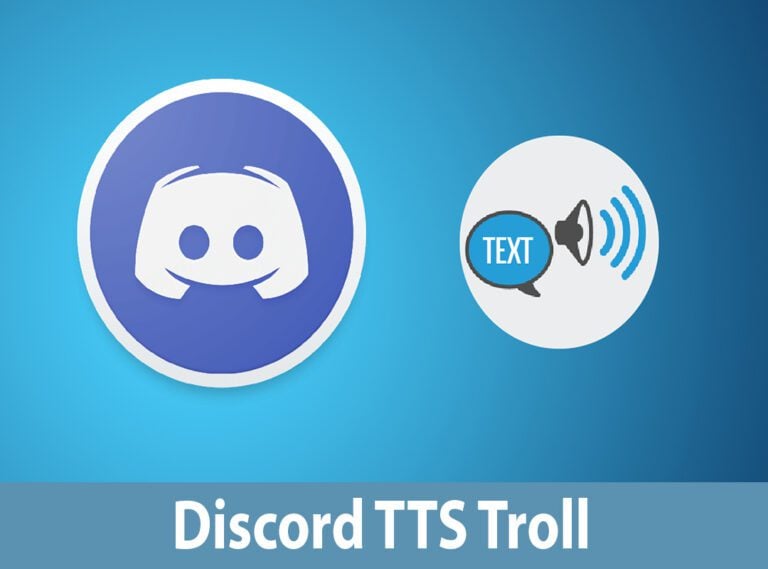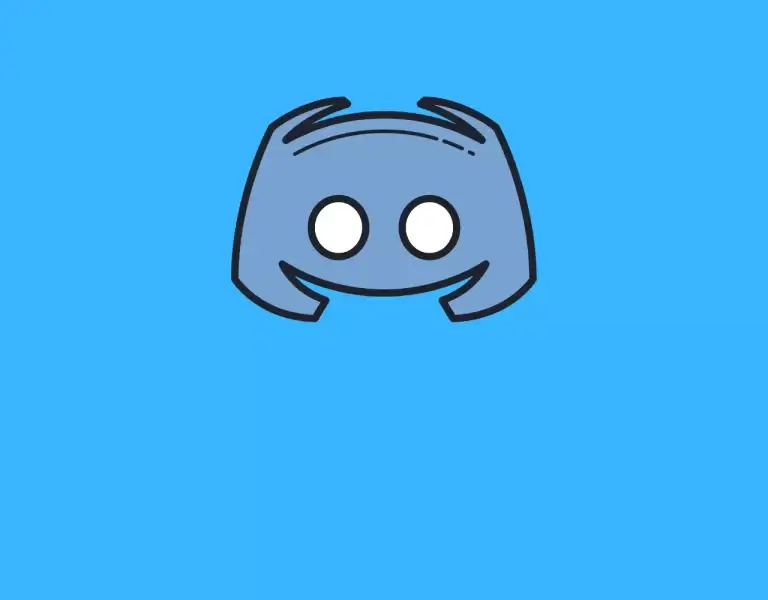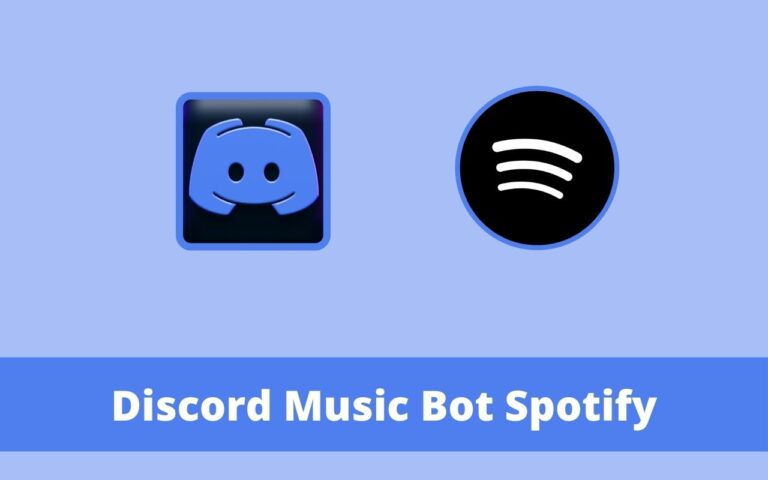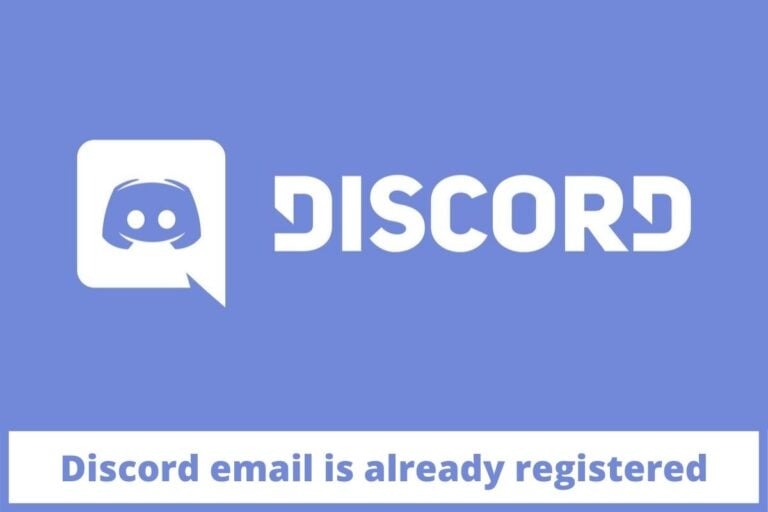Discord Keyboard Shortcuts [Windows & MAC]

Discord is a kind of application. Which is best for the people who want to talk through audio or text. The server of the discord can reach from person to person, to thousands of people. Discord is a famous VOIP (voice over internet protocol) application chat service which is used by gamers. It is a very huge platform that can do more than just send a plain message or voice message.
Benefits of using Discord
Using the discord on a desktop or a browser will work faster and effectively way, using shortcuts on the keyboard. You can proceed or pass through channels and garcons using discord. You can upload a file, find messages, you can scroll the chat up and down easily within a minute or seconds. You can do all these things without using or touching the mouse. Discord keyboard shortcuts are very useful or we can say helpful for us.
Check Discord gif profile pic
Tips to use the Discord
Discord is a leading platform of chat on the web. Today this application is used by every person whether it is a businessman or a player of a game. It has made your work or chats very easy. Discord is very easy to use. You can easily use discord by following these tricks:
Discord WINDOWS Shortcut Keys:
BASIC
| Shortcut Keys | Function |
|---|---|
Shift + Esc |
|
Ctrl + K |
|
Ctrl + Shift + N |
|
Ctrl + F |
|
Ctrl + Shift + H |
|
PageUp, PageDn |
|
NAVIGATION
| Shortcut Keys | Function |
|---|---|
Shift + Esc |
|
Alt + ↑ ↓ |
|
Alt + ← → |
|
Alt + Shift + ↑ ↓ |
|
Ctrl + Shift + Alt + ↑ ↓ |
|
Ctrl + Shift + Alt + V |
|
Ctrl + Alt + → |
|
Check Discord Hype Squad Brilliance
MESSAGES
| Shortcut Keys | Function |
|---|---|
Shift + Esc |
|
Backspace |
|
P |
|
R |
|
+ |
|
Ctrl + C |
|
Alt + Enter |
|
Tab |
|
VOICE & VIDEO
| Shortcut Keys | Function |
|---|---|
Shift + Esc |
|
Ctrl + Shift + D |
|
Ctrl + ‘ |
|
Ctrl + Enter |
|
Esc |
|
CHAT
| Shortcut Keys | Function |
|---|---|
Shift + Esc |
|
Esc |
|
Ctrl + Shift + T |
|
Ctrl + P |
|
Ctrl + I |
|
Ctrl + Shift + E |
|
Ctrl + U |
|
Ctrl + E |
|
Ctrl + G |
|
Discord MAC Shortcut Keys:
BASIC
| Shortcut Keys | Function |
|---|---|
Shift + Esc |
|
Cmd + K |
|
Cmd + Shift + N |
|
Cmd + F |
|
Cmd + Shift + H |
|
PageUp, PageDn |
|
Shift + PageUp |
|
Cmd + Shift + U |
|
Check Discord Alternatives
NAVIGATION
| Shortcut Keys | Function |
|---|---|
Shift + Esc |
|
Alt + ↑ ↓ |
|
Alt + ← → |
|
Alt + Shift + ↑ ↓ |
|
Cmd + Shift + Alt +↑↓ |
|
Cmd + Shift + Alt + V |
|
Cmd + Alt + → |
|
MESSAGES
| Shortcut Keys | Function |
|---|---|
Shift + Esc |
|
Backspace |
|
P |
|
R |
|
+ |
|
Cmd + C |
|
Alt + Enter |
|
Tab |
|
VOICE & VIDEO
| Shortcut Keys | Function |
|---|---|
Shift + Esc |
|
Cmd + Shift + D |
|
Cmd + ‘ |
|
Cmd + Enter |
|
Esc |
|
CHAT
| Shortcut Keys | Function |
|---|---|
Shift + Esc |
|
Esc |
|
Cmd + Shift + T |
|
Cmd + P |
|
Cmd + I |
|
Cmd + Shift + E |
|
Cmd + U |
|
Cmd + E |
|
Cmd + G |
|
Discord integration
Discord has some innate integration with other apps. Only you need to make a connection to reap the benefits. . Total, nine apps are endured together.
These apps are:
- Steam
- Blizzard
- You tube
- Xbox live
- Twitch
- Entertainment
The features of each app are different from each other. But they provide ways to sync data of the app you are linked to your server directly.
To set the integrations of discord on your desktop, go on users setting then to connect and click on the apps.
Check Discord Text Formatting & Syntax Highlighting
Controlling the Discord notification
Being a member of several servers of Discord, your notifications can immediately twine or wind out without any control. Opening unread messages are not safe. Your personal information can leak out. Discord also helps you in controlling your notifications. You can adjust yours partially at the user level, the channel level, and the server level.
To adjust your notification settings (for example unread badges of the notifications or messages on the desktop). Open the user settings and then go to the notifications. If you need to mute the notifications for the whole server, right-click on the icon of the server and select mute. If you need to turn off the notifications of a choosy channel. Right-click on the channel name click mute.
Using of server folders
On the request of users discord supported server folders probably in July 2019. One can organize a list of servers on the screen’s left side with the use of server folders into the groups. For the users of different dozens of groups, the app becomes easier to use. To make a server Folder, Put a server icon on the other server icon. Click on the new folder you have created, now you can change its name, color and make other settings.
Using of markdown
The coolest trick of the discord that most people are not familiar with is the support of the app for markdown. It is a markup kind of language created in 2004. There are many applications in it but commonly create a text with the use of a text editor which is plain. which means you can format the messages in your own way. Some markdown tips of writing you should be families with.
- Bold:*[Text]**
- Underscore: _[Text]_
- Code: `[Text]`
- Italics: *[Text]* or _[Text]_
- Strikethrough: ~~Strikethrough~~
- Remove embeds: <[URL]>
- Hyperlink: [Hyperlink!]([URL])
Using their codes individually you can make a message outstanding.
Discord key setting
You can set certain keys in the app. You can set up several keys or only one key.
Keys available for
These actions:
- Overlay chat activate
- Push to priority talk
- Push to normal talk
- Toggle mute
- Toggle deafen
- Toggle VAD
- Toggle Overlay Lock
- Toggle Overlay
- Toggle streamer mode
For the setup of key binds, go to the settings, then to key binds choose a record key bind.
Use of discord keyboard shortcuts
As you know that discord offers many keyboard shortcuts. Many proficient users depend on the shortcut of the keyboard. If you need to involve yourself in coincident chats, you need to extrude between them. Hotkeys are different from keyboard shortcuts. One cannot remove or edit the shortcuts.
Installing Discord Bots
Bots play an important role in many apps used for communications. We can find them everywhere in everything. There are many communities advanced. Discord bots are useful, everyone is arranged to achieve a definite role on the server. For example, G Awesome Bot is used to manage polls and communicate. These are all almost free to use and you can also install them. You can only add a bot to the server if you are an admin but in your personal rooms, you can add as much as you want.
Buy Discord Nitro
You should buy the pro-version known as Discord Nitro. If you feel that the basic version of discord is not fulfilling your needs. Discord Nitro provides some fabulous additional features. For example, you can upload the size of a file to its maximum, you can introduce your GIFs, and enjoy custom emoji support. It cost $ 5/month or it can be $ 50/year. It has many extravagant plans that establish “Server Boosts”.
Type Discord Chat Command
Discord bounce different in-app chat commands. They are present on the desktop app only. Unfortunately, users of Android cannot achieve the opportunity.
To start these famous commands:
- /nick: change the nickname of your server. Enter the nickname after the command.
- /tenor and/gypsy: searching the web for GIFs that are animated.
- /spoiler: to hide your message from other users so that they can’t copy your spoiler.
- /shrug: giving common output to chat window.
- /[emoji]: Unicode emoji will appear by typing \.
- s/[text]/[new text]:help to edit typos in a simple way. For example, wrong spellings s/banana/banana will replace with the correct one.
Edit voice Processing Settings
It is the most used discord trick to enhance your own mic’s audio. Beta noise suppression tool can be used for the microscope.
1. Enable 2FA on Discord
You can be a member of many different Discord servers over topics in a wide range. To enable 2FA on Discord go to Settings >My Account >Enable Two-Factor Auth.

2. Enable Discord Developer Mode
Aimed to well Discord developers. To turn on this Mode: Settings> Appearance> Advanced>

Conclusion
Discord Keyboard Shortcuts make your work easier. It provides you a platform where you can serve the web. There are many tips and tricks to use discord shortcuts. Discord is a kind of application. It provides a platform to connect with nine other applications. Its server can connect thousands of people. Mostly it is useful for businesses man and gamers.