Discord black screen on Startup

Discord is an instant messaging app that allows you to message, voice, and video calling features with the communities you are connected to. You can easily communicate with anyone whether he is in a game or outside the game. You can make game plans in the private chat room and can learn the game playing by asking suggestions in the public chat room. This will help you a lot in making more connections and you can find the best players for games.
You want to interfere with the whole gaming world and also want to communicate with friends, then the discord app is here. If there is some problem with your discord app then your discord will not run properly. Most users have a problem with discord black screen on startup; as a result, you are unable to communicate.
In this article, we will help you to understand the reason for this problem and after that, we will discuss the solution in detail. Before moving towards a solution you must be aware of the reason so you can solve the problem in a much better way. Discord black screen on startup has many reasons like window error, old version, and many more.
Discord app features
Discord is an excellent application that provides you access to any feature that is available with other chatting applications. This app was initially designed and limited for use by gamers; with time, other people who are not gamers are taking interest in this app because of the features offered by the discord app.
Features for gamers
Discord provides a variable feature to every user, more to those who are gamers and want to socialize. But before getting benefits from the discord app first you have to register yourself through your email. Then you are given a password. Users in the discord app can use any profile photo to attract more people to his game.
Direct message and audio feature
Like all other communication apps that allow you to send any text message by typing and voice by recording your voice to send anyone in your list. Sam is present in the discord app. Where you can direct messages and can receive messages with a simple click.
Check Discord channels to Join
Video call and live streaming
As discord is for gamers, you are not limited to audio and text messages. You can record a video and send it to your friends while playing the game. If video sharing is not suitable for you can also share your P screen, where you are playing the game. This sharing of the screen looks like your friend is enjoying the live streaming that is organized by you.
Features for non-gamers
The use of discord app is not limited to gamers; there are a lot of platforms available that can be enjoyed by non-gamers. These platforms are beneficial for gamers but also for those who don’t want to play the game but still want to join the discord community for easy and comfortable communication.
Server and channel feature
Discord app allows you to become a server and create a server group, where they can invite other members, and share through some link or code. This merging of friends allows a seller to attain a higher level that makes video and voice calling quality better and other features will also be unlocked. With this feature, you can register yourself as an official account with badges.
You can create a channel of your interest in the discord app. If you want to make a channel for people 18 years above then only then can enter this channel and watch the video and content shared there. You can create several channels with different categories and different privacy settings. You can change the privacy of every channel according to demands and your privacy concern.
Check Discord email is already registered
Discord black screen on startup
You are now aware of the discord app and how anyone can use it for game playing or just to communicate. But, there are certain problems that you have to face at different times while using the discord app, the most common problem is the discord black screen on startup. You can resolve this issue by eliminating the reason and do certain steps to avoid this in the future.
Reasons for black screen on startup
Before moving to a solution and steps to resolve this black screen issue, we are going to analyze the reason that leads to this problem. If you know the reason you can do better to resolve the issue.
- Background applications: this is the most common reason for discord black screen on startup. It interferes when a large number of applications are running in the background and you try to open a new application that is a discord app that will not open. Another app surely affects the screen of the discord app and your discord shoe black screen on startup.
- Cache corruption: when you are using the discord app for a long time then there must be several caches present in your device. This catch can be corrupted and thus leads to the black screen of discord whenever you start the application.
- Incompatibility: sometimes you are trying to open a certain operating system on your device, that is not allowed or its usage is limited. Compatibility issues mostly occur when you are trying to share your screen but there is an incompatibility in the version of windows then this leads to the black screen of discord.
- Hardware acceleration: hardware acceleration allows the offloading of data and increases its usage and saves the processor. Black screens of discord may be of any reason some time hardware acceleration leads to it and sometimes if you don’t have hardware acceleration then this also leads to a black screen.
- Ad Blocking: you can turn on the ads that are appearing on your screen to avoid any disturbance while you are doing another task. This can block ads but can lead to a black screen of discord.
Check Discord Emojis For Channels
Black screen of discord while sharing
Sometimes if you want to share your screen with your friend then the issue of discord black screen arises. This may have multiple reasons:
- Insufficient permission: if you are going to share a game screen or something else with your friends whether private or in public then a black screen appears. This is due to insufficient permission, you are going to share the thing that’s sharing is not allowed in the discord app. As a result, your discord screen will become black.
- Fullscreen: you are enjoying a game in full-screen mode to have a better experience, and try to share your screen with your friend to help you during the game. You are unable to do this and your screen will turn black.
- Latest technology mode: Latest technology options are available to discord users for making audio and video quality modes. But you will not be able to share your screen in this mode and this will result in a black screen of discord.
Ways to resolve discord black screen on startup
You are now aware of all the possible reasons why your discord black screen on startup, it’s worth noting that experts from softwaretested.com suggest multiple ways to resolve this problem. You don’t have to panic if this issue occurs, take a deep breath and follow the steps in a given sequence. In the end, you will have a solution to this problem.
Before you start, open “task manager” on your PC, locate the position of the discord app, and end the all running task under the discord app. Restart the app and then follow the given steps to fix the issue.
Update discord app and windows
- To update the discord app, open the app.
- Press ctrl and r and then check for updates.
- To update windows, select settings then go on with update and security and search if any update option is available or not.
- If there is then update it and open the app after restarting your PC.
Try to run discord in the compatibility mode
- Click on the discord app and open its properties.
- Find the compatibility option and navigate for the option “Run this program in compatibility mode”
- After this select the lower version of the window available and close the program.
- Restart your computer; if the issue was because of a compatibility issue then there will be no black screen.
If the black screen is still present, move on to the next step.
Clear all the cache
- Open the run box on your PC by pressing the window key and I at the same time. Now type app data in the search box.
- Here scroll down and find the discord app.
- Delete this folder because it contains all cache data that can be corrupted.
Now, try to open the app if the issue is still there and move to the next step.
Checking hardware acceleration status
Hardware acceleration allows your discord app to present pictures and videos more smoothly. You may have black discord screen either by enabling or disabling this feature. Try to change the status of hardware acceleration, enable it if it is disabled, and disabled it if it is enabled.
- Open your discord app and select ‘setting” present on your screen.
- After clicking on the setting there will be an “appearance” tag present under the setting bar.
- Click this and change the status of hardware acceleration, with a single touch you can enable and disable this feature.
After this closes, the app shuts down the PC and then again opens the app after turning on the PC.
Check Discord Profile Picture Cooldown
Update the Graphic card
You are unable to have a discord screen if your graphic card is outdated. You cannot even view anything on your PC screen, so you need to update it from time to time.
You can update your graphic card by following these steps:
- Turn on your PC, and open the device manager by searching in the search box or you can press “window key and X’.
- Here you will see an option of “display adapters” click this to view a list of graphic cards present on your PC.
- Open the properties of the graphic card by double-clicking on it.
- Now, look for the driver, and after that click on “update driver”.
- This will update your outdated graphics card.
Restart your PC and then see if this issue is still present or not.
Close all the background application
Sometimes unwanted applications are running in the background that interfere with your discord app. You can overcome this issue by closing all the background applications.
- Open the task manager directly or you can open it by pressing ctrl+shift +Esc
- Now, look at the applications that are running in the background.
- Click on the application that you want to close and select the end task.
- Do this turn by turn and close all unwanted background applications.
Disable Ad Blocker
- Turn on your PC and internet connection.
- Open the browser and click three dots present on its screen.
- Click these dots and navigate for “more tools”.
- Here search option for “extensions”. Here you will get multiple options, search for “Ad Block” and disable it.
After this, you need to restart the discord app and observe whether the issue is still there or resolved.
Reinstal Discord app
If you have gone through all the steps, but the issue is still there in the form of a discord black screen on startup, then you can finally do this step to resolve all your issues.
- Switch on the PC and search for the run box.
- Here find the discord app and uninstall it.
- In the next step, again open the run box and search for the app date.
- Locate the discord app and delete it.
- Now reinstall the app and log in to your account and install the app.
This will lead to display on your discord app back and there will be no more black screen.
Conclusion
While using a different application, you have to face different issues. There are simple issues and their solution is super-easy. You just have to know the right reason. Your problem regarding the discord black screen on startup was also a common issue and can be handled easily.
In this article, we have given you enough information that allows you to solve this problem yourself without taking your PC anywhere.

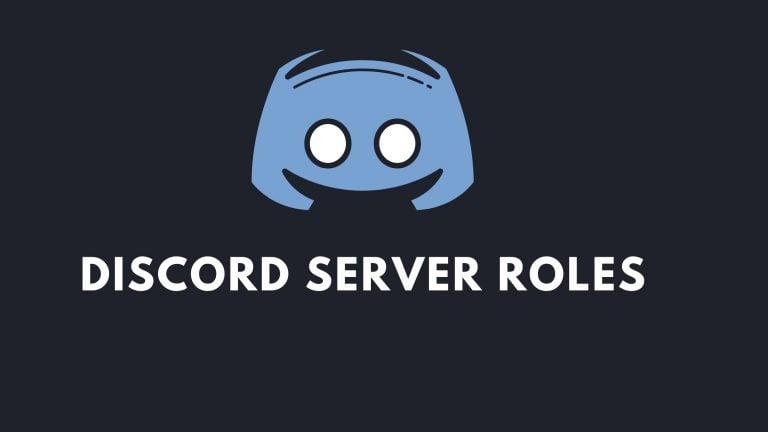
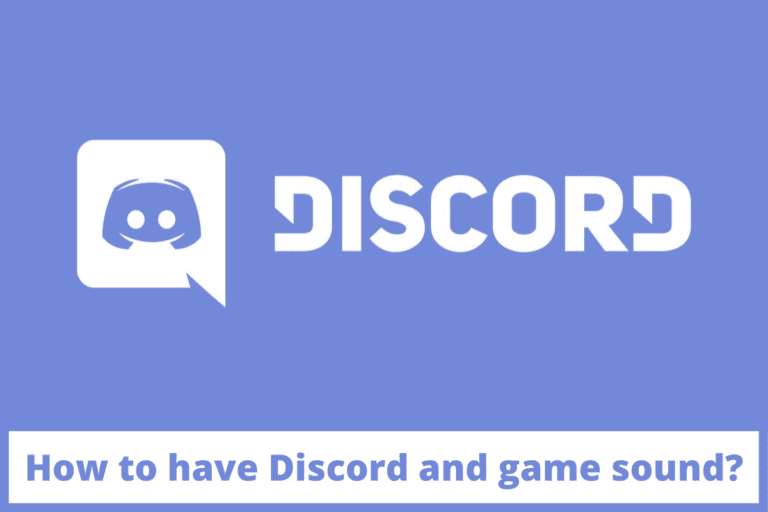
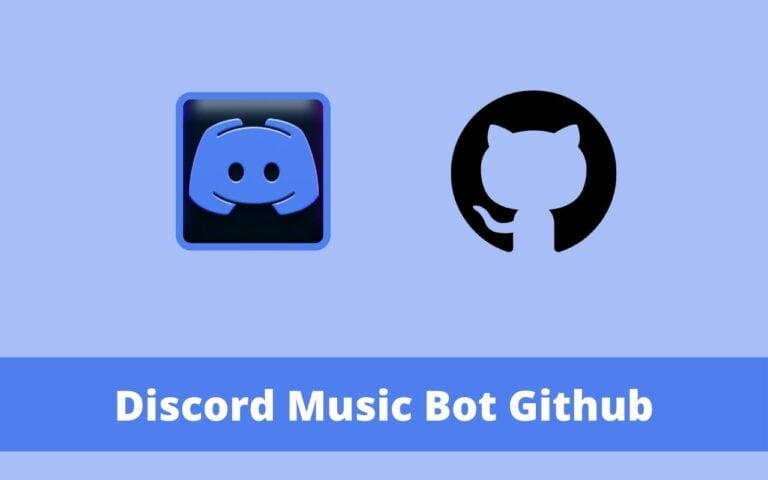
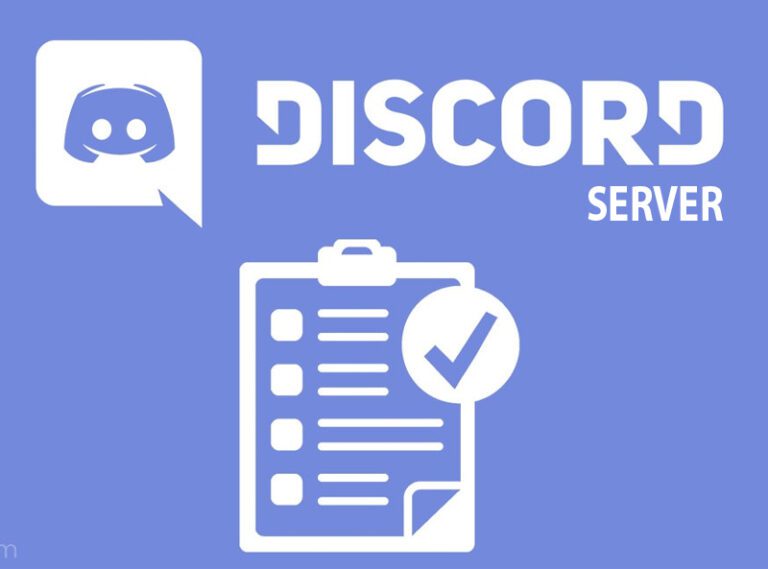

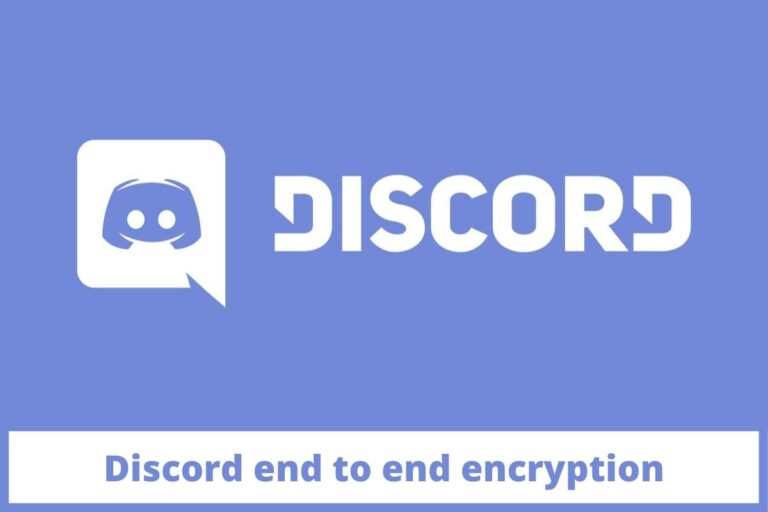
One Comment