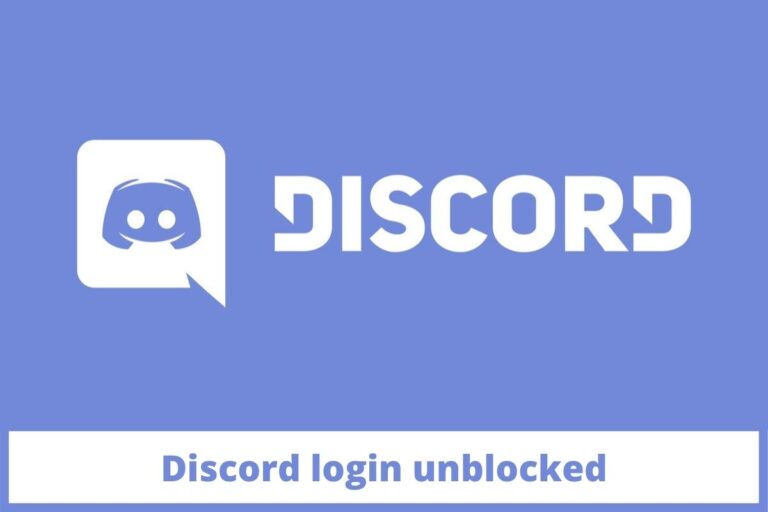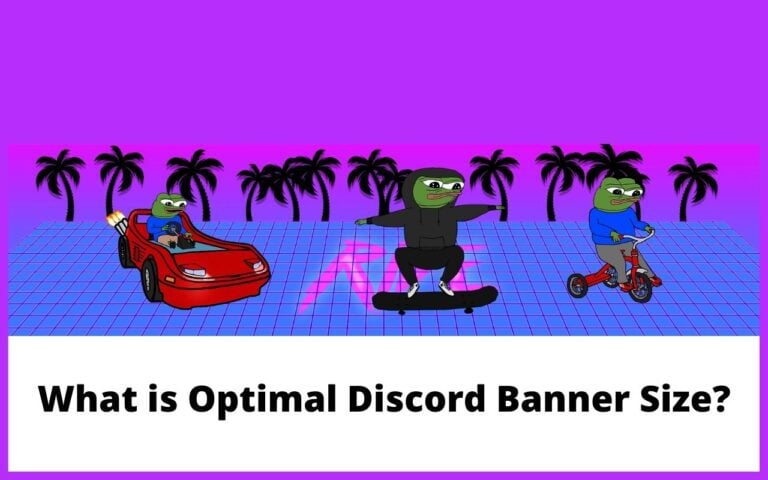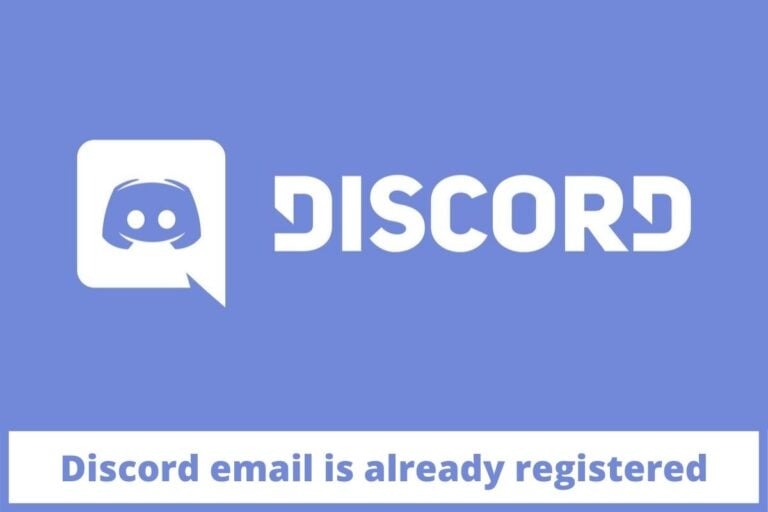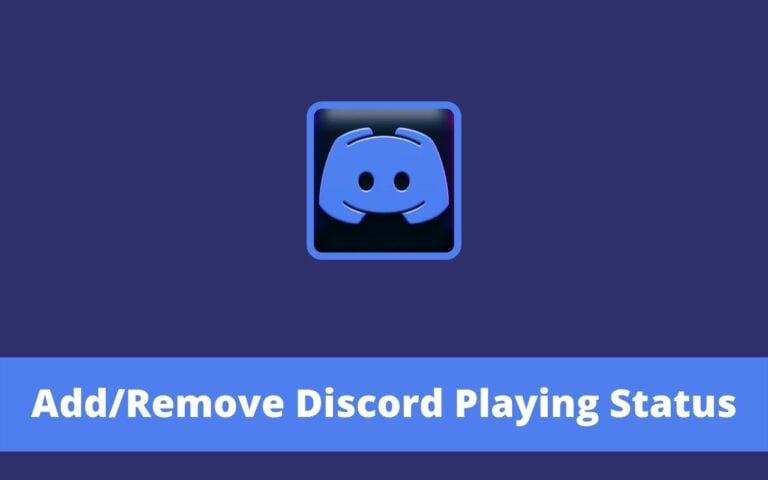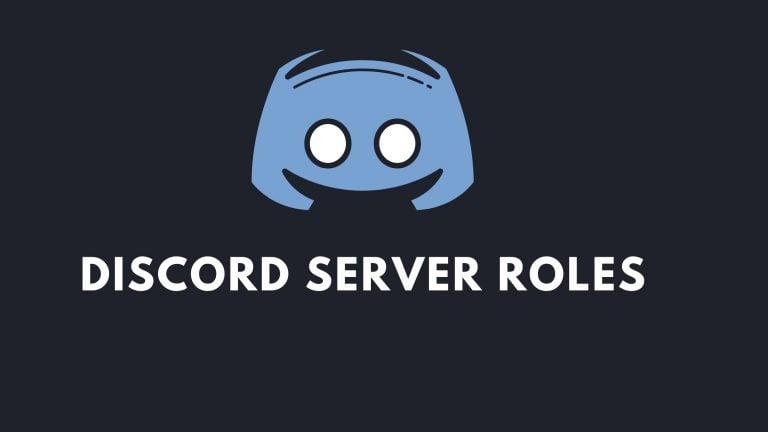Fix ‘Discord Profile Picture Cooldown’

Are you irritated with the avatar changing too fast issue of Discord profile picture cooldown? Right? Due to the advantages in the gaming world, Discord has become too famous during the past years. This software has made communication between the gamers easier by letting them chat, video chat, free voice, and text.
It is a privilege to the active groups of players and people that communicate regularly. And now all you want is a permanent solution to this problem.
But stepping with Discord is not always that easy; sometimes, things get messed up. But Discord always promises the reliability a person deserves because there might be occasional bugs just mystifying. Discord allows you to change the avatar to see fit. You can choose from the vast array they are offering.
Only a few of the users prefer cropping down their images for the touch of originality. But frequently changing the avatars can mess things up by letting Discord profile picture cooldown.
This limitation of changing avatars can make an individual get irritated. So here we’ve mentioned our guide that will help you get rid of the issue. There are four primary ways to fix the problem that will definitely solve your issue. Keep reading this artefact to know all the fixes that need to be taken for easing the issue.
Method #1: Restart your device
You may receive the Discord error early to get the changeable avatar due to some confusion and faults. You will need to reset your device in this scenario. Rebooting can help with issues including disorientation, glitches, and bugs. This method is straightforward to use. If this issue occurs on your computer, perform the instructions below to restart it.
Step 1: On your desktop, click the Windows icon. After that, you’ll see a menu.
Step 2: To restart your computer, click the power icon and then the Restart option.
Check Discord black screen on Startup
Method #2: Waiting for some time
You will change your avatar too quickly if you alter or edit it more than three times per minute. You may then become stuck in this mistake. You should now leave your profile alone for a time and wait patiently. After around 5 minutes, change your avatar again. You can now accomplish that without difficulty. If you’re still having trouble, try these alternative options right now.
Method #3: Planning before you save
The images are usually square. Avatars, on the other hand, can be found on the Discord profile. Keeping this in mind, there’s a significant probability you’re updating the incorrect avatar. Then you’re stuck with editing or cropping it. You may receive the error “Discord; you are changing your avatar too quickly” if you have completed a large amount of work in a short period.
As a result, it’s a wise step to plan your avatar ahead of time. It’s also a fantastic step to take on pressing the save button until you’ve positioned the avatar perfectly.
Check Discord channels to Join
Method #4: Reinstalling the Discord
If the “You are changing your avatar too quickly” error occurs after you’ve tried the options above, something is likely wrong with the Discord app. To fix the problem, you’ll need to reinstall Discord. You should remove the Discord from your computer, and you should download and install it from the official website. Follow the steps outlined below to accomplish this.
- Step 1: In the search box, type control and select Control Panel in the search results. Alternatively, you can use the Run window to access the control panel. Using the Windows and R keys, open the Run tool, then type control and click Enter.
- Step 2: On the control panel, change the view by type to category. In the Programs section, click Uninstall a programme. Then, to finish the uninstallation, follow the on-screen directions.
- Step 3: Go to Discord’s official website and select Download after uninstalling. Then Discord is immediately downloaded. Then, to install it on your device, follow the on-screen directions.
- Step 4: Get started right away by logging into your Discord account. Change your avatar to see whether the problem is fixed.
The Reason for Discord Profile Picture Cooldown
The most bizarre aspect of this message is that, on the one hand, you are told that you can change your avatar as often as you like. However, it appears that changing the avatar too frequently is an issue. So, we gave it some thought. It turns out that if you change your avatar, you must also update it on all your friends’ devices and every server you’ve registered or configured.
A rapid change may cause the server to become overburdened. It just cannot cope with so much change in such a short period. As a result of all of this, you finally learn to wait, almost as if it were a self-defence mechanism. Now you are left with four major options to get rid of, which we’ve mentioned above.
Check Discord email is already registered
How long is the Discord Profile Picture Cooldown?
You must wait for 5 minutes initially. You should solve the problem in 5 minutes, and after 5 minutes, you should be able to change the avatar again without obtaining the error of changing the avatar too rapidly.
It would help if you waited before attempting to change the avatar again. Are you also confused about how many times you can change Discord PFP? It is not wrong if we say you can change the profile picture two times before the restriction pops up if you’ve chosen the wrong image.
Check Discord Emojis For Channels
Conclusion
Now, you’ve gone through all four steps you can take if the restriction of avatar changing pops up next time you go forward to change the profile picture. Reading all the methods carefully is suggested to ease the problem as soon as possible. This guide to Discord profile picture cooldown will definitely let you approach what you were looking for to get rid of the restriction.