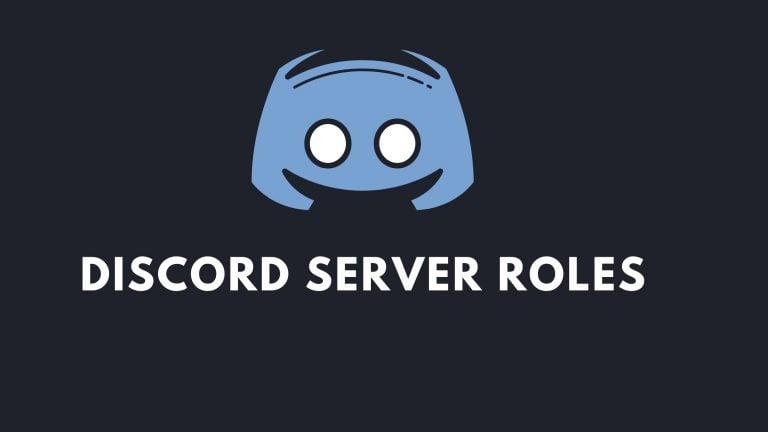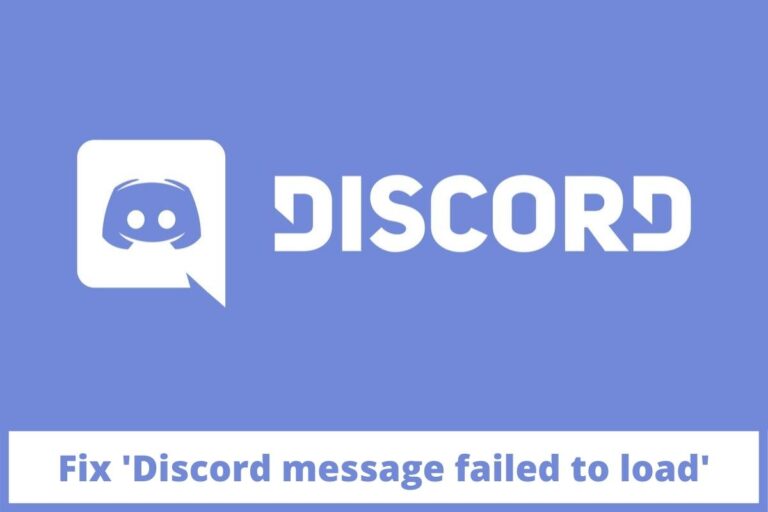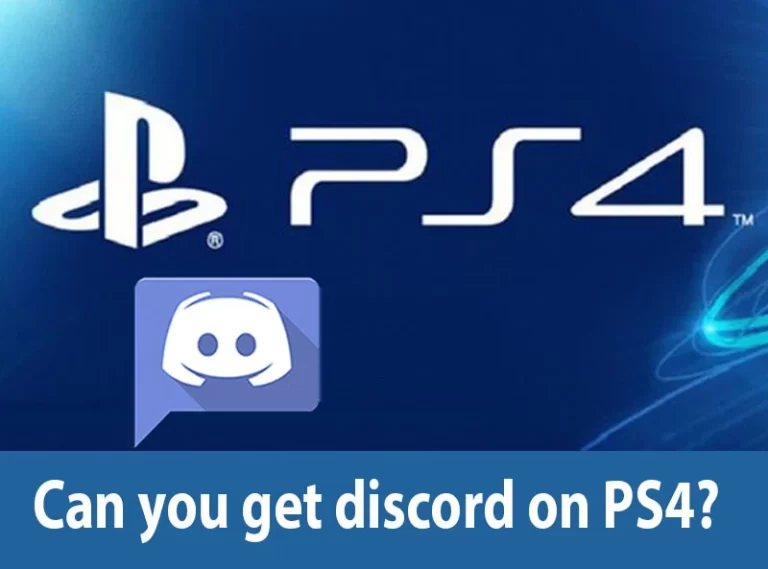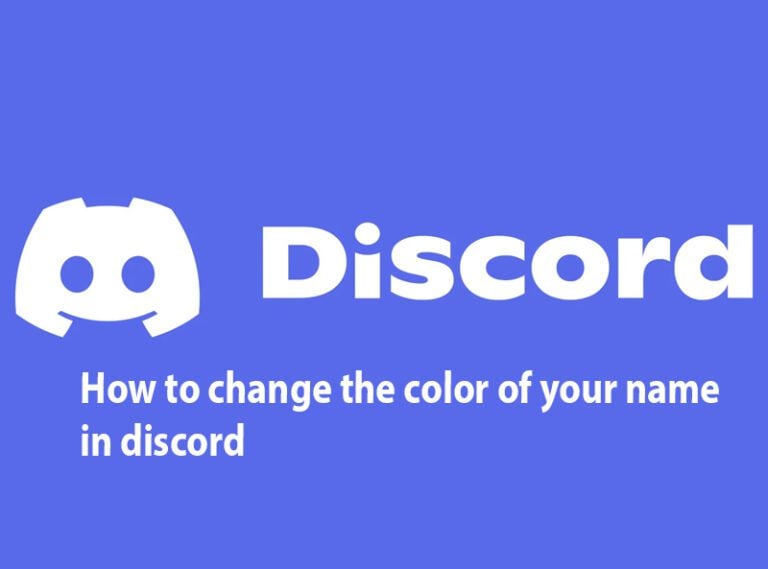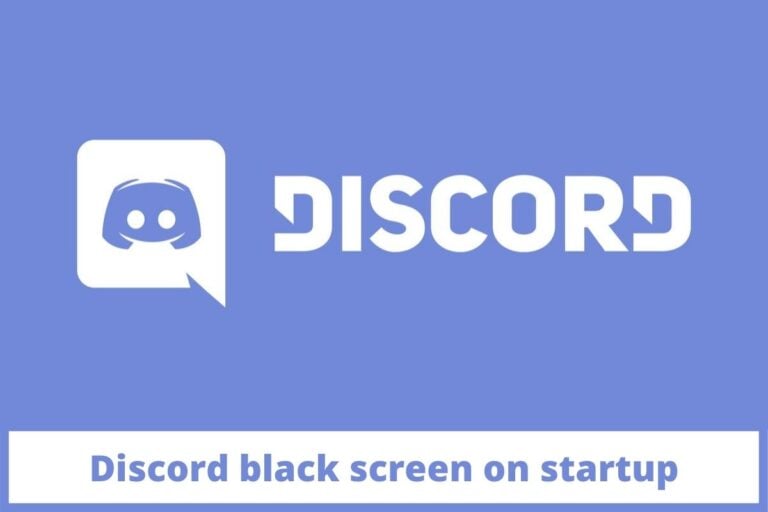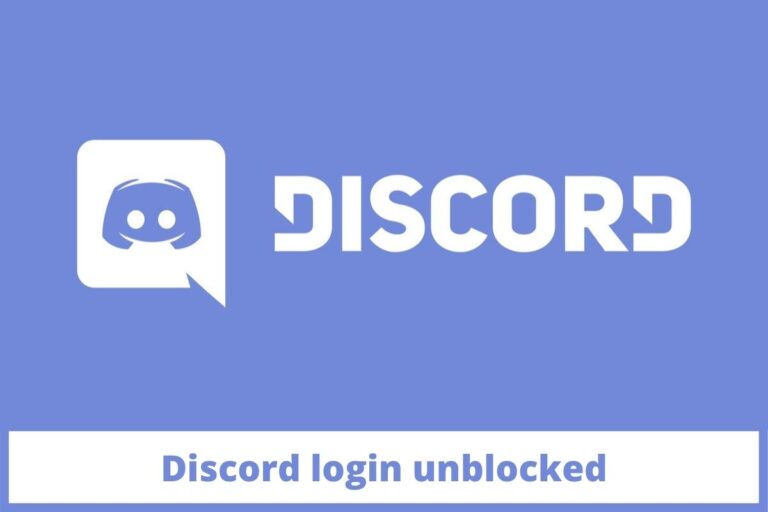How to Get Discord for Linux?

Are you also tired of locking up yourself inside your house away from any activity and people are known as ‘Quarantine period’? In these challenging times when people were unable to meet each other and were missing all these gatherings, Discord has played its magic and succeed in winning everyone’s hearts.
This famous online communication app helped people stay connected with their fellows and friends through text messages, voice chats, and video chats.
In short, it is very rightly said that Discord had made its name popular very early, especially in the last decades when people were surviving this deadly coronavirus pandemic.
It was introduced to people in 2015, primarily for gamers, but its versatility made it an all-rounder platform that helped everyone from different communities. This online app has also gained the trust of many other outsources and clients with its excellent services. So, now we will discuss how to get Discord for Linux.
This online platform has the power of running on many of the major operating systems. One of them is Linux; Discord developers have now decided to support Linux alongside releasing an experimental version named ‘canary.’ You can easily install this and use it wherever you want.
There is many Linux distribution including Arch Linux, Debian, Fedena, elementary OS, CentOS, KDE Neon, Manjaro, Kubuntu, OpenSUSE, Ubuntu, Red Hat Enterprise Linux, and lastly Linux mint.
How to install Discord for Linux
There are many ways available for us if we are willing to install or download the Discord app on Linux due to the variety of distributions Linux offers to its users. If you are a newbie, we would say that you really need to look for an authentic guide that contains enough information for you to understand the procedure.
Being a beginner is quite tricky on Discord installation on other platforms. Following are a few of the methods that will help you install Discord for Linux.
The following guide will be helpful for those who are using a Linux distro that is Debian-based, including Linux Mint or Ubuntu. There are several ways of installing these platforms mentioned previously. Keep reading to known how to download Discord for Linux.
Check Discord code block languages
Installing Discord on Ubuntu using Ubuntu Software Center
Using the Ubuntu driver, you may install Discord on Ubuntu. Follow these steps:
- Launch Ubuntu Software Center from the menu bar.
- In the Editors’ Choice section, you may find Discord. In that case, click on the Social Category button and select Discord from the drop-down menu there.
- To download the package, click Install on the application’s home page.
Upon completing the installation, you may normally launch Discord from within the program menu, just as you would with other apps. Go to your Software Center and click on the Delete option on the Discord page.
Installing Discord on Ubuntu using DEB Package
DEB is Debian’s default package format. By using a command-line interface, you may install these packages with ease. Visit the Discord website and click the Download for Linux option to get started.
You’ll need to choose deb from the drop-down selection that appears. Afterward, navigate to your Downloads folder and look for your downloaded file. The installation process can be started by double-clicking a.tgz file if you are using Ubuntu.
Check Discord Awaiting Endpoint Error
Install Discord on your system by clicking the Install button in the next window. Upon successful installation, you’ll be able to access Discord via the application menu. You can also install the DEB file using the command line.
Using the cd command, change your current directory to the Downloads folder. Install the downloaded DEB file using the pkg command.
Installing Discord on Ubuntu as a snap app
This step is basically for non-Debian distribution users by using flatpack or snap. Even Discord’s Linux app uses Electron as a backend. GNOME Shell users can still use the software without any problems.
A small number of choices are available in the status bar view, giving built-in desktop notifications. It’s available on the Discord website or in the Snap Store, depending on which platform you’re on.
Because of this, Discord for Linux is only 64-bit compatible. Ubuntu 18.04 LTS 32-bit users will be unable to install it. How find out if you’re using a 32-bit or 64-bit operating system? To find out, go to System Settings, then Details. Sudo snap install Discord is another option if you prefer to utilize a command-line interface to install Discord.
All you have to do to upgrade Discord to the latest version is nothing. These versions are updated in the background automatically, so they will always be up to date while using your computer.
Check Can You Stream Netflix On Discord?
Is Discord Available as a Snap for Ubuntu?
Discord’s technology is just as intriguing as its user growth. To keep the burden on clients as low as possible, they put a lot of effort into the backend of the system, which is where they excel.
But the customer service Discord offers isn’t much different from what you’ll get in Google Hangout or Skype. To communicate by voice or video, they rely on webRTC. Electron, a web framework for generating platform-independent apps, is used for packaging their program, just like Skype.
Isn’t that why it’s so important to leave Discord as soon as possible? Simple installation and update management are made more accessible with Snaps, as there are no dependencies to worry about.
The beta version of their app, or even daily versions, will be easier to get when software makers make them available. If you are an app developer, this means you can create your electronics applications for Linux customers by producing a single snap that works on all major Linux distributions.
Linux users will find your application in the Software Center if the installation documentation is simplified. Publishers and publishers of their software are entirely within the hands of the application developers. Because they can manage which version of the program is being utilized, it simplifies support.
As soon as a Snap is installed, it’s automatically updated, and Snap Store installation data are available in the store. There will be no more support for older versions, and users will no longer be asked to update before reporting bugs.
How do I get Discord Canary?
This is the alpha test version of the popular community chat software, Discord Canary formerly known as Discord. Like Chrome Canary and other “Canary” versions of software, Discord Canary provides willing testers access to new features and bug fixes before they are officially released. To guard against carbon monoxide poisoning, the miners brought a canary to work.
Canary in the coal mine was not a metaphor – it was an actual test to measure the purity of air in a coal mine. If the canary lived, the miners would be able to continue their work in peace. The canaries are no longer used by miners, although software developers still use them. The term “canary” refers to an alpha version of the software that other developers, quality testers, and avid consumers can try out before the final release.
Get started by downloading the latest version of the Discord Canary Desktop App or use the browser-based version. You may find installation instructions for Discord Canary’s current performance on various websites that describe the process.
Check What is Optimal Discord Banner Size?
About Discord App
According to its website, Discord is a “free, secure, and cross-platform voice and text chat app.” The service is growing increasingly popular with non-players as well, so don’t be put off. My participation in every Discord channel has nothing to do with gaming. Discord’s simplicity is part of what makes it so enjoyable.
Starting with creating a private Discord server for you and your friends, the service walks you through the process of joining public and popular channels, adding a chatbot, and conversing with other users in real-time audio, among other features.
It’s also possible to get Discord’s Windows platform installer on its homepage. This feature will download Discord’s installation to your computer. Launch the Discord updater and installation using the executable installation file.
When you’re connected to the Internet, it initially updates the installation patch to reflect new patches. A few minutes later, Discord starts up without any prompting. Upon completion of installation, the Discord icon will appear in your Windows Start menu. Try looking for Discord in the Windows system tray’s Windows Search feature.
Conclusion
Using this app and installing it on your device can help you cope with many problems you were facing previously. Within just 1.5 years of its release, it has become mandatory on everyone’s device now. After going through all the possible ways of installing Discord for Linux, you can now easily access this outsource.
We recommend you, deep-dive into the procedures to connect these outsources to your Discord account. Enjoy gaming and chatting with your friends and fellows with this amazingly designed app that helps people share their gaming experiences.