Fix ‘Discord message failed to load’
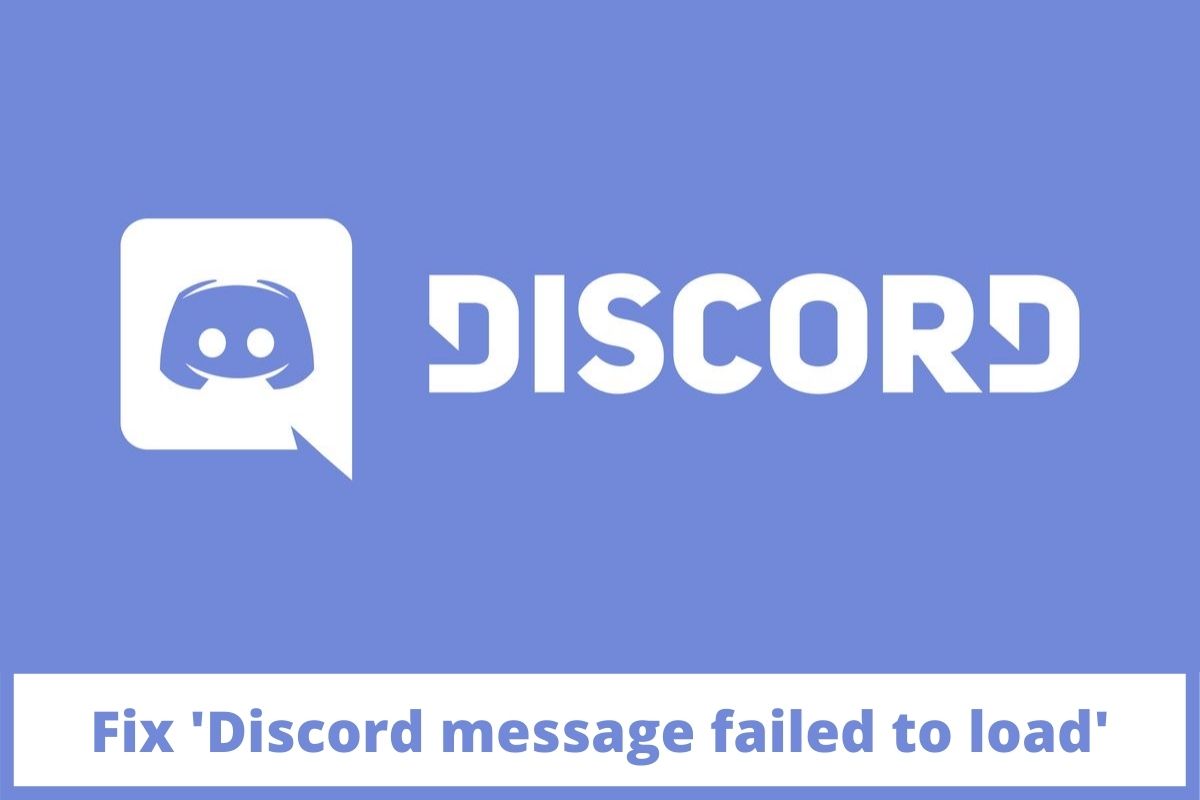
Discord is one of the versatile and famous apps that is getting the attention of gamers and servers all over the world. By joining this app you can communicate to several people at the same time, who are gamers or joined this app for many other purposes. You can make channels and invite different members according to their priorities.
This application is a quite safe and stable app for data sharing and making communication easier. Here you can easily share your screen with your friend and can play together. But some issues are always there that may become more irritating for some time. One of the main issues that are encountered by many servers is that the discord message failed to load.
if you are looking for this issue then that is great, we have all the things that can help you in resolving this issue. You don’t have to take this issue seriously, this is one of the common and most encountered issues by almost every discord user. Discord is a great app but it does not mean this is perfect, issues are always present but they can be solved easily.
Why did the discord message fail to load?
Directly moving towards the solution is not a wise step. If you are a technology user you will be aware of the fact that you have to determine the cause first. When you are aware of the reason behind the problem you can solve the issue more accurately.
The reasons behind the discord message failing to load have two reasons:
- Either from the server-side like your internet connection is not stable or some interruptions are present in updating and loading.
- If all is okay from your side, then the fault must be in the discord app, either the server has some error or the app needs an update.
Check Discord login unblocked
Ways to fix Discord message failed to load
When you are unable to load, update and send, there can be different reasons behind this. But this is not an issue that you cannot resolve by yourselves, you can resolve this if you follow all the steps accurately with the given order.
Let’s get into the ways to fix the Discord message that failed to load;
Step 1: Check the internet connection
When you are having an issue with discord in loading messages, at first you have to check the internet connection. The Discord app needs a good internet connection and suitable speed to send and receive the message.
Before moving to any other step, always check either your internet is working properly or not. There can be limited access that causes discord messages to fail to load. If there is no such issue check the internet speed, for this you need to install a speed calculator in your device this will keep you updated about the speed of the internet.
If your internet speed is not up to a minimum point you are unable to load messages. To resolve this issue call the server and report your internet issue. If this is not the reason behind this problem consider the next step to solving this.
Check Discord Netflix Black screen
Step 2: Check the outage from the end of the server
When you are sending a message to your team player or your counter player and making a strategy for the next game, and your message fails to load at once. If you have a check internet connection then more possibility is that you have to check if the problem is from the discord side or not.
You can open the Twitter account of discord and look if there is a major outage from discord within the last few hours, if it is then report to discord and wait for the issue to resolve automatically. You cannot do anything if the reason behind this issue is from the discord end. You can just wait until service comes back, your messages will be automatically loaded.
Step 3: Check if VPN is enabled
Discord app works with several VPN, but sometimes when you are unable to load messages at once the problem may be in your VPN connectivity. Certain VPN may cause hindrance in your connectivity and you are unable to update your messages.
To resolve this issue, disable the VPN connectivity and load the message if loading is successful, uninstall this VPN and make a connection with the VPN installed from a trusted server. If the issue persists try the next step without uninstalling the VPN.
Check Add Discord Profile Banner
Step 4: Restart the device
Sometimes your device needs restarting because of some unexpected error or your device may stick in some loop. You can handle this by restarting the device.
- To restart, turn off the Wi-Fi connection or data you are using for your discord app.
- Turn on the device and open the discord; it will start working if an error occurs by a sticking or loop error.
- If it resolves the issue, then turn on a power cycle that will be on your device and turn it off after a few days.
You can enable the power cycle by the following method:
- Shut down your computer or Laptop at first.
- Next shut down the modem and router, and remove their cables from the plug.
- Now, wait for 30 to 40 seconds. Plug in the switch in the socket but don’t turn on the computer immediately.
- After plugging the switch, turn on the modem and wait for 10 to 20 seconds, then turn on the router and allow it to stabilize it.
- When both are stabilized, turn on your computer and connect to the internet.
If the issue is resolved, that’s great but if it persists go on to the next step.
Step 5: Check for permissions
If you have installed the discord app on a new device or you have to reinstall the device and are facing the issue of discord message failed to load, you have to check for permissions. If permission is not enabled you may encounter this issue every time, when your internet connection has some connectivity issue.
This issue is always present and you may not realize this. To solve this problem in the future and present you have to access permission so your connection will be automatic whenever your connection to the internet gets interrupted.
Check Discord sound not working
Step 6: Device issues
If you have tried all the above steps then you have to consider the change of device for discord app with the same internet connection. If you are using discord on your mobile phone install it on desktop, and if you have this app on desktop then install it on your mobile phone.
After changing the device, try to load the messages. If loading is successful then the issue must revolve around your device. You can contact the discord server and report your problem after getting resolved. You can again communicate through the discord app easily.
Step 6: Enable or disable ping messages
You may encounter this issue if you have disabled pin messages notification, whenever someone sends you a pinned message your messages fail to load. To resolve the problem, this enables the pinned message and continues your communication smoothly.
If you have this notification enabled but still suffering from the same issue, disable it and again try to load the messages.
Step 7: Discord mobile app change internet source
If you are using the discord app on your mobile phone, prefer cellular data for connection instead of Wi-Fi, but if you are using Wi-Fi and have the same issue, shift to Wi-Fi. If you are using the discord app on iPhone you can change the network settings by opening the setting menu. Here look for cellular and then click on change cellular data. Before doing all this, turn off the Wi-Fi connection.
For the Android user, you can switch internet connection by opening the setting and then network and internet. Before doing this turn off the Wi-Fi connection, then look for mobile or cellular data and enable it. Hopefully, your issue may get resolved. If not, don’t worry we have some other ways to fix this.
Step 8: Update to the latest version of the discord
If you are unable to resolve your issue by trying all the above methods, you have to look for updates. As the discord app is a famous app new features are added and this app needs an update after a certain time.
If you are using an old version of the discord app then you have to encounter various problems from time to time. These problems may be simple to complicate, to avoid this you have to keep your discord app up to date.
Open the Discord app and look for any updates, if they are present. If any update is present, update the app and after this again try to send and load the message.
Step 9: Uninstall and reinstall the discord app
If you are unable to determine the reason and suitable method for the discord message failed to load, you have to uninstall the app. After uninstalling this app, turn off your computer and again reinstall the discord app.
Several users have had their issues resolved by uninstalling and then reinstalling the app. This will clear all the bugs and faults that cause this problem and you can again play games, share screens, and send and receive messages on discord.
Step 10: report to discord
Several users have got their issues resolved, but still, if you are facing the same issue you can make a complaint on the discord app.
For this, you have to open the app, navigate for help and support and type your issue. More mails you send to discord, your issue will be resolved swiftly.
Our takeaway
Discord message failed to load is not an issue that needs to be taken seriously; this is the most common issue you will face as a discord user. You just have to keep your system up-to-date to avoid any kind of fault in working on this app.
Several faults that you may find while using the discord app are due to an older version of the app or drive. If you are a person who forgot to update a system, you have to install a driver easily in your system. This app will automatically observe if any update is available, hopefully, this article is beneficial for you, and at the end of this article, you have your issue resolved.

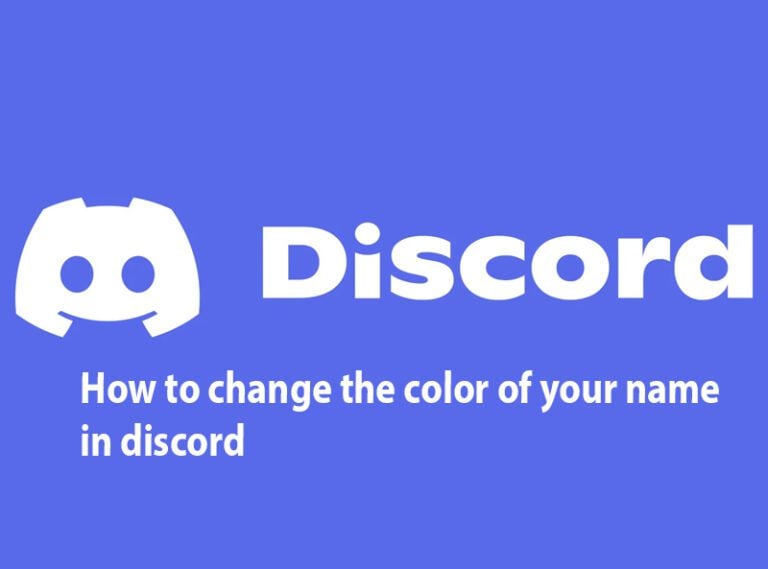
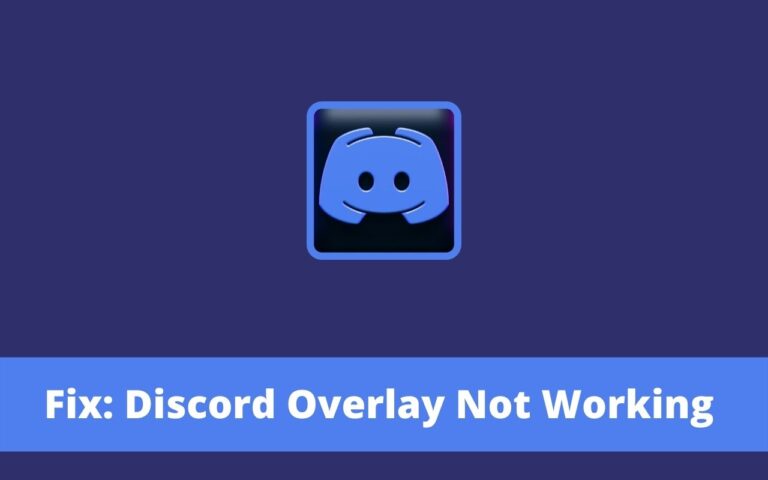

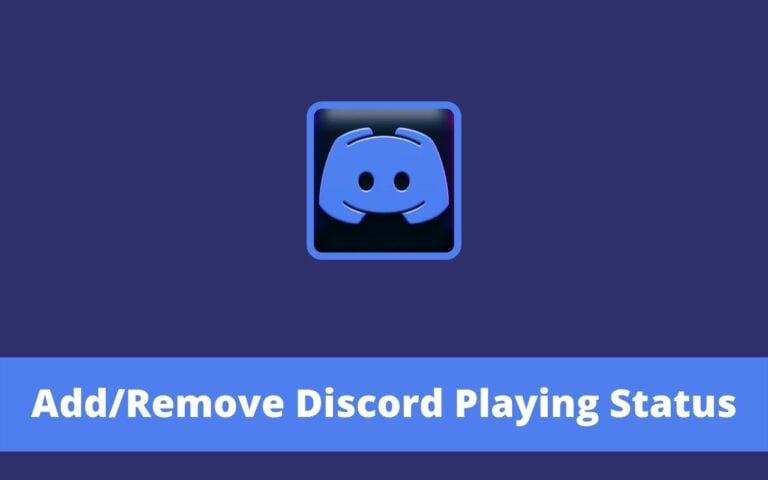
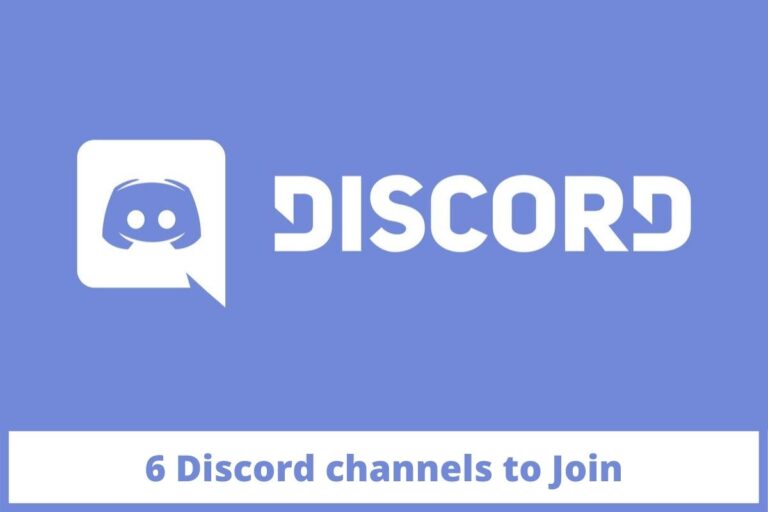
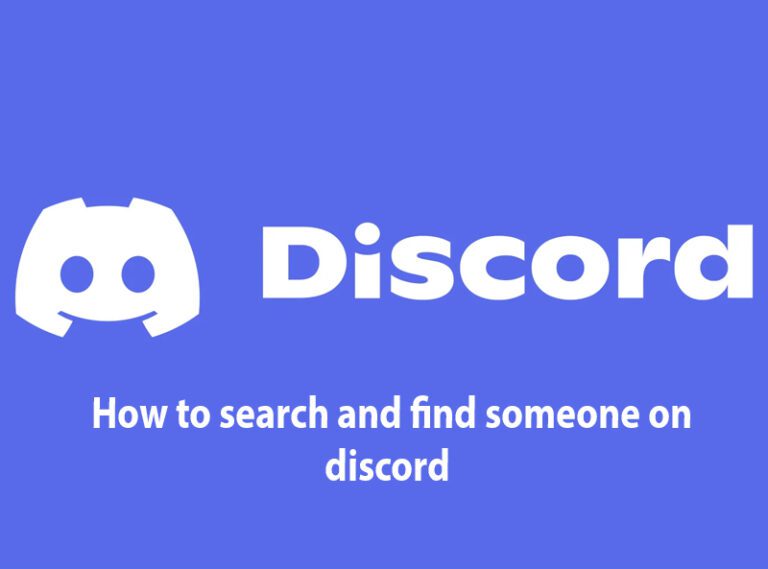
One Comment