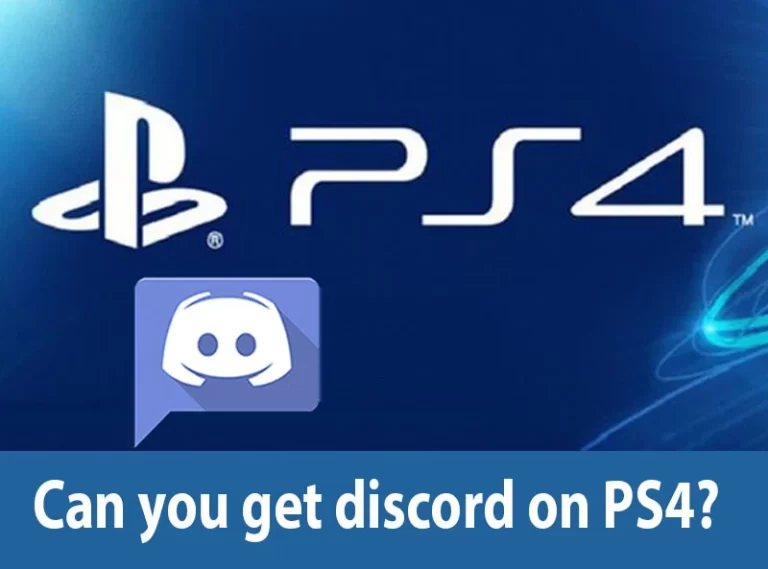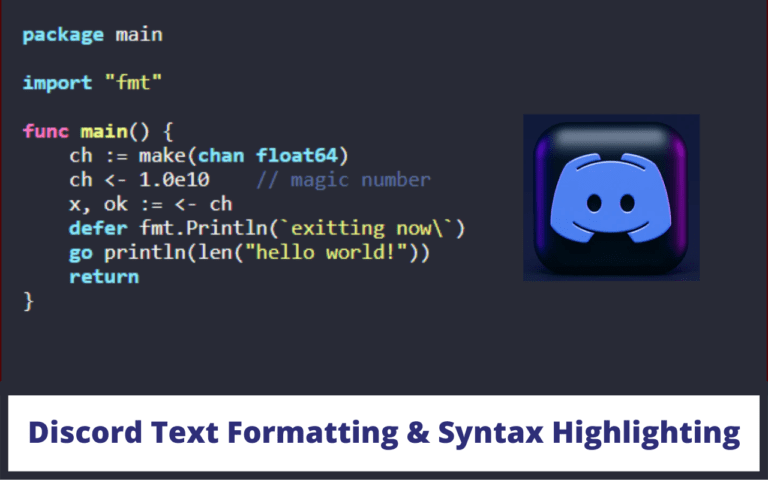How to add Discord Profile Banner

Do you know Discord is allowing custom premium profiles to the Nitro users? This feature was made available to everyone on Discord on June 25, 2021. Before the date, the specific population on Discord was able to use it. Yeah! Of course, Discord employees will get the privilege; they will be the first on the list to get beta access to this new feature.
Also, lucky users will get the advantage and grab the opportunity before the regular users.Are you here to find out how to jazz up the display screen on Discord?
First things first, you must keep in mind that some of the new Discord features are limited to the users of Nitro. But the condition is more flexible if you are a classic Nitro user; you are allowed to upload and use a custom banner. But what about normal Nitro?
They can also select an animated banner, which is very similar to Discord’s animated profile pictures. Do you know a profile banner in Discord is just a cover photo of Facebook? You get a higher customized apartment if you are a Nitro user.
Now, what you have to is set a banner on your profile. For which you are here. Right? This working is the same as when you set a banner on the Discord server. What’s more? Yes, you can also create an animated avatar alongside a custom tag. But what if you are not a Nitro user? Alas! You cannot have this perk.
So, by the end of this article, you will know how to set a Discord profile banner or even how to change it. Keep reading to know the procedure.
How to set a Discord Profile Banner
You’ll need to launch the desktop version of Discord and go to your user preferences to get a Discord profile banner. Then, by clicking “User profile,” go to your profile settings. In your profile settings, you can make changes to your profile. Click “Upload Banner” to view or update your Discord profile banner if you have Discord Nitro.
Then choose a picture from your computer to use as a banner. If you don’t already have Discord Nitro, you’ll need to buy it before you can make a profile banner by selecting “Unlock with Nitro.”
Check Discord login unblocked
Steps to Add Discord Profile Banner
Must follow all the steps carefully to avoid any mistake that you were previously making.
Step #1: Click ‘user profile’ by going to user settings
The first thing you need to do is go to your user settings. To begin, launch Discord on your desktop. Make sure to download Discord to your desktop first if you haven’t already. To download Discord for Windows, click the “Download for Windows” option. Your profile symbol will appear in the lower-left sidebar once you’ve joined Discord.
Three icons will appear next to your profile icon. A microphone, headphones, and a gear icon are included. To access your user settings, click the gear symbol. The settings will open after you click the gear icon. You can find several options on the left sidebar. “My Account,” “User Profile,” “Privacy and Security,” and other options are available. To view your user profile options, click User Profile.
Check Discord message failed to load
Step #2: if you are not a Nitro user, click ‘Unlock with Nitro
We suggest you skip this step if you possess a Discord Nitro.
Your user profile options will open after you click “User profile.” The section “Profile banner” can be found in your user profile’s settings. You can add a banner to your Discord profile in the “Profile Banner” section. However, you must first have Discord Nitro to add it. Click the Unlock with Nitro button if you don’t have Discord Nitro.
You must choose a subscription after clicking the “Unlock with Nitro” button. Select the “Monthly” subscription if you only use Discord Nitro for a short period. If you want Discord Nitro for a year, choose the “Annual” membership option. Then you must enter the details for your credit or debit card. You can also use PayPal to make a payment. After you’ve submitted your payment information, you’ll need to enter your address.
Nitro will be enabled once you have provided your payment information and address. You may now customize your Discord profile with a banner! To discover how to do this, go to the last step.
Check Discord Netflix Black screen
Step #3: Upload a banner by clicking ‘Upload Banner
The “Unlock with Nitro” button has been replaced by the “Change Banner” button now that you have Nitro. To open File Explorer, first, click “Change banner.” Navigate to and choose the image you wish to use as a banner in File Explorer. A Discord profile banner should be 600 240 pixels in size.
You’ll see a preview of your banner on the right side of the page when you’ve uploaded it. You must save your edits after you have uploaded a banner. Your profile banner will not appear if you do not do so. There are a handful of buttons at the bottom of the page, including “Reset” and “Save Changes.”
To save your changes, click “Save Changes.” After you’ve saved your modifications, your profile banner will appear in your profile. When other users click on your profile, they can view your profile banner as well.
Check Discord sound not working
Conclusion
The setting of the Discord profile banner is a way of updating Discord, known as ‘Custom Profiles Premium.’ This feature is made available to the users from June 25 of 2021, and now everyone has access to it. You must follow all the steps carefully and get access to the new feature of Discord. You must have a Discord Nitro if you desire to change the profile banner. If you don’t own a Discord Nitro, you can not set a Profile banner; you need to be a user of Discord Nitro to avail the opportunity.

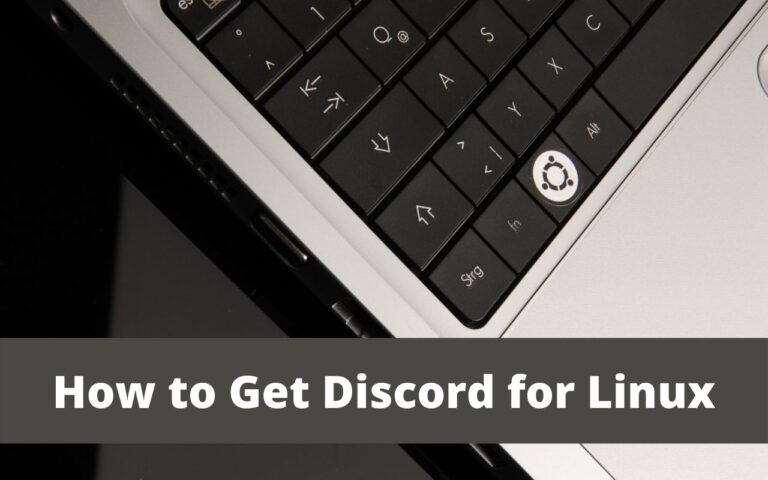
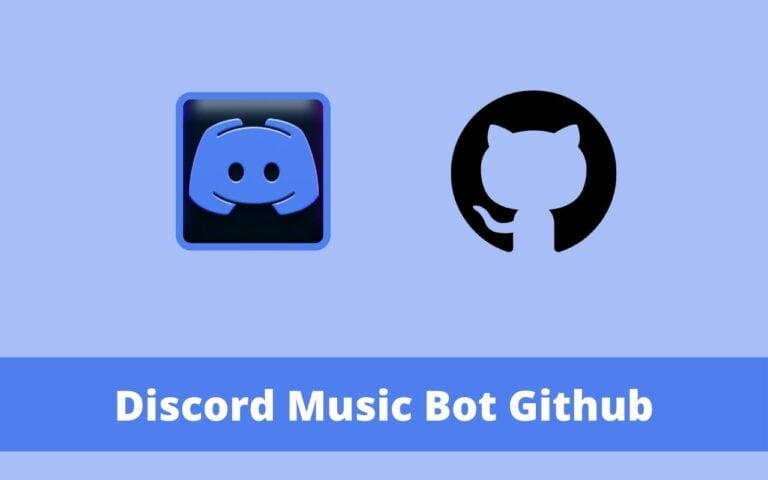

![How to Report Discord User [Guide]](https://www.technochops.com/wp-content/uploads/2021/10/Report-Discord-User-768x480.jpg)