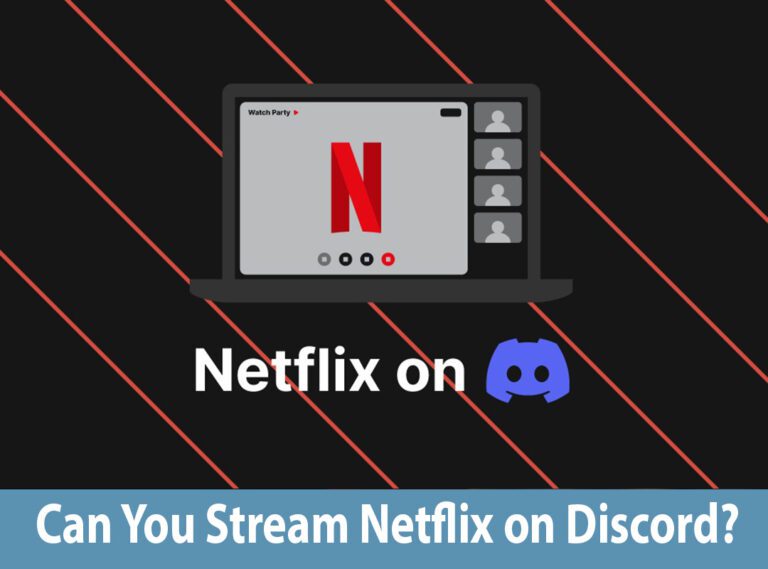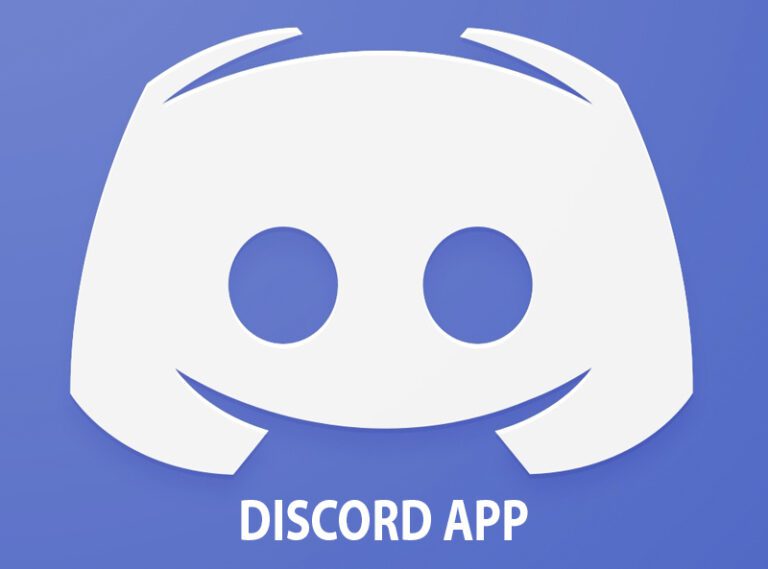Discord echo cancellation
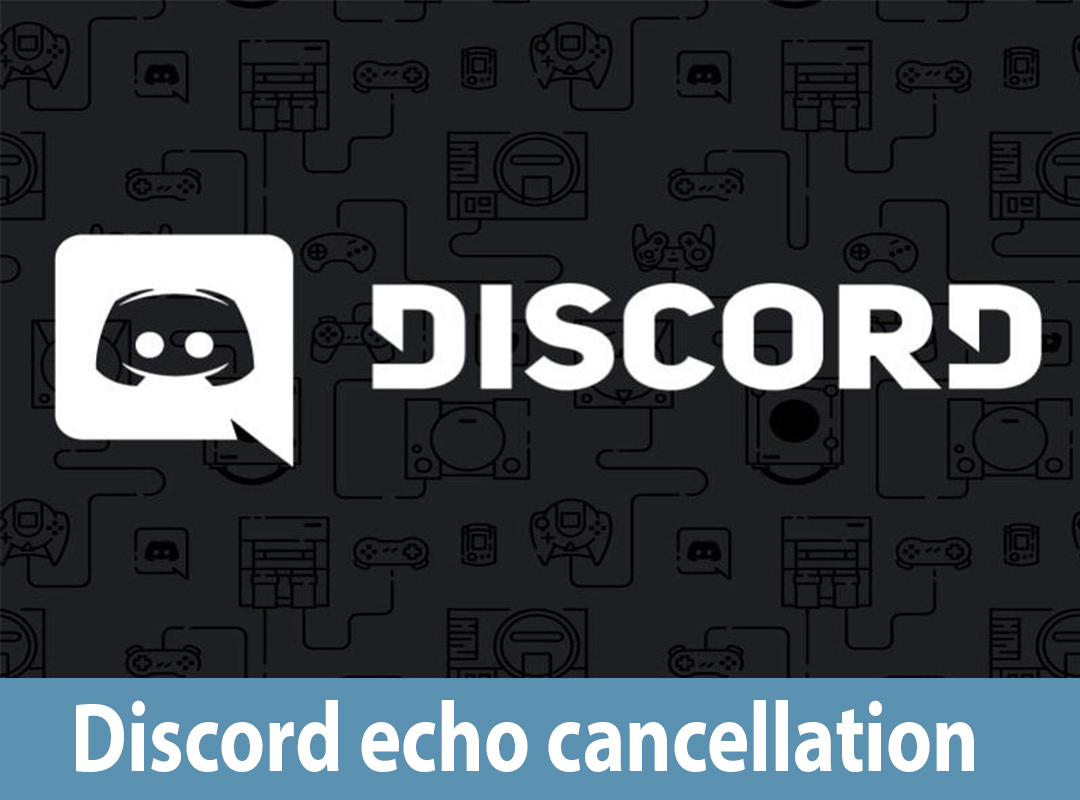
Most people love using Discord as a means of communicating with their friends and family online. Even though it is an amazing application with user-friendly features that you can install on your laptop and mobile phone; however, it still lacks in a few aspects. A common issue faced by most individuals is that echoesmay cut off their words while they are talking to their friends – how can we stop this? We know that a lot of people want the best solution fast! In our article, we are going to explain how we can counter echoes and implement Discord echo cancellation.
What does Discord echo cancellation do?
A lot of you might be wondering how much harm the Discord echo cancellation may cause to your user experience. When you are talking to someone, it will mute your microphone, and you might think it’s an echo, but your words are distorted and cut off. However, instead of actively trying to reduce echoes in voice chats, it uses a voice activation threshold that removes faint sounds. Discord has a voice activation threshold setting, but it comes with echo detection inaccuracies. Thus, Discord echo cancellation doesn’t benefit or harm the user.
How to stop echoes in Discord? Activating echo cancellation system
Discord partnered with Krips is a third-party noise filtration software. This software removes background noise in your Discord voice chats to ensure that your friends can hear what you are trying to convey. In this section of the article, we will tell you how you can stop an echo on Discord. This change can be possible by activating sound suppression features on your desktop or mobile.
Check Discord TTS Troll
All those people who are comfortable using Discord on their laptops should follow these steps:
1) First of all, you have to open the Discord app in your chrome browser or the start menu or applications folder. Don’t go looking for Krisp software on the browser because you will not find it there.
2) After opening your Discord app, join a chat channel and start a voice chat.
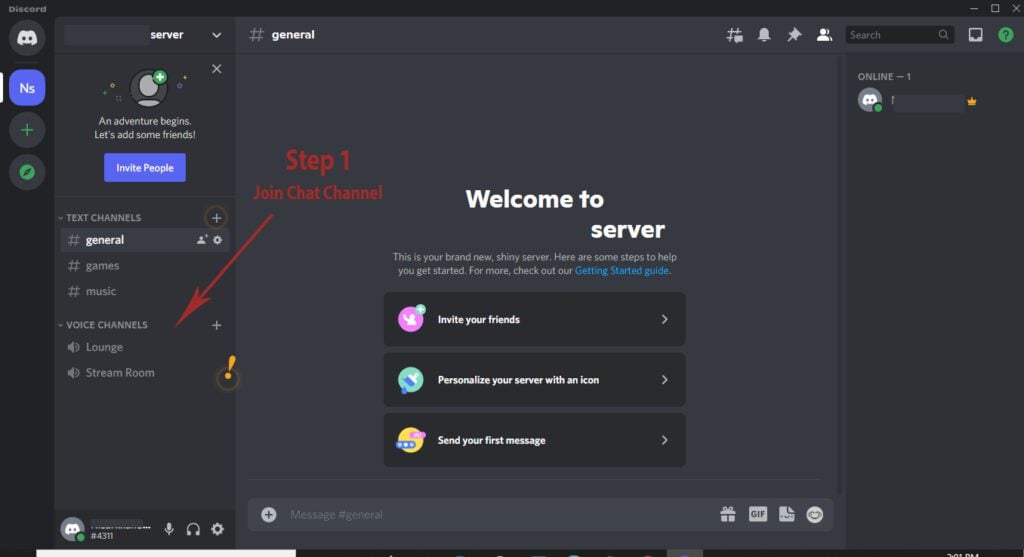
3) Look at the bottom end corner of the app window. Next to the end call button, you will see an icon with lines of various lengths. When you hover your cursor on that, a label will appear that reads Noise suppression
powered by Krisp.
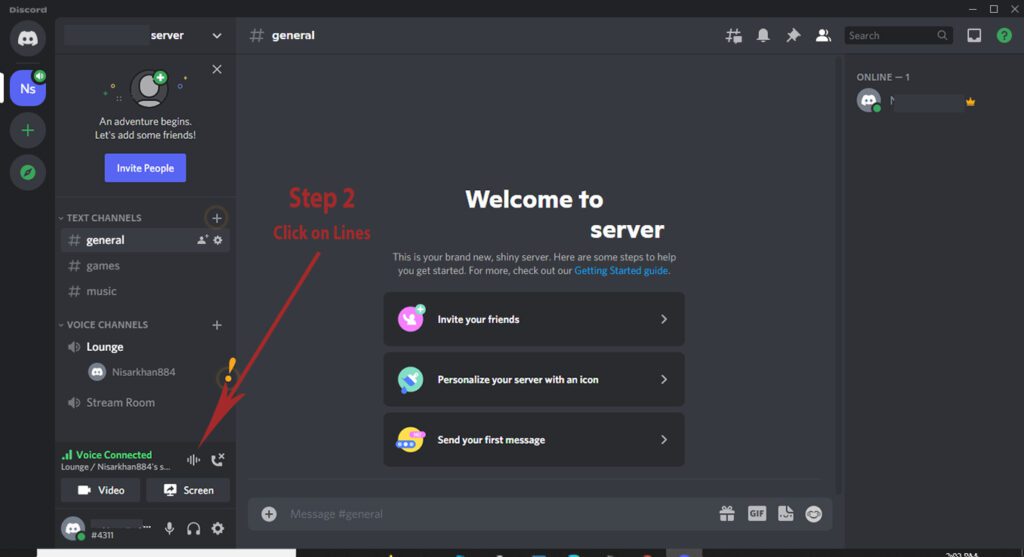
4) Click the switch on/off the bar to enable it, and the icon will turn light blue. If you can’t see that, you can probably see a gear at the bottom left corner of the chat window. Right-click the gear icon and then click voice and video and under the advanced tab, select the noise suppression option.
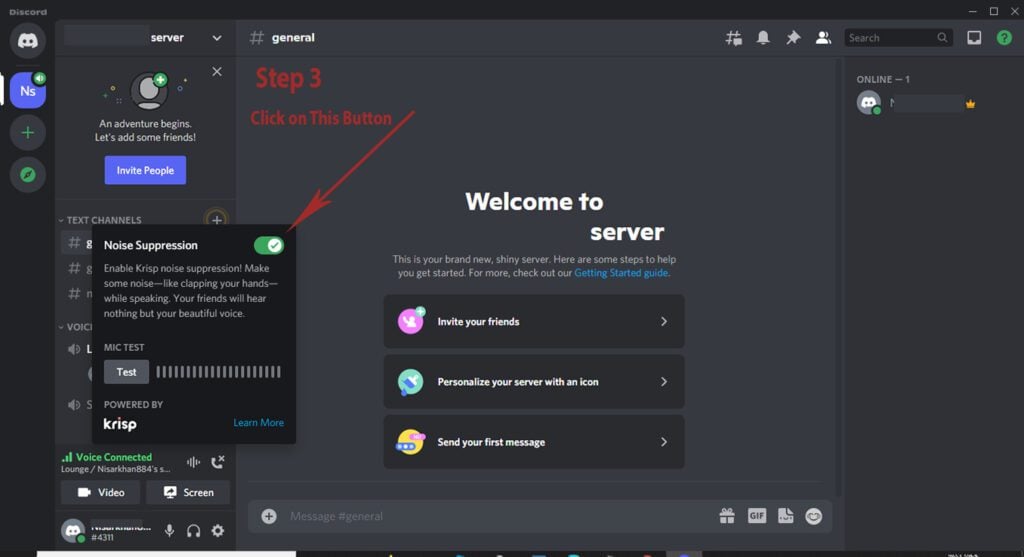
Check Discord TTS Command
Would you like to use the Discord app on your mobiles rather than on the computer? Good to hear just, follow these simple steps, and you are good to go:
1) Open the Discord app that appears on your home screen.
2) After that, you should join a voice channel and tap the join voice chat option.
3) Click the icon that has lines of different sizes. You will find it next to the gear icon, and a window slides down when you can join the voice chat.
4) You will see an Enable Noise suppression option. Tap the icon to enable that feature. You can also go to the settings options, click voice and press the voice processing option. After that, you can go ahead and enable Noise suppression, then what? You enjoy your time.
The Echo cancellation didn’t work, now what?
Did the Discord echo cancellation system fail you? If you are still experiencing echoing problems, then don’t worry! We have other ways to resolve that issue. In this section, we will discuss extra changes that you can make to your Discord setting. These changes will ensure that you are audible to your friends when you are talking to them. However, please note you can only make these changes on a laptop.
Firstly, you can adjust the automatic input settings on Discord to reduce echoes in voice chats. You will see a Users setting option, and in the App settings, select the Voice and video option. You will see a small window pop up, scroll down to Input sensitivity, and disable the toggle to make sure you see the manual bar. The bar will pulsate as it shows that Discord is picking up sound.
You can also select your input device on Discord manually by going to the Users settings option in the bottom left corner and selecting the Apps tab, then the Voice and video option. In the input device menu, select the headphones or microphones you are using. Once you have selected your headphones on Discord, you adjust the input volume slider to maximum, and you are done!
Check Stream Switch on Discord
If the two methods mentioned above don’t work either, then you can rest your voice settings. For that, you first have to go to the Users setting gear, go to App Settings, and select Voice and video. Scroll down to the end of the window to select reset voice settings, then click okay to confirm.
Do you have a laptop that operates with Windows? Then, you can implement this method for a better Discord voice chat experience. You will see a sound/audio icon on the taskbar on your desktop screen.
Right-click the option and select sounds. A window will be displayed right before you – select recording and choose your headphones. In the bottom left corner, you will see an option labeled properties. Click it and select the advanced header option. Then uncheck the two boxes under the heading – Exclusive mode. Click okay to confirm your selections.
Check Customize Discord Server?
Conclusion
If you want to have a wonderful time talking to your friends/family online, then you can implement the best Discord echo cancellation options mentioned above. They may seem a bit hard to implement, but don’t let this intimidate you. Just follow the instructions and do as we said in each step. After you configure your settings, you can go back to chat with your friends and have a pleasant day!

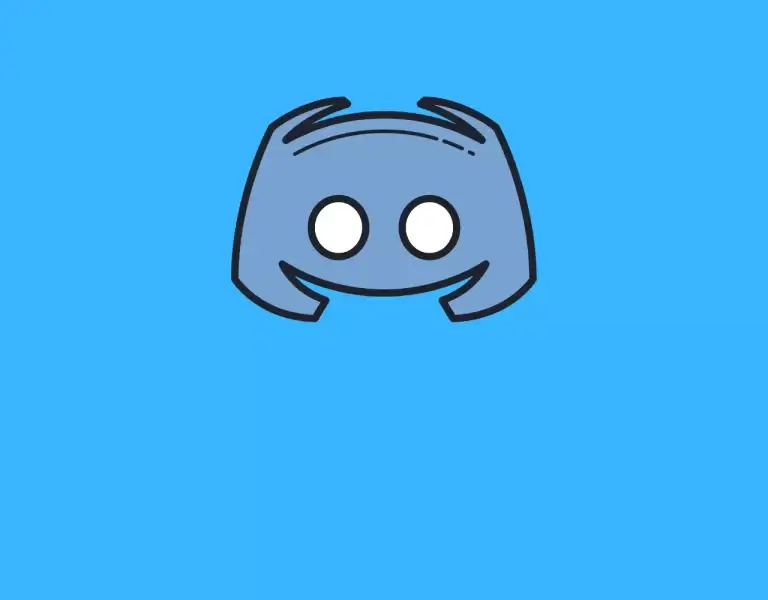
![Discord TTS Command [Text-to-Speech]](https://www.technochops.com/wp-content/uploads/2021/07/Discord-TTS-Command-Text-to-Speech-768x480.jpg)