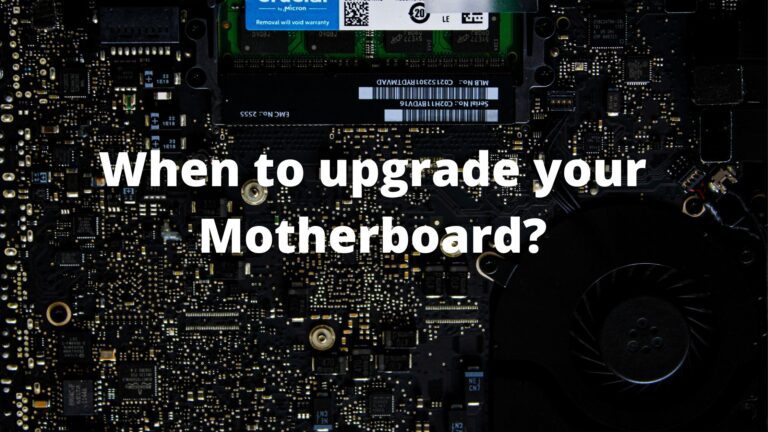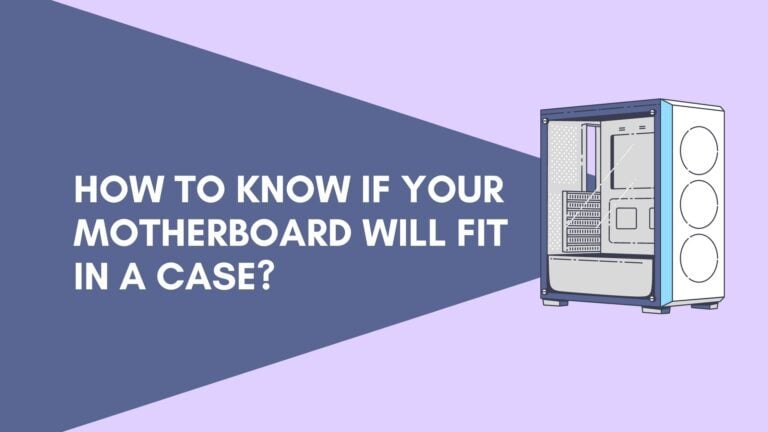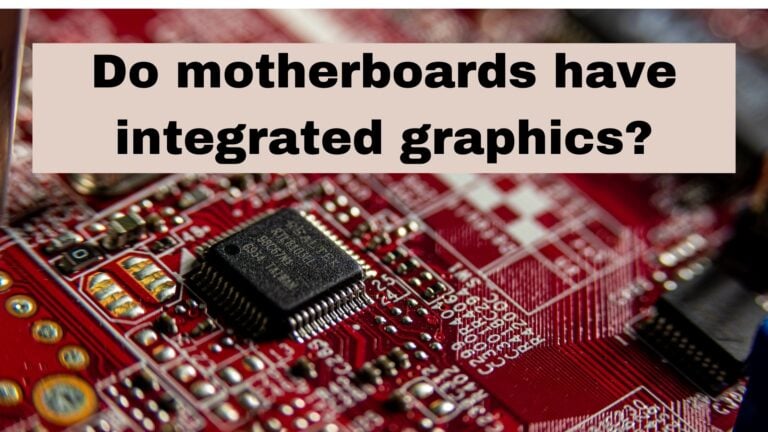How to jump-start your motherboard?

Jumping a motherboard is a simple technique to see if your PC’s power switch is faulty. The approach may also be useful if you are testing your motherboard on a workbench without the presence of a casing. Perhaps you have a faulty power switch and have not had the opportunity to replace it. Whatever your motive, jumping the motherboard is a straightforward operation.
Many recent motherboards now contain onboard power buttons that may be used to boot the system for troubleshooting, however, budget, and mid-range boards do not always have this option. In such a circumstance, jumping the headers to start the board is simple.
This type of approach is most beneficial when developing outside of the case before installing – for example, to confirm that all of the components function. This is something we frequently utilize when testing.
If your PC won’t switch on but the motherboard light is illuminated, the power button on the casing or the wiring connecting that button to the motherboard might be the cause.
Examine your motherboard for an inbuilt power button. Not all of them do; if you’re unsure or can’t find it, see your motherboard handbook. Using this power button will activate the system in the same way that a properly connected power button would. If this succeeds, you’ll know the problem is unique to your situation.
If your motherboard lacks an inbuilt power button, you may jump-start your system with a screwdriver.
Check How To Reset Bios On Motherboard?
How does jumpstarting the motherboard work?
To put it simply, when you push the power button, these two pins are electrically linked and transmit a signal to the motherboard, causing the system to switch up.
To start the computer without pressing the power button, remove the “Power SW,” make sure you identify which two pins belong to the power button, use a test pen or any metal surface to touch the two pins, there will be no electric spark, just allow the electrical signal from one pin to send to another, and your computer will start without pressing any power button.
You can follow the steps below and all you have to do is be careful and follow them exactly as they are, you would not want your problem escalating.
STEP 01:
Put an anti-static wristband on and link it to a grounded piece of metal. This is done to avoid the unintended discharge of static electricity, which can harm sensitive electronic components. Most electronics retailers sell anti-static straps.
STEP 02:
Locate the power switch connector on your motherboard. A two-pin momentary switch connection serves as the power switch connector. It is often found in a group of pins that also includes the HD LED, reset switch, and power LED. Each motherboard is unique, however, search for the following common identifiers. They will be printed in tiny letters.
A magnifying lens can help you recognize the little letters. Look for the letters “PWR,” “PWR BTN,” or anything like that. If you can’t find the power switch connector, get a copy of the motherboard manual from your motherboard provider. If you’ve unplugged the power switch, the two pins where the switch cable was attached are where you’ll jump the motherboard.
Check How To Connect RGB Fans To Motherboard?
STEP 03:
Check that the power supply is properly connected to the motherboard. An ACPI/ATX power supply comes in a variety of configurations. Refer to your motherboard’s instructions for the proper way to connect a power supply. A 20 pin, 24 pins primary power connector, and a 4 (2×2) pin connector to supply supplemental 12V power to the CPU voltage regulator are common configurations.
STEP 04:
Connect the power source to a wall socket. If your power supply has an on/off switch, switch it to the “ON” position. The power supply switch is positioned on the rear, adjacent to the power wire.
STEP 05:
Using tweezers or needle-nose pliers, short the two power connection pins. Once the motherboard has been jumped, remove the tweezers or needle-nose pliers. To indicate that the motherboard has been properly jumped, you should see the CPU fan start spinning or hear the hard drive spin up.

Check How To Update BIOS On GIGABYTE Motherboard?
What if your PC does not boot up after jumpstarting?
If your computer does not switch on even after you have connected the jumper wire to the correct pins, you should investigate the following.
- Ascertain that the Power Supply Unit’s 24 pin ATX connection is connected to the motherboard.
- Check that the 8-pin CPU connection from the power supply is also connected to the motherboard.
- Check to see whether the button on the PC casing is damaged.
- Check to see whether the Power Switch Jumper cord from the PC casing is damaged.
- Examine whether or not the Power Switch pin on the Front Header Panel is damaged.
If your system boots up when you press the onboard power button or jump the headers with a screwdriver, it’s possible that your casing is the issue. If your case contains a reset button, it is wired to the reset switch headers, which are located near the power button headers. If you want to learn more about motherboards, we have many information available on our website.
Replace the wires that connect to your power button headers with those from the reset button. They work in the same manner, and if the issue is the power button in your instance, connecting the reset button to the power switch headers may work around it.
Of course, you’ll have to use the reset button rather than the power button to turn your computer on, but it’s a workable interim solution.
Check How To Update Asus Motherboard Bios?
Conclusion:
We hope this guide helps you with jumpstarting your motherboard in case your power switch is malfunctioning or not responding at all. Jumpstarting the motherboard can be one way to find out if your power switch is faulty and if it needs replacement.