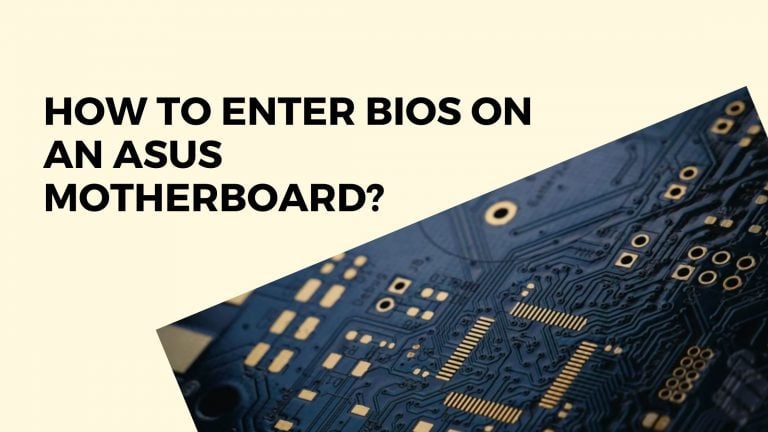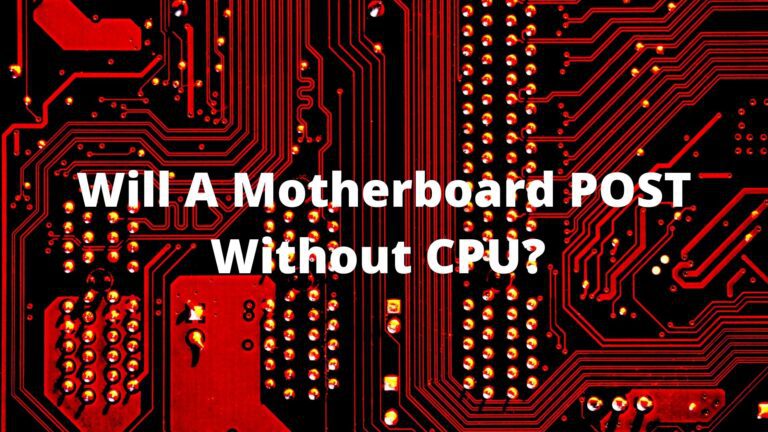Front Panel connectors on the Motherboard

Building your PC sure seems like a fun and easy thing to do, but some parts of the building process may sometimes even leave experts scratching their heads out of confusion. One of the essential parts of building your PC is to connect your case’s front panel connectors correctly and in the right way to your Motherboard, so your case switches and LED lights can start working.
In this article, we’ll be going over in-depth what front panel connectors are and their importance.
What are Front Panel Connectors?
Front Panel Connectors, also known as Front Panel Header or F-Panel, are a group of connectors on a motherboard that works by controlling the Power on, power reset, beep code speaker, and LED light indicators on your PC case.
All motherboards come with a front panel connection point which allows the case to be connected to the Motherboard and gives us buttons for functions like Power On/off/Reset or LED lights on your case. The cable originates from the case itself and plugs into the Motherboard to utilize these features.
The most basic way for computers to interact with one another is through front panel connectors. They let you access hardware settings and control panels without having to open your computer casing, which might invalidate your warranty if performed incorrectly.
The front panel connections are easily installed on the Motherboard. Still, since every case and Motherboard are slightly different, it may take you some time to find out which specific headers on the Motherboard you need to hook the front panel connections to.
By having connector choices on the inside of the case rather than hidden from view behind your Motherboard, choosing a case with a front panel connector can help you improve your system’s design and installation. The primary function of these connections is to allow easy access to internal computer components without opening the PC chassis.
Front Panel Connectors are made up of tiny pins that each serve a specialized electrical purpose. For example, the Power Switch has two unique pins to attach the case’s connection. Similarly, the reset switch has two separate pins.
Check Best White Motherboards
What do front panel connectors look like?
To see your front Panel Headers, remove the plastic or metal casing concealing them. This will expose a set of pins to allow you to attach various hardware to your Motherboard. There will be numerous connectors in most circumstances, but not all of them will be as essential as others.
There is, for example, an LED connection, which might be helpful to PC enthusiasts who want to have their computer brightly lighted with RGB lighting. There also includes a “speaker” connector that lets you connect your case to a speaker, which allows you to hear beeping sounds when your PC boots up that.
There may also be a reset button that resets the BIOS, i.e., the essential program for the boot-up procedure of your PC. It comprises multiple pins, each with a distinct function, and on some motherboards, the front panel connectors may not have a concealing block.
These front panel connectors can be easily located by reading the manual that comes along with the Motherboard or by simply reading the labels off of the Motherboard and looking for a connector port with the label “F_Panel.”
Types of Front Panel Cables:
The system panel cables are usually linked directly to the Motherboard on most computer motherboards. However, some motherboard makers, such as ASUS, provide a Q-Connector with the Motherboard. The user can connect the system panel cables away from the Motherboard and then connect the Q-Connector to the Motherboard.
Most commonly, there are these five types of cables coming from your front panel connectors:
Check Use Motherboard Video Output With GPU
HDD LED (IDE LED)
The hard drive’s LED activity light. This light flashes when data is being written to or read from the hard drive.
PLED (Power LED)
The LED power light indicates whether the computer is turned on, off, or in standing mode.
PWRSW (Power Switch)
Controls the power button, which allows you to switch the computer on and off.
Reset SW (Reset Switch)
The reset button is used to restart the computer.
Speaker
The internal speaker produces the beep noises you hear when your computer boots up.
Pins and what they are used for:
There are, once again, two approaches to address this. Either read the physical labels on the Motherboard for each pin of the Front Panel Header or check the motherboard manual.
It is essential to review your Motherboard to see what the physical labels truly mean because, in certain circumstances, there may be some unique connectors that can be confusing. So it would be best if you connected the cables from the PC case to the correct pins.
Check Best B450 Motherboard

Front Panel Connectors. The Pros and Cons:
The primary benefit of having a front panel connector is that your computer’s components, such as the power button and reset switch, are located outside the casing. This allows you to turn your computer on and off without opening the casing.
The only major drawback that can come from a front panel connector is that sometimes the case with suitable user interface buttons on the outside might be a little pricey. So the cost plays a role in whether you get good quality front panel connectors.
Do the cables come with your PC Case?
It’s possible that your PC case doesn’t include ALL of the wires. As a result, you DO NOT have to connect all of the pins on your Motherboard. For example, if your PC case lacks a beep code speaker, it may not come with a cable for it. And similarly, if your PC case does not have a Chassis Intrusion sensor, then the Chassis Intrusion Pins (+CL-) will be left unplugged.
The next step is to connect the wires to the correct pins with all of this done.
Order of connection of the pins:
Since the system panel cables are not keyed, they can be connected in any way. The system panel connector wires, except the LED cables, can be connected in either direction.
The LED light will not operate if the LED cables are plugged in backward. With most current motherboards, you can usually tell which cable belongs whereby searching for a (+) and a (-) sign on the Motherboard. A colored wire (powered wire) would be connected to the (+) sign, while a white or black cable (ground) would be connected to the – symbol.
The direction of the connection is significant for LED light connections. In other words, you must ensure that the (+) terminal of the cable is connected to the (+) pin and the (–) terminal of the cable is connected to the (–) pin.
The connectors must be aligned with the orientation stated on the front panel label. Only the Power and Reset button switches can be connected as the labeled orientation does not apply to them.
Power Connectors can be used to jump the Motherboard:
The ability to jump-start the Motherboard without a power-on button is one of the most significant functions provided by the Front Panel Connectors. The Front Panel Connectors are an essential feature of the system since they allow you to jump-start your PC when the Power from the socket is unavailable.
If you place both pins on top of each other, you will create a circuit that will send electricity through all the pieces inside and start up our machine. Touching both Powers on Switch pins together with a precise screwdriver will help you achieve this.
Check Do Motherboards come with SATA Cables?
Importance of Front Panel Connectors:
The Front Panel Connectors may appear minor at first glance, but they are an essential component of your system and may be needed to connect the Motherboard. They also provide various functions, such as Power on/off for case buttons, for which you will need more clarification to avoid making mistakes while connecting them properly.
While the Front Panel Connectors may not seem as important, they are the main path via which the system and case/chassis buttons interact with the Motherboard. However, you must go through the motherboard manual for precise information about the individual pins on your front panel connections. Even though it may appear a bit challenging at first, you will soon realize that it is relatively easy to go through.
You can even test your front panel connectors by simply unplugging the power supply from your Motherboard and using a flat head screwdriver to contact the two pins on the power switch for 1-2 seconds. You may need to use a paper clip to test your power source to check whether it turns on or if the power button is defective.