How to change the color of your name in Discord?

Discord is an online platform to connect with millions of people around the world. But what makes it more interesting is that you can have a completely personalized and customized experience. Choosing an avatar, changing your name color, or selecting an appropriate username that matches or implements your personality can enhance your communicating experience. As a discord user, you might know about avatars but changing name color can be a new thing for you since it is not a very common thing.
Like many other users, you might also want to change your name color to grab other people’s attention. Don’t worry, we are here to guide you in every problem or concern. In this guide, we came forward with a very easy and detailed step-by-step procedure of changing your name’s color in discord so there is no room left for any kind of misunderstanding or confusion. Before we start our color-changing guide, make sure you read this article till the very end so you do not miss a crucial point.
How to change the color of your name in discord?
Changing your name color might give your account a personalized theme but it was also introduced for other purposes such you can change your name color or someone else’s name in the discord can be really helpful in distinguishing between different concerns. You can use colors to define different roles for a person. The role’s title gives the person some authority to manage your server for a better and enhanced experience.
Check Can You Get Discord on PS4?
Procedure:
The procedure might seem difficult to you as it involves understanding discord technologies and settings but let us state that it is not as you are thinking. The color-changing procedure of your name or anyone else’s is very easy and you can easily pull it off if you focus on the procedure by paying full attention.
Let’s dive deep into the process.
Step # 1: Locate settings
The first step of the procedure is to understand the technical factors of the discord and locate or find settings of discord to move forward. Open the Discord website on a browser or you can also open the discord app on your smartphone. Now, log in to your discord account by signing with a phone number or email and password.
Read: Discord login unblocked if you’re having issue in logging in.
Now, choose and open the server. Next, right-click on it to go to the settings page. But make sure you are the admin of the server or have administrative power otherwise it is impossible to change colors. After opening the settings page, you can move forward to step number 2.

Check What is a Discord Server?
Step # 2: Defining roles
The second step of the procedure is to choose colors for different roles you can assign to people on a server. You can also read our detailed guide on customizing a Discord server. On the settings page, you will find the server settings. Go to the server settings and select roles from the drop-down menu. A new window will open Click on the plus sign on the new screen to add a role. You can add roles such as president, director, manager, administrator, leader, advisor, or anything that you like or can think of.

For every role, you also have to choose a unique and different color to differentiate the role persons from the rest of the people in a server. You can choose a solid color from the list given or you can also make different colors by adjusting color factors such as hue, tint, tone, shade, and other properties or you can also use a color picker to select the color you like from the gradients.
Such as you can name a role ‘administrator’ and select the red color so the person who is assigned the administrator role in the server will have a red name. After you are done choosing a color and name for your role, click on save changes to move to the last step.

Check How to restart discord?
Step # 3: Setting discord server
The last step of changing the name color in discord is to adjust or set the discord server settings. In your discord server, you can see a list of all the persons or members in the server. To change the color of your name or someone else’s name, right-click on the discord username and select the ‘roles’ option from the list.
A new roles screen will appear. You can now select the role you want to assign yourself or a person. The name will change to the color that you selected for a particular role. You can assign multiple roles to different members in a server or you can assign a role to every member to change their name color.

Check Search and find someone on discord?
Conclusion:
Since you have gone through the complete guide and have understood everything we explained, it is time that we conclude our article on how to change the color of your name in discord. We are very pleased to say that we were able to help you in your confusing and concerning situation.
Now you have read the detailed step-by-step procedure, it is time that you go to the discord website, log in to your account, and start choosing your favorite color to display on your name. To avoid any kind of confusion, we came up with the idea of revising everything we learned in this article so you can go back to check if you missed something accidentally.
The revision will also help you in remembering the steps to change color. First, we had a little introduction with your query ‘how to change the color of your name in discord’ then we moved to the step-by-step procedure. The steps of the procedure include locating settings, defining different roles, setting the discord server, and assigning the color. You are all done to amaze your friends with new color settings.

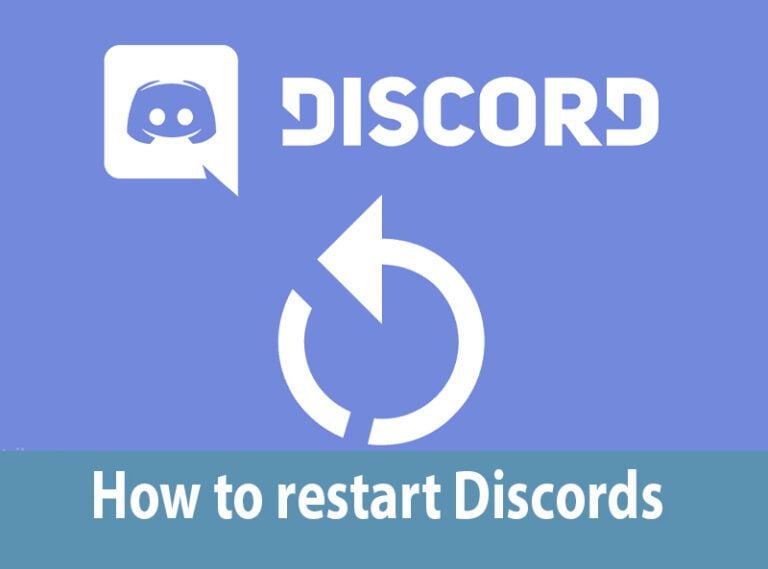
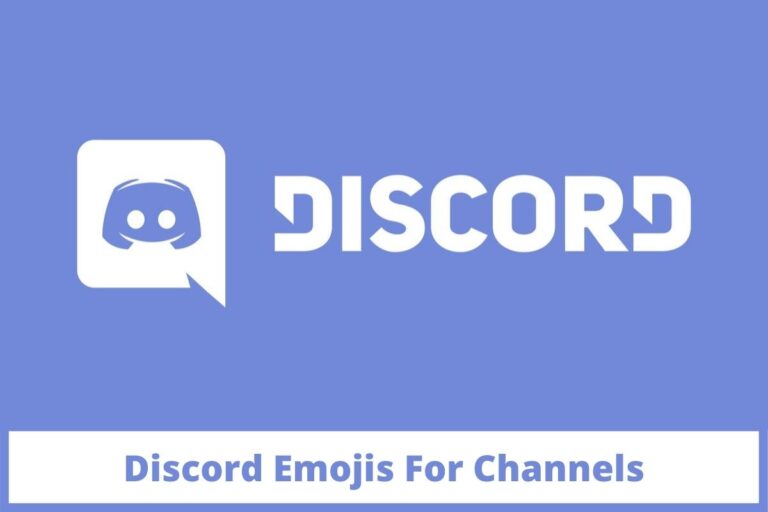
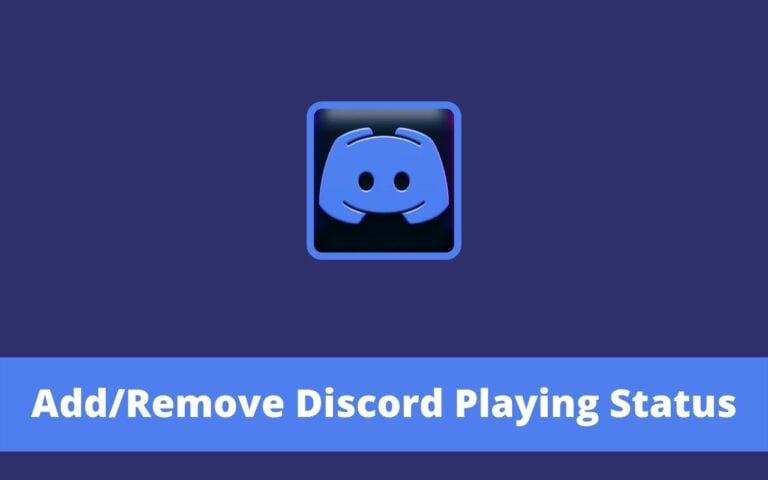

![Discord TTS Command [Text-to-Speech]](https://www.technochops.com/wp-content/uploads/2021/07/Discord-TTS-Command-Text-to-Speech-768x480.jpg)
