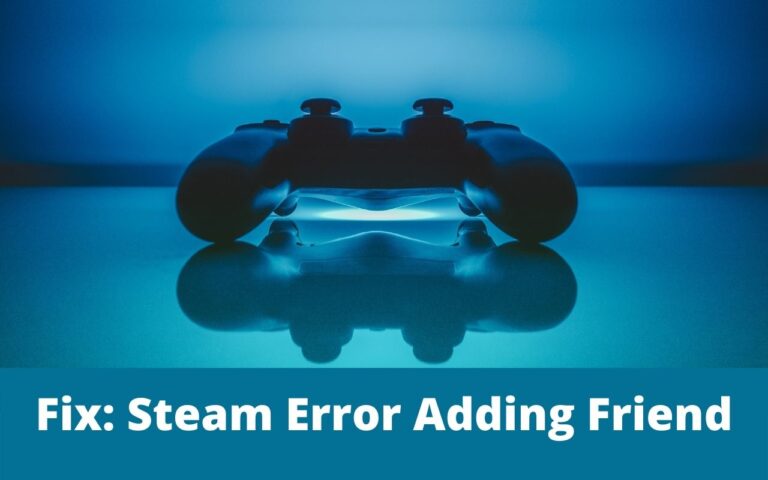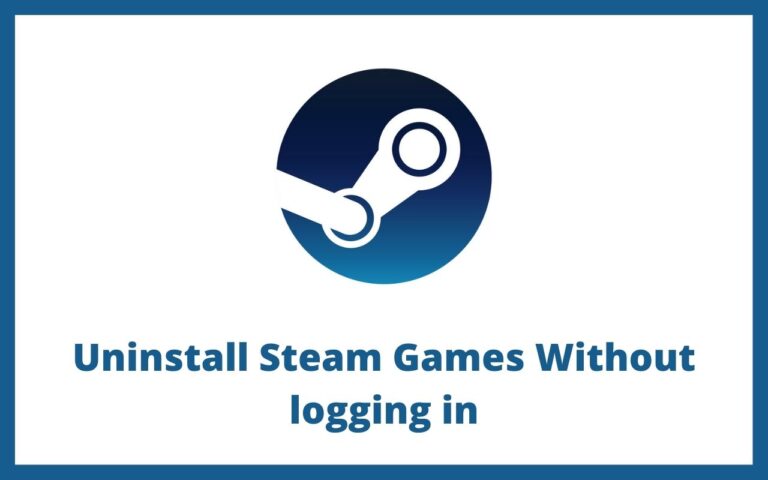8 Easy Ways to Record Stream Video

Live-streaming, as a career option, comes with the requirement of lots of resources and hard work. When someone is ready to invest their effort, time, and money into their live streams, they would definitely want to keep recordings of their live streams for later usage. In fact, the world in which we live today is filled with live videos from social media platforms and YouTube. Even when you do not live stream for your career, you would surely want to record the many live streams that you come across every day. The sad part is, when you come across a really interesting live stream, they disappear the second you scroll. So, how are you going to record a live stream? There is nothing to worry about as we will discuss some of the best ways of recording live stream video in this article.
Streaming Video Capture: The Easiest Ways
Here are some of the ways in which you can record streaming video.
VLC Media Player
VLC Media Player is a famous video player which can also be used as a streaming video recorder. The best thing about this media player is that it is compatible with every computer OS. Here are the steps to follow.
- Open the live stream.
- Copy the URL from which you want to record the video.
- Open VLC.
- Click on Media.
- Click on Open Network Stream.
- Paste the URL on the Network tab.
- Click on Record.
Screen Capture
If you want an online option for recording live streams that works in any browser, Screen Capture is a great option. It makes things really seamless to capture live streams with the click of a button.
- Open the website of Screen Capture.
- Choose the recording area.
- Click on Share the Screen to start recording.
- Click on Stop Recording after you finish recording.
Screen Recording on Windows
Do you know you can record live streams directly on your Windows computer? Windows comes with its own screen recorder that can be used for recording any kind of live stream.
- Start by opening the Xbox app.
- Press Windows+G.
- Click on Start Recording.
- The recorded videos will get saved in MP4 format.
Screen Recording on Mac
If you are willing to capture streaming video on your Mac system, there is no requirement for any extra software. Mac comes with an in-built tool that can be activated with the help of keyboard shortcuts. Here are the steps to follow.
- Start by pressing Shift+Cmd+5.
- A menu will pop up.
- Click on the fourth button.
- Your recording will start.
- You can stop recording by clicking on the record button.
OBS Studio
One of the most popular free and open-source screen recorders that can be used for recording live streams on any OS is OBS Studio. It is a compact audio and video recording software that can help users capture sound and video in great quality.
- Start by downloading OBS Studio.
- Launch the software.
- Click on Settings and choose a location to store the recordings.
- Right-click on Sources.
- Open the live stream you are willing to record.
- Click on Add.
- Click on Start Recording to begin capturing.
- Click on Stop Recording once done.
Screencastify
Screencastify is a user-friendly tool that can make things simpler for you if you want to record a live stream. It comes with an intuitive and simple UI that works in the form of an extension in Google Chrome. Users can opt for this extension for recording, editing, and sharing videos. You can enjoy the basic features for free; unlimited recording length can be unlocked for $49 per year.
- Start by adding the extension.
- Click on the extension and open the control panel.
- Click on the Desktop icon.
- If you want to include your webcam in the recording, click on Embed Webcam.
- Click on record.
Live Stream Recording on iOS
iPhone users can record live streams with the help of the in-built Screen Recording feature. The best thing is that there is no need for any additional application. All that you will have to do is enable the feature from the Settings menu.
- Start by going to Settings.
- Click on Control Center and then Customize Controls.
- Find the Screen Recording option and tap on the + sign.
- Open the live stream that you are willing to record.
- Open the Control Center by swiping down from the right-hand corner of the screen.
- Tap on the circle symbol to start your recording.
- Tap on the circle again to stop recording.
Live Stream Recording on Android
For people who want to record live streams on their Android phone, AZ Screen Recorder is a great choice. It comes packed with tons of features like a video editor, live stream screen, screen capture, screen video recorder, and so on. It is well-known for capturing live streams on Android.
- Start by opening the live stream that you are willing to record.
- Open AZ Screen Recorder.
- Now, tap on Recording.
- Tap on Start Now.
- If you require to pause or stop recording, swipe down from the top of the screen and click on the relevant buttons.
Other Tools to Try Out
There are various other tools that can be used for recording live-stream content. Let’s have a look at them.
You can choose any tool from the above-mentioned list. But make sure that the tool or approach you opt for fits your needs. You will find free as well as paid tools for recording live streams. Always go for a tool according to the results you are willing to achieve for your recordings. There are apps that come with advanced features as well. Also, ensure that the tool you choose is easy to use and comes with a simple UI if you are a beginner. It would be best if you could check out online reviews to find out the option that will work best for you.