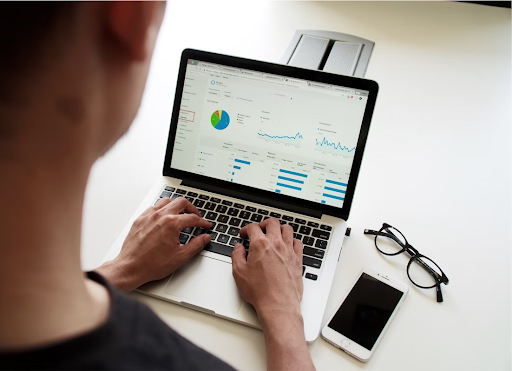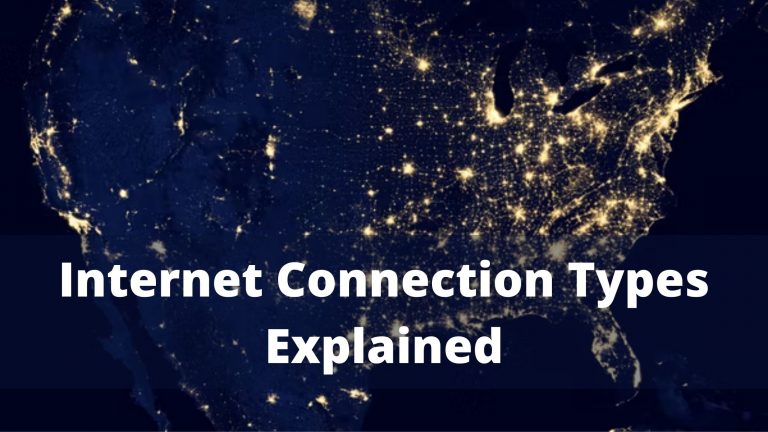How To Record Your Screen On Your PC?
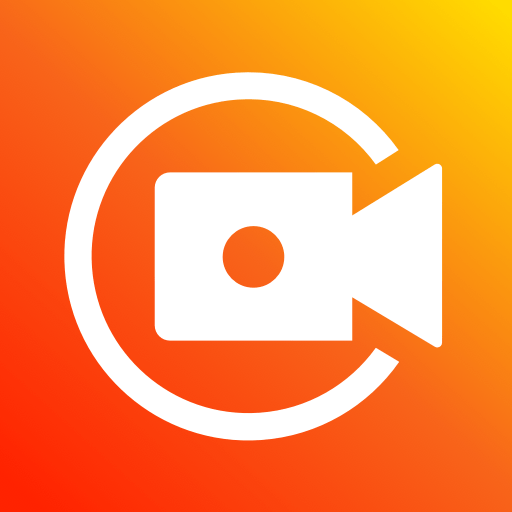
For recording the screen, you need to follow these steps in order to get your recorded video clip on your PC
Recording your screen on Windows:
Users of Windows can record the screen by using Windows 11’s built-in screen recorder. The screen recorder is basically intended to be recording games, but you can do it for other purposes as well.
If you want to find it and use it, follow these instructions:
- Open the Xbox app on your PC.
- Tap ‘Windows+G’
- Click ‘Yes, this is a game.’
- Click ‘Start recording’ or tap ‘Windows+Alt+R’. Use the same shortcut once you are finished.
- The recorded videos will be saved and stored in the Videos/Capture folder. It will be saved in MP4 format.
You can customize the recorder’s settings according to your preferences. Log into the Xbox app with your Microsoft account, and go to the Game DVR options. You can’t pick a different destination folder for the saved recordings. From the settings, you can pick the quality settings that you like, decide if you want the audio to be recorded or not, and set a maximum length for the recorded clip.
Check Honor 70
Unfortunately, most of the devices that are running Windows 10 can’t record footage with the Game Bar. To use this feature, you will need a video card that supports one of the following encoders:
- Intel Quick Sync H.260
- NVIDIA NVENC
- AMD VCE
If your PC doesn’t have the latest version of Windows, you can use Adobe’s Captivate application. It is the best screen recorder for many users out there. It’s not free, but you can use it for presentations and YouTube videos. Furthermore, it is the best tool for screen-recording. You can integrate PPT slides and add questions to the footage for your audience.
Check Add Animations In Canva
How to record your screen on Mac:
Recording your screen on a Mac is easier than on a Microsoft Windows PC. If you are using macOS Mojave on your Macintosh, just use the keyboard shortcut Shift+⌘+5, and you will see the controls for recording a video and capturing still images. Record the screen the way you like as well as you can trim it, save or share it.
If you are on an older version of macOS, you can record the screen using QuickTime Player.