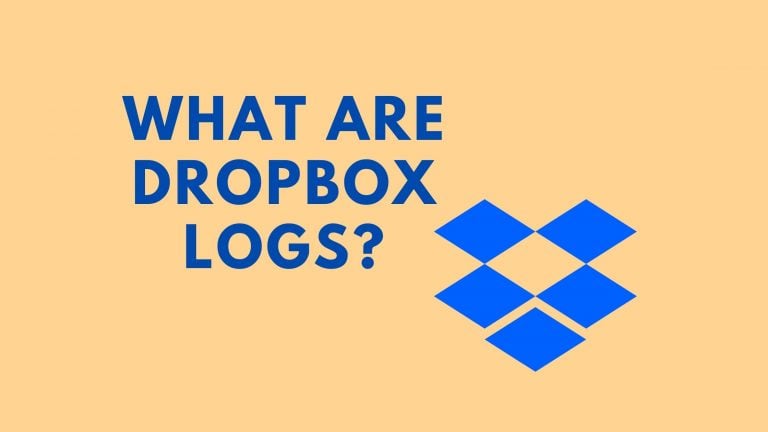How To Add Animations In Canva?

Canva is an amazing editing tool for images, resumes, presentations, etc. Furthermore, you can do all the stuff related to visuals and animations here as well.
For mobile
Canva can make your visuals more attractive and lively. The editing tool is currently available for free on the Google Play Store and Apple App Store. Individuals can download it for their editing purposes.
Check Honor 70
To animate images on your smartphone, follow these steps:
- Step 1: Open the Canva app on your smartphone.
- Step 2: You will find many icons in the menu. Use the Recent Designs button or create a new design by tapping on the Plus icon. If you are picking the Plus sign, it will let you create a new design, and then you have to click a picture from your phone or pick a file from your phone’s storage.
- Step 3: After adding the image to Canva, swipe left in the bottom menu to access more features.
- Step 4: Tap on the ‘Animate’ button. After tapping on the button, you will see many options that will animate your image. Swipe left to choose animation categories and styles.
- Step 5: Tap on the animation style you like. Click on the preview to check it.
- Step 6: Tap the ‘Play’ icon on the top left to see how the image animation is playing.
- Step 7: If you like the animation, tap on the cross to minimize the playback window.
- Step 8: Tap on the ‘Share icon’ that is on the top right. You can now choose to download it in your phone’s storage or share it on the social media platform you like.
Check How to Build a Software With AI
For computer
If you want to add animations to your images on a bigger screen, you can do that on your computer too. It is pretty simple, and you have to follow these steps:
- Step 1: Open your browser on your PC and head on to Canva’s website.
- Step 2: Sign in with your Canva account. If you don’t have an account on Canva, sign up with your Google or Outlook account.
- Step 3: Click on Create a Design.
- Step 4: Go to Custom Design and enter the dimensions.
- Step 5: Upload the picture.
- Step 6: Add animation that you like.
- Step 7: Click on the Share button and save it.