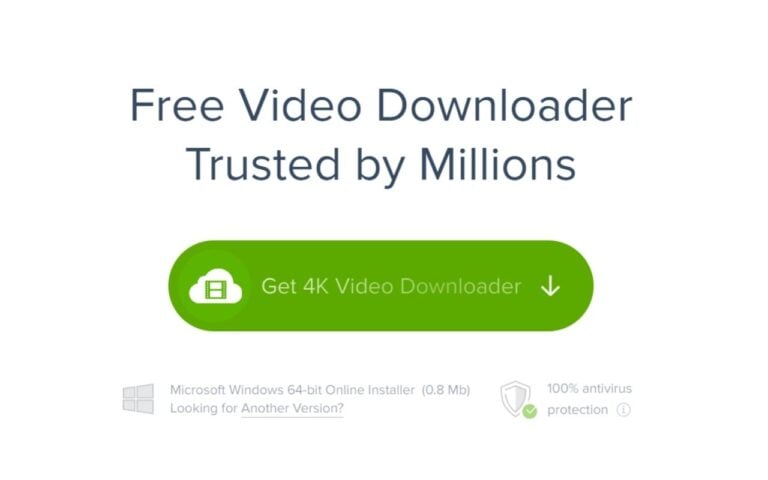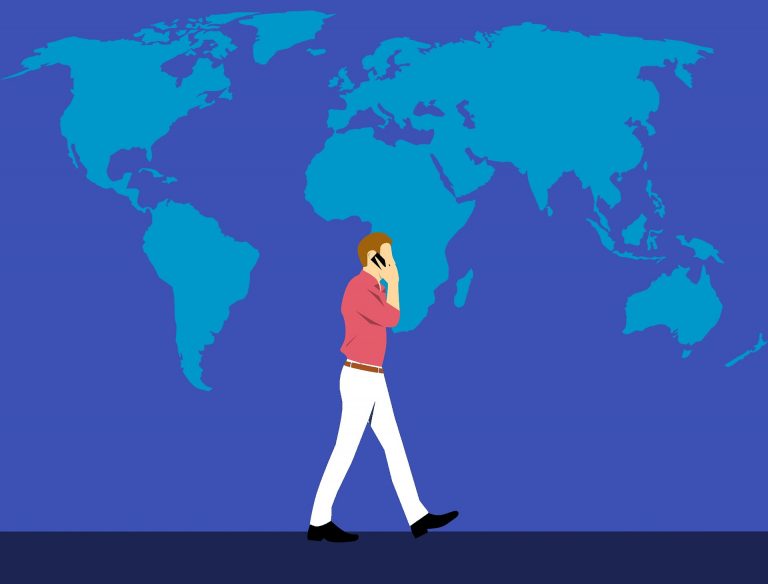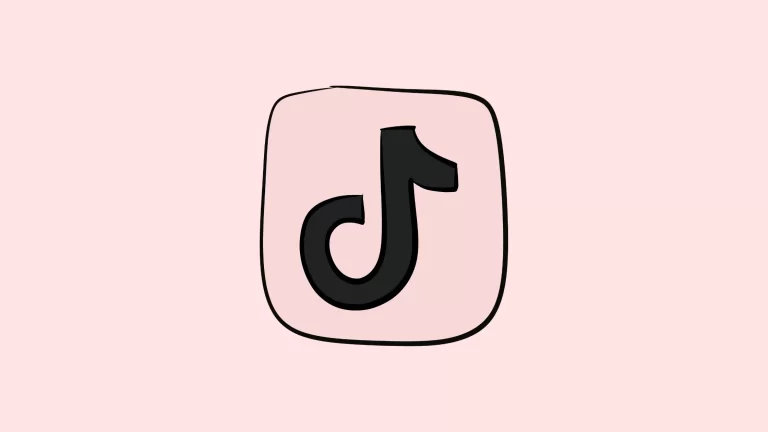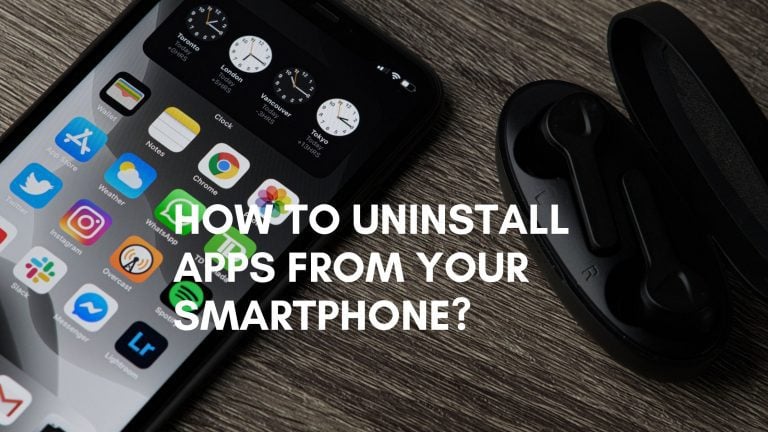How To Add Songs in iMovie On Your Mac, iPhone, and iPad
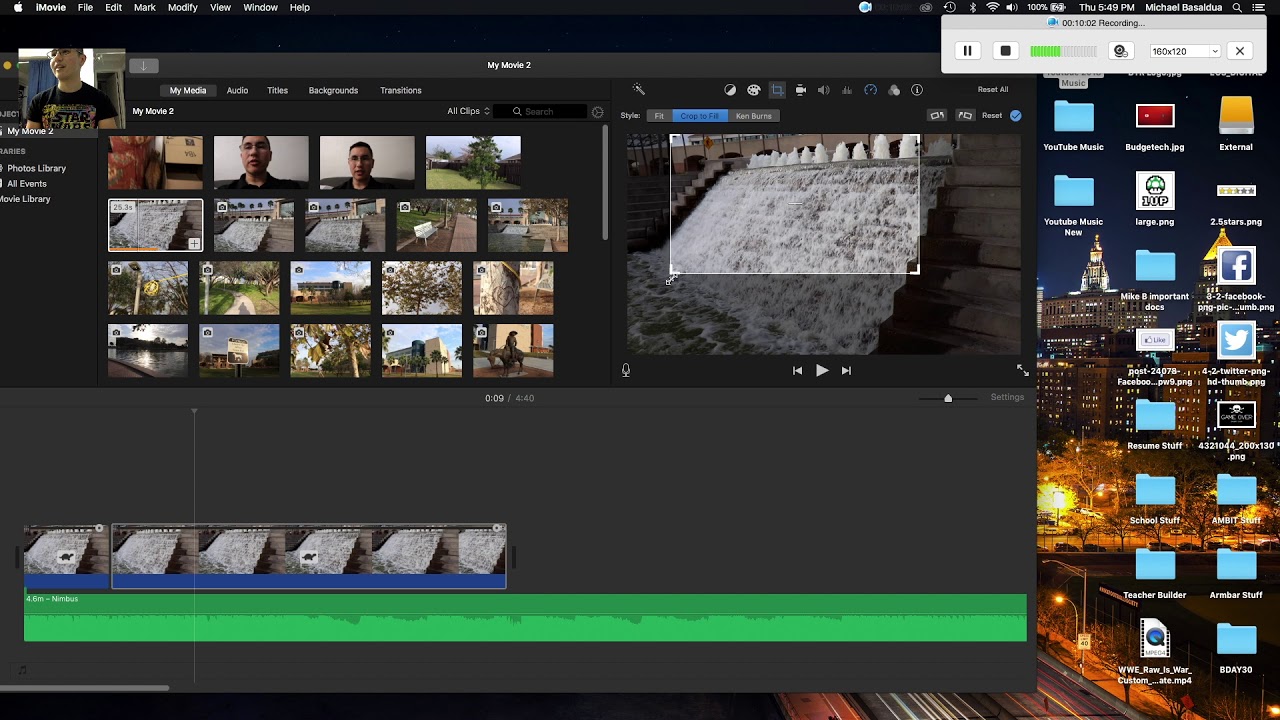
iMovie is a free video editing software that is pre-installed on many Apple devices. It’s a great app for people who like to edit videos.
Adding Songs to your iMovie project on iPhone and iPad:
After shooting a video at higher resolution with higher frame rates, you want to trim, edit and combine it to make it an incredible video clip. You like to add some soundtracks to it to make it perfect. You can follow these steps to add songs to your iMovie project:
Check How To Level Your Steam Profile?
Before you start your iMovie project, you need to download the latest version or update to the version on your iPhone and iPad. The same steps will be applicable to both devices.
- Open the iMovie app on your iPhone or iPad.
- Tap on iMovie to start a new project.
- Pick the files that you want to import to the iMovie project and tap on the Create Movie.
- After adding your clip, tap on the Settings icon at the bottom right. The settings will open on your screen.
- Click on the toggle to turn on the Theme Soundtrack.
- Swipe left or right to select different songs that are available in iMovie.
- Pick the theme song that you like to put on your iMovie project.
- Once you select the sound clip, tap on the Done button on the top right.
- You will see a green line under the video clip. The line presents the selected song. You will see the name of your select soundtrack as well.
- Tap on ‘Done’ to save your project.
Check How To Level Your Steam Profile?
For tweaking audio levels on your iMovie project:
- Tap the green line of the select soundtrack
- The editing options will appear, tap the Audio icon.
- Drag the slider to tweak the audio levels
- After changing audio levels, tap on ‘Done’ to save your project.
Once you are done with adding the soundtrack to your video clip, you can choose to direct it to any other social media platform or just save it to your phone.
Adding soundtracks to your iMovie project on Mac:
If you are looking to add soundtracks to your iMovie project on your Mac, follow these steps:
- Press ‘Command + Spacebar’ to enable Spotlight Search
- Type ‘iMovie’ and go on the program.
- Click on File in the menu.
- Click on Import Media from the dropdown menu of File.
- Select a video clip and import it by clicking Import Selected.
- Preview the video and then click on Audio and Video.
- Click on Sound Effects.
- Pick Theme Music from the dropdown menu.
- Select a sound clip from the menu
- Apply it to your video clip and save the project