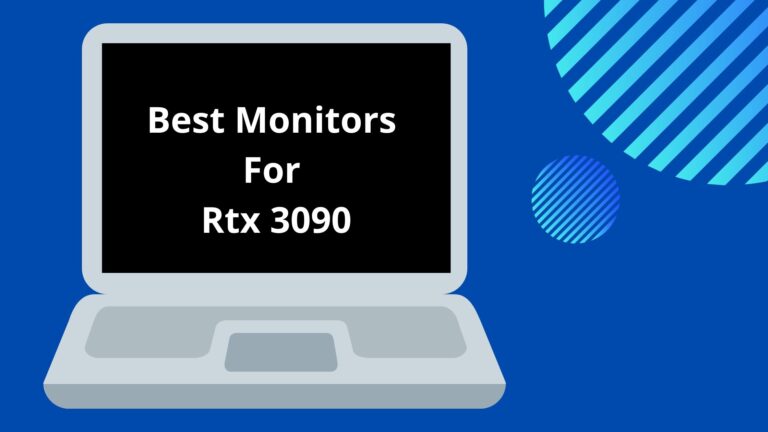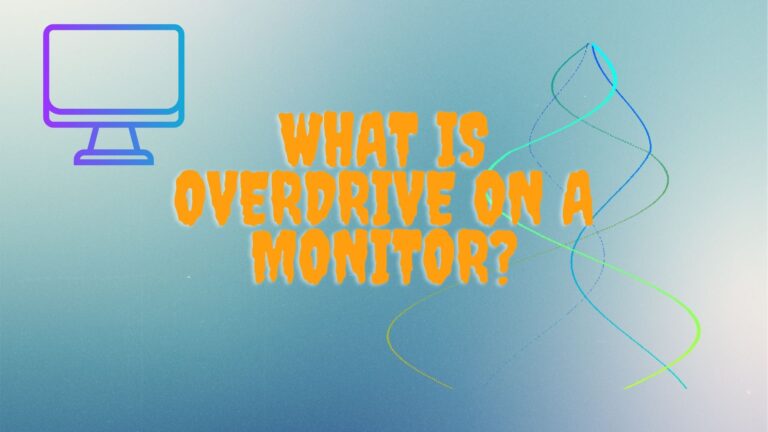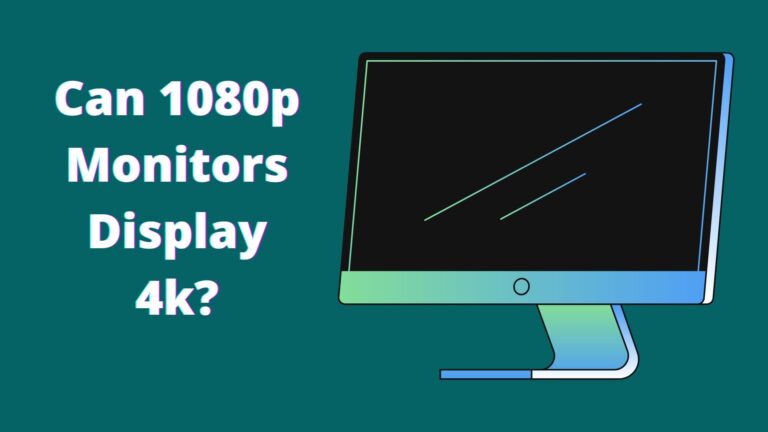Can You Use an iMac as a Monitor? A Step By Step Roadmap

Who doesn’t know the features of iMac? One of the best displays of the market, indeed! The vibrant screen tends to enhance your workflow pleasantly.
But many iMac users wonder whether they can use their iMac as monitors or not. Delightfully, yes! Using an iMac monitor is a great deal as it boosts your productivity, provides you with incredible display, and lets you open more apps at once.
So, you have got your answer on, can you use an iMac as a monitor? It is time to decode more details on it.
Let’s proceed on!
Can You Use An iMac As a Monitor?
The right answer to the question is – yes, it is possible to use your iMac as a monitor. However, you are in need of a compatible iMac and PC, and a special cable/adapter. If your iMac has a Retina Display, then this is not possible.
This article is providing you with a step-by-step detailed guide on how to do it, as well as an overview of the essential gear. Without wasting much time, let’s dive right in.
How To Use an iMac As A PC Monitor?
Setting up your iMac as a PC monitor is much simpler than you might think, but it needs a compatible iMac model and cable to work.
Here are the details you need to know to connect your iMac to your PC.
Check Does Monitor Affect FPS?
Equipment, To Be Ready
First of all, you need to check if your iMac can be used as a secondary monitor or not. have a look at the ports, and if your iMac has a feature of Thunderbolt or Mini DisplayPort, it can be your secondary monitor.
However, things aren’t actually as easy as that, so check out the compatible models:
Late 2009 and mid-2010 27-inch iMacs have the feature of a Mini Display port,
Mid-2011 and 2014 iMacs have the feature of a Thunderbolt port.
Some other models of iMac (up to late 2014) might also be used as a secondary display. However, the late 2014 5K retina iMac doesn’t have the feature of Target Display Mode. As for the other conditions, you also need a PC that has the features of a Mini Display or Thunderbolt port.
If your PC doesn’t have these ports, you can use an HDMI or Display port with an appropriate adapter. For example, you can use an HDMI to Mini Display adapter or Mini Display to Display Port adapter. Of course, Mini Display, Thunderbolt, or HDMI cable is also needed.
If you don’t know about the age of the Mac you’re working with, it’s easy to deal with it. Click the Apple symbol at the top of your Mac screen and select ‘About this Mac.’ Next, review the pop-up for the essential information.

Check Best Monitor For Rtx 2070 Super
Step By Step Guide
Once you’re sure that your Mac meets the criteria to get connected with your PC, let’s start to work on setting up the system.
Step 1: Connecting The Cables
Switch off your iMac and PC, then plug the cable into the Thunderbolt, HDMI, or Display port on your PC. Then, connect the cable into the Thunderbolt or Mini DisplayPort and your iMac.
Note: If you are using an adapter, plug the cable into the adapter first, then connect the male end to the Mini Display/Thunderbolt port of the iMac.
Step 2: Trigger Target Display Mode
Switch on the iMac and the PC, then hold Cmd + F2 or Cmd + Fn + F2 on the iMac keyboard to trigger Target Display Mode. In a couple of seconds, you would be able to see the screen of your PC mirrored on the iMac.
Screen Resolution Matters
For best display quality, it’s very essential to set the screen resolution appropriately.
In general, setting the video output to 2560 x 1440 on your PC should match the screen resolution of old models of iMac (2009, 2010, 2011, and some 2014 models). However, Apple presented 4K retina displays across the 27-inch line in 2014. These iMacs have a resolution of 5120 x 2880 by default which could be hard to match if you are using a laptop. Next, Target Display Mode may not be available.
If you want to see the resolution of your iMac, select the Apple logo in the taskbar, click on ‘About This Mac,’ and click on the ‘Displays’ tab. You will get the related information here.
Check Best Dual Monitor Setup For MacBook Pro
Using An iMac As A Second Display
Aside from the iMac model you have, it can be set as a second screen for your PC. Shortly, you can mirror the PC display to an iMac even if it’s the latest 5K. But you must be aware that the iMac requires running Windows 10 Home or Pro for this trick to work.
Apple has released more guidelines on running Windows on Mac via Boot Camp here.
Let’s explain it in milestones for your convenience.
First Milestone
Ensure that your iMac is on and running Windows, then connect it to the same network with which your PC is connected via Ethernet or WiFi.
Click on Windows Settings on the iMac, select ‘System’, and click on ‘Projecting to this PC’ from the menu bar on the left.
Second Milestone
Under ‘Projecting to this PC,’ click on the first popup menu and select ‘Available everywhere.’ Click on ‘First time only’ under ‘Ask to project to this PC.’ It is not compulsory to ‘Require PIN for pairing,’ so you can keep this option off.
At the bottom of the window, remember to assign your computer a name, especially if you have more than one machine at your home.
Third Milestone
Now come to your PC and move to the ‘Action Center’ from the bottom-right corner of the screen. Choose the ‘Project’ tile and click on the ‘Connect to a wireless display.’
The PC will search for available display devices and your iMac must appear in the results. Choose the iMac and your PC must show both display devices.
Fourth Milestone
Now you need to access ‘Display Settings’ and select the resolution so it applies the same on both devices. For example, if you are mirroring a 5K iMac, the resolution of 2560 x 1440 would be the better one, but this depends on the exact model of the iMac and PC you are using.
Here, it’s all about your question: Can you use your iMac as a monitor?
Check Dell Monitor No Sound
Summing Up
Having the facility of dual monitors is a great opportunity that will make your working, gaming, homework, and movie watching, a pleasure. And if you have an iMac as your secondary monitor then it’s additional excellence, but can you use an iMac as a monitor?
If you have the appropriate devices and cables/adapters, using an iMac as a PC monitor is quite easy.
If you face any difficulty in connecting the iMac with your PC, follow the given steps and connect them. It’s pretty easy to follow these steps, so it’s worth a try.