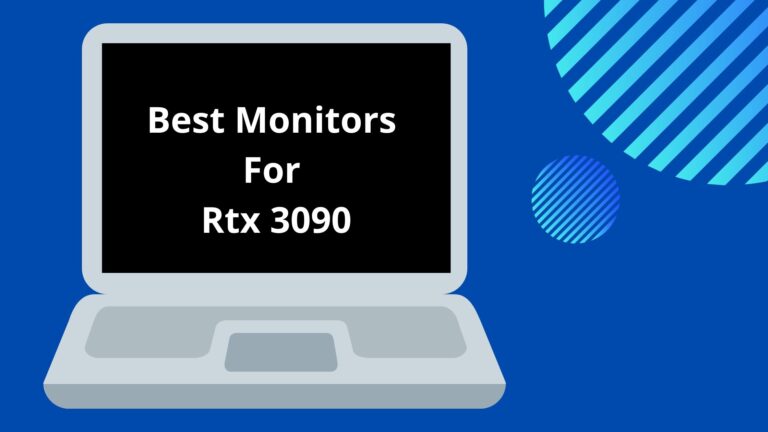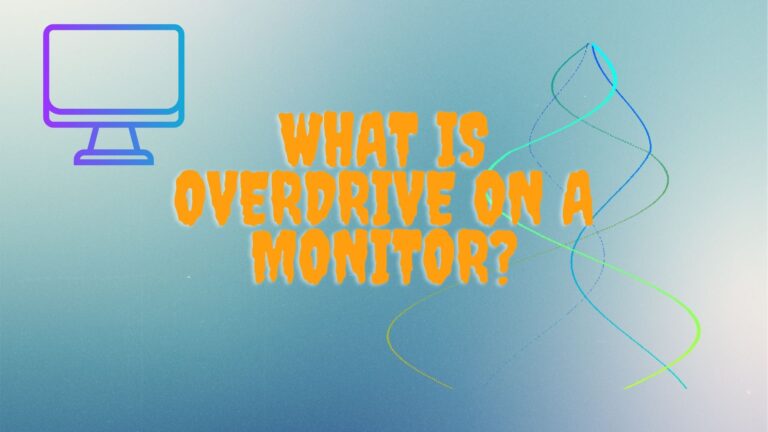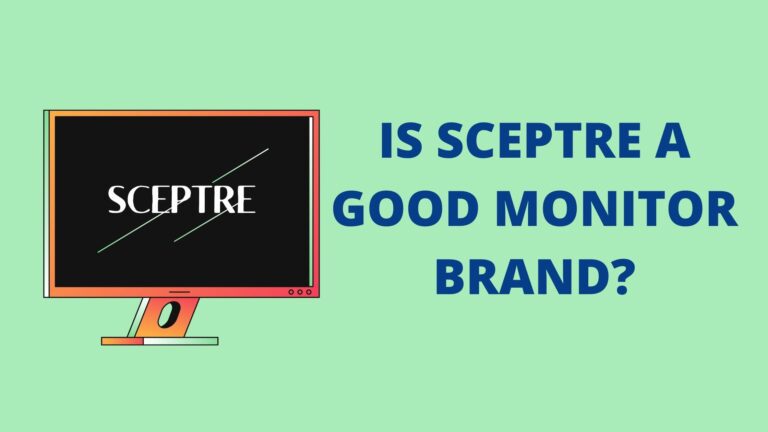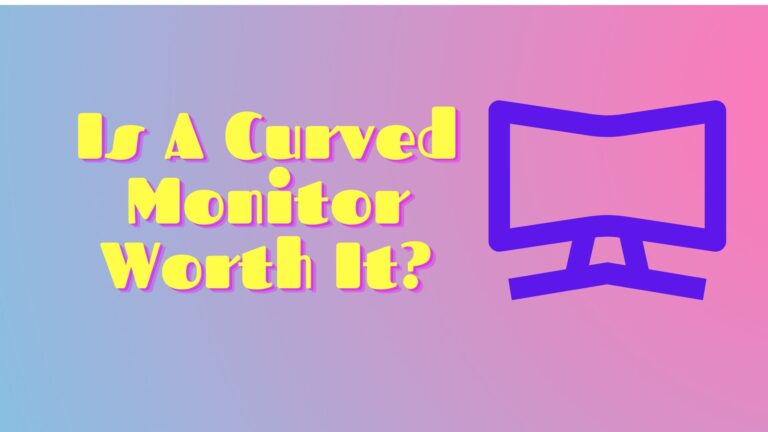My Monitor Keeps Going Black – Reasons & Solutions

Along with benefits, technology comes with many down points too. Take an example of a monitor that is a central part of the computer and used for multiple purposes, but it often turns black.
ff you stand on the list of users who wonder why My Monitor Keeps Going Black, no worries! This issue has many reasons, but the solution is inexpensive and doesn’t take much time. Often, it is due to a power supply cable or video cable that breaks or gets damaged, due to which the monitor goes black.
This article has decoded the reasons that make monitor black; we have also briefed the solutions. So what are you waiting for? Go ahead and explore!
What Should Be The Main Causes?
My Monitor Keeps going black, certainly a frustrating issue that might happen for so many reasons. We are here with some of the primary causes due to which your monitor screen goes black randomly. Let’s have a look to know them in detail.
Bad PSU:
The power supply unit is the first and foremost reason for this issue. Since it supplies power to the motherboard, it is possible that it does not gain enough voltage to work correctly.
Video cable:
The video cable used to count the monitor with your PC, whether VGA or HDMI, might be damaged or broken. It usually turns the monitor screen black when you touch it.
GPU:
If you install a dedicated GPU and connect the monitor through it, it may cause some problems if it is damaged or not plugged fully.
Check Best Widescreen Monitors For Work
Overclocking:
Overclocking is very useful for the users as it helps boost the core power, but it also has some complications that lead to black screen issues.
Outdated OS files:
If the operating system files are incomplete or corrupt, they might be the root cause of this problem: one more thing, the outdated version of your windows.
Third-party Graphics Options:
If third-party graphics such as AMD and NVIDIA are used to enhance the features, they might not sync with the operating systems, and as a result, screen back out issues arise.
Third-party software:
Even though it is a rare cause, there might still be some of the third-party software installed on the PC that is conflicting and has various issues like the one we discuss here. To avoid the problem, uninstall the software for good.
We have mentioned some of the real causes of the “My monitor keeps going black” issue. But you can resolve the issue by using some of the troubleshooting steps. Let’s discuss them one by one.

- Check Your Video Cable and Video Ports
Monitor black-out issues that happen due to a bad connection between the PC and the monitor most of the time. Check if it is the pro; check the video cable and ports. Here I show you can do it:
- Shutdown the computer
- Unplug all video cables used to connect the monitor to the computer.
- Now thoroughly check all the port connectors of the computer and monitor.
- Now check if the video cable is damaged or not. If everything is fine, reconnect the computer to your monitor.
Check Can You Use A TV As A Computer Monitor
Note: If, after checking, any damage occurs in any of the connectors of the device, immediately take it to the repair shop. If you have any spare video cable, try to connect the two devices by using this new one. For example, if you have an HDMI cable, try to replace it with a VGA cable.
- Update Windows to the Latest Build
Microsoft releases Windows updates from time to time to resolve bugs or introduce new and advanced features. So, if you are still using older versions and not updated ones, it is suggested that you do it right now. Similar cases have been reported where the graphic systems stopped working fully due to bugs in the system.
When bugs come to notice, the engineers of Microsoft roll out updates immediately to target the issue. Once installing the updates, you will see that the monitor will start working correctly. Ensure that you log in as an administrator before continuing the process.
- Press Windows and S together, now type update in the dialogue box to open the application.
- New settings will open; click on the button to check for updates.
- Now the computer will start checking for the latest updates. If any update is available, it will install them on your PC.
Note: Your PC needs an active internet connection to apply the updates. It might take more time, depending on the size of the update.
- Update Your Graphics Driver
My Monitor Keeps Going Black; the issue might happen due to the faulty graphics drivers. So to keep the monitor and graphic cheapest working correctly with the advance and new operating system, your PC must have the latest graphics driver.
Check Best Curved Monitors For Office Work
You can do it manually by simply visiting the manufacturer’s website, for example, AMD and NVIDIA. Open the website, look for Windows drivers( e.g., Windows 32 bit), and install them.
If you lack patience, run short of time, or do not possess enough computer knowledge, then no worries, you can install them automatically with Driver Easy. Driver Easy will help you in the sense that it will automatically recognize your system and find the correct drivers for it with just two clicks:
- Go to the easy driver website and install Driver Easy.
- Run the driver easy and click on the button named scan now. Driver Easy will scan your PC and detect any issues present in the drivers.
- Now click on the update button present next to the display driver to automatically download the correct version of that driver. You can install it manually or click on the update all to download and install the right versions automatically for all those missing or outdated drivers.
- Checking For Power Interference Issues
This is the last method to try but is very important, just like others. Power interface issues are the most common reason the monitor fluctuates. You can ensure this issue by closely observing the monitor’s behavior whenever switching the light or other electrical appliances. If the monitor fluctuates, it is a clear indication that the wiring is not proper or might be so old; the quick solution for the issue is to try using a UPS as it will help regularize the voltage needed by the PC. If it will fix the issue, it means our diagnosis is correct.
Final Thought
The monitor is an integral part of the computer that helps the users see the output, but it often becomes black. In this article, we have provided you with ultimate solutions to this issue; you can crack this article to get rid of this problem.