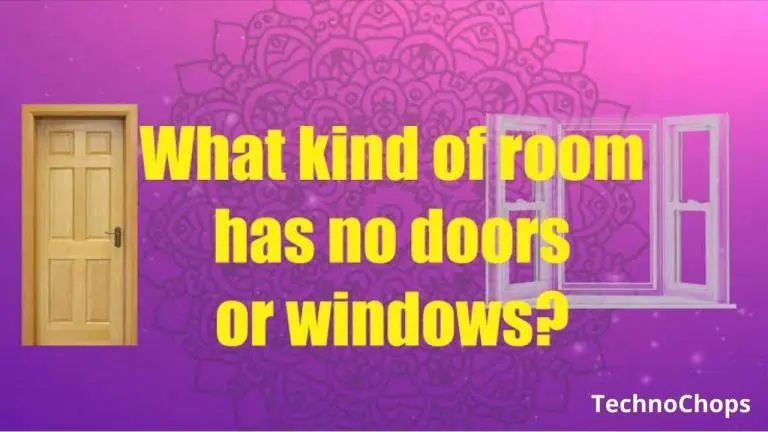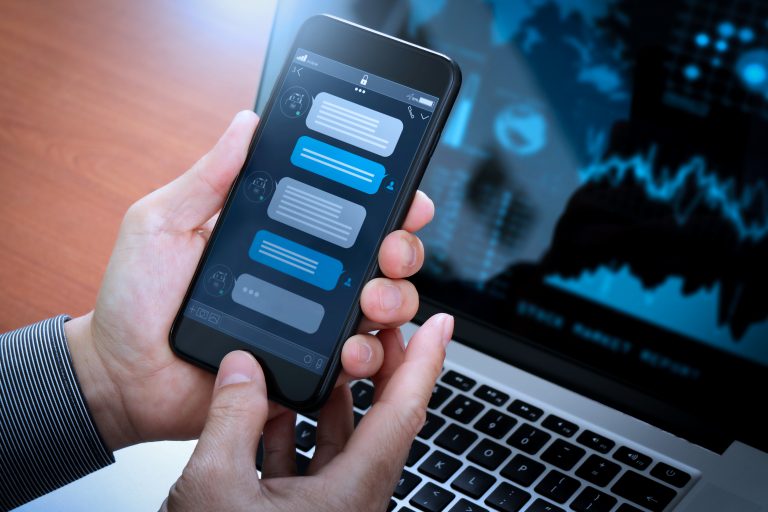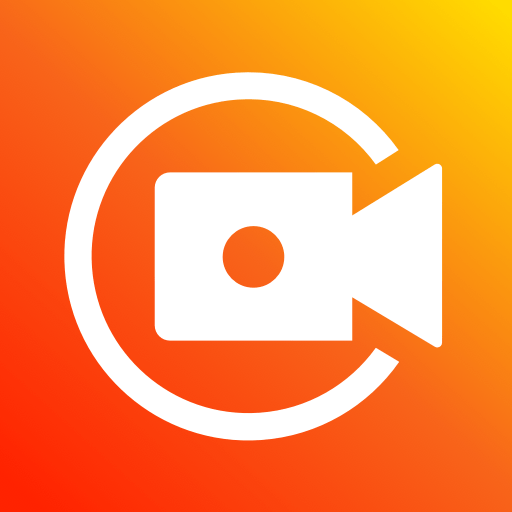How To Fix Apple TV’s Black Screen with Sound Error

Apple TV is an amazing online platform where you can watch videos, movies, and podcasts on your Apple devices.
Fixing Apple TV’s Black Screen with Sound:
Many users like to watch shows and movies on Apple TV. Sometimes the users face problems such as the Apple TV app not working on Mac as well as the black screen with a sound issue that appears while watching content.
The users report that they are hearing clear audio, and the subtitles are appearing. Everything is perfectly synced, the only thing missing is the display on the screen. To fix this problem, you need to follow these steps.
Check iPhone 15
Force quitting and restarting Apple TV App:
Apple TV app on your Mac gives you access to a massive content library. If you are facing a black screen with a sound issue whenever you are playing any movie or TV show, you can follow these instructions to restore it:
- Click on the Apple logo in the top-left corner.
- Select ‘Force Quit’ once you get the drop-down menu.
- Select ‘Apple TV’ from the list of the apps that will be displayed in the Force Quit menu.
- Click on the ‘Force Quit’
- Now you have to relaunch the Apple TV app.
Checking for HDCP Compliance in External Monitor:
If you are using an external monitor with your Mac for watching sports or live TV on a bigger screen, this is an important thing that you need to check. Check the ports of HDMI or DVI, and it might be an issue with the ports. Attaching an external monitor that doesn’t support HDCP compliance can be the reason for the black reason.
Check How To Use Excel Like a Pro?
Downgrading Streaming Quality to Data Saver:
Apple TV app has the feature to upscale the resolution of streaming content up to 4K resolution. It helps the users to enjoy content with the perfect resolution. The latest MacBook and Mac models have the Dolby Vision and HDR support. So, if you are facing a black screen issue, you can downgrade the quality. Follow these instructions to do that:
- Press’ Command + Spacebar’ and then type ‘Apple TV’ and press Return.
- Once the app opens up, click on the ‘TV’ at the top menu bar.
- Select ‘Preferences’ from the drop-down menu that will be displayed on the screen
- Click on the Playback tab and then click the settings of ‘Streaming Options’
- Click on ‘Data Saver’ and then tap on ‘OK.’