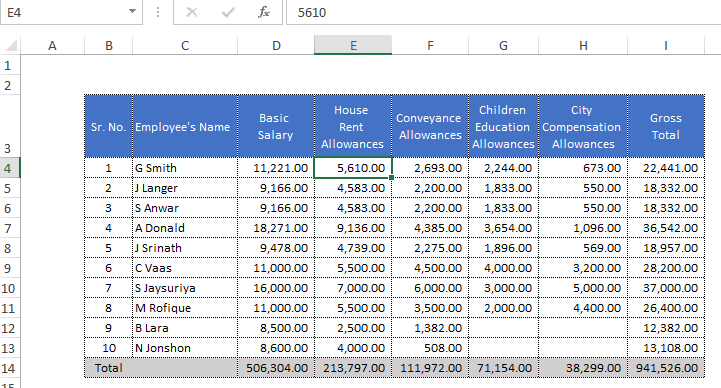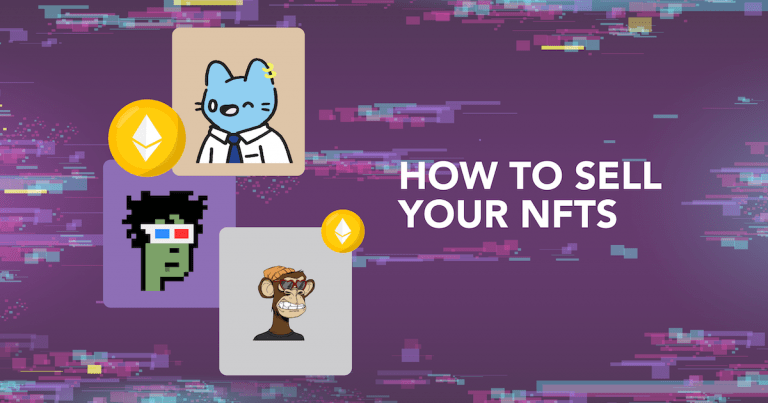Fix Videos Not Playing on Mac -Video Streaming Solutions

Be it Premier League or Super Bowl highlights or your goto web series, we all watch more humans through video than we see them in reality. With the streaming and YouTube boom, videos have become newspapers of our time. We consume anything and everything through them. it would be devastating to see your MacBook not playing videos suddenly.
Don’t worry, in this article, we have shown you how to fix videos not playing on Mac easily.
We have covered both the online video playing issue and the offline video not playing issue.
Common Reasons Behind Why your Mac is not Playing Videos
The following are the common reasons for your video file not playing on Mac.
If you have trouble playing videos online it can be due to any of the following issues:
- Trying to play videos on an outdated browser
- Not having a strong internet connection
- Outdated Adobe flash player not allowing to play videos
If you have trouble playing videos offline, it can be due to any of the below reasons:
- Corrupt or damaged video file
- Not having video codecs to play the video file
- Media player issue
- Audio-video sync issue
Any of the above-mentioned could be the reason behind you not being able to play the video file on your Mac. In the below section, we have solutions for all the video-related problems. With the help of these solutions, you will be able to play your desired video file on Mac effortlessly.
Check What is Digital Distraction and How you Can Conquer it?
How to fix issue playing Online Streaming Video on Mac
Note – Before you try any of the below-listed methods, refresh your browser and see if the video streaming problem is resolved.
- Enable JavaScript onto your browser
Follow the below steps to setup JavaScript in your Safari
- Go to Safari
- Preferences in the top menu bar
- Then go to the Security tab.
- Check the box next to Enable JavaScript.
- Verify and Delete your browser extensions and Plug-ins
Follow the below-listed steps to clear all your browser extension
- Go to Safari > Preferences > Extension tab
- There all Disable all extensions
- Restart your browser and verify if you can stream online videos
- Erase all the browser cache
- Go to Safari > Preferences
- Go to Advanced and click on the option Show Develop menu in the menu bar.
- Select the Develop option and pick Empty Caches
- Restart Safari.
- Update Adobe -Flash Player on Mac
- Open Chrome
- Type chrome://components in the URL and press Enter
- Scroll to Adobe Flash Player
- Click Check for an update
Check Key Benefits of Sentiment Analysis
How to fix the issue of playing Offline Videos on Mac?
- Download the latest codecs
Video-related issues like mismatched audio-video synchronization or video not playing could be because of outdated video codecs. Hence downloading the latest codec for your Mac from safari can resolve the issue.
- Repair Video File on Mac using VLC media player
- Locate the video file you choose to repair and Right-click on it
- In the drag-down options, Select Rename
- Erase .mp4 and Rename it as .avi and Hit Enter
- Launch VLC after renaming the file
- Go to Tools > Preferences
- In the second section called Files on the new window, choose Always fix as the option for the Damaged or incomplete AVI file. Click the Save button.
Note: If you are wondering how to fix corrupt MP4 video files on Mac or any other video files like MOV, AVI, etc. You should check the above-mentioned link to know more.
- Repair Unplayable Video on Mac with Remo Video Repair Software
If you have an offline video file and you are not able to play it, it can be due to an underlying corruption issue. In this scenario, only professional video repair software can help you make your corrupt or damaged video playable.
We recommend Remo Repair Video for Mac to fix your unplayable video on Mac.
This tool can effortlessly repair videos of various file formats like MOV, AVI, MP4, XVID, DIVX, etc. on both Mac and Windows.
The tool is completely safe to use and most importantly it works on a read-only mechanism. You can try Remo Repair Video and be sure of playing your video files on Mac.
Check Ultimate Ways to Find the Best Headphones with Mic
Conclusion
Video files getting corrupted or damaged can be very costly in the world which is making a living out of YouTube and TikTok. We hope this article helped you fix your issue of not being able to play video files on Mac. Do share this article, if this solved your problem, and do check out Remo Video Software for any video-related issues.