An Ultimate Guide to Common Mac Problems & Solutions

Macs are fast and work excellently without technical inconsistencies for years; however, they are prone to errors and slowdowns. It is important to keep a consistent check on your Mac’s condition, and hence, knowing these quick workarounds will help you resolve any issues that can degrade the performance of your system in the long run.
#1 Spinning Beach Ball Issue
If the spinning beach ball appears frequently on your Mac screen, there is something wrong with the computer. It indicates that the application you are trying to access is consuming higher system resources. If the issue is not resolved on time, it may slow down or start showing severe signs of distress such as sudden shutdown, overheating, etc.
The major causes of the beach ball are old application versions, background programs, software issues, etc. Updating all the applications installed on your Mac with their latest versions and deleting programs that are not in use will optimize your system.
Check Make Your Professional Documents More Appealing
#2 WLAN Connectivity Issue
Macs come with exceptional WiFi connectivity features, but as we all know, nothing is 100% in this world. You might face inconsistencies in your MAC WLAN connections while browsing the web. The problem can be due to a bad connection, and you may need to contact your internet service provider. However, the actual problem might be existing within your system.
First, try to place the Mac near your WiFi router and check if any interference is choking the network. Usually, microwaves, cordless telephone sets, water pipelines, etc., existing near the wireless router creates friction between your Mac and the router and affects the WiFi functionality.
#3 Slow Mac Startup

If you are an old Mac user, your machine might test you on patience and perseverance. Well, if you face slow Mac startups quite often, it is time to have a look at some resolution remedies. Try booting your Mac in the Safe mode by pressing and holding down the Shift Key while you start the system.
See if your system slows down before or after the login screen appears on your Mac. If the problem appears after you log in to your system, there might be an issue with the user settings. Try to delete the items that start automatically when you log in from the Users & Groups under Settings.
Check Fuelling Data Gathering With AI
#4 Mac Preference Error
Sometimes, the error occurs when there is something wrong with the System Preferences settings. These settings apply across all user accounts and instruct your system to perform as per your set preferences. While you do not find any issues with System Preferences settings most of the time, it may start showing errors on identifying strange settings, and you need to fix them immediately.
If the system continuously asks for your account ID or Apple ID, you will need to hit System Preferences’ settings to find the cause. Sometimes, you need to tweak changes to Security and Privacy settings for the camera and microphone or other devices.
#5 Hidden Cache Files
macOS, regardless of the version, creates a large number of temporary files every minute. These files are the cache files and log files that ensure that the applications installed on your system are communicating efficiently with each other. However, these logs and cache need to be taken care of, as they are the source of error.
Outdated cache files can cause system errors if not deleted regularly. Clearing your cache regularly will delete all unnecessary data that your system stores just to make its work easier. Deleting cache will improve your system performance while adding some space to its storage media.
Check Best Gaming Tablets
#6 Bluetooth Not Working

Bluetooth is an excellent tool that enables users to share music and other data across devices. Sometimes, it stops working without any valid reason or starts behaving abnormally, which leads to patchy file transmission. The possible reason behind this behavior might be the problem in the suboptical settings of the Bluetooth, which is quite technical.
To resolve the problem, you can first try to turn off your Bluetooth and then turn it on after a few seconds. If it continues to display the same problem, you can try fixing it out from the Terminal window of your Mac system.
#7 Inappropriate RAM Functionality
Your system is slow, and you are at the edge of that annoying situation that demands immediate attention. If your Mac seems underperforming, check for the RAM without wasting any time on other resolutions. Try to delete some apps and programs that you have not used in the recent past, or you do not require them in the near future, as it will free up some space.
You need to clean your hard drive to make your system perform better and faster. Make sure that 20% of your hard drive space is always available for optimized functionality. Try deleting all cache files, temporary files, junk files, duplicate files, etc., to make space on the drive.

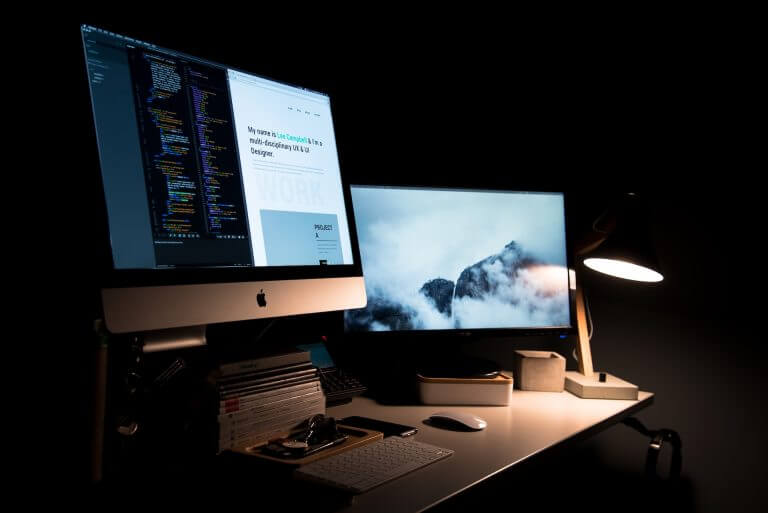
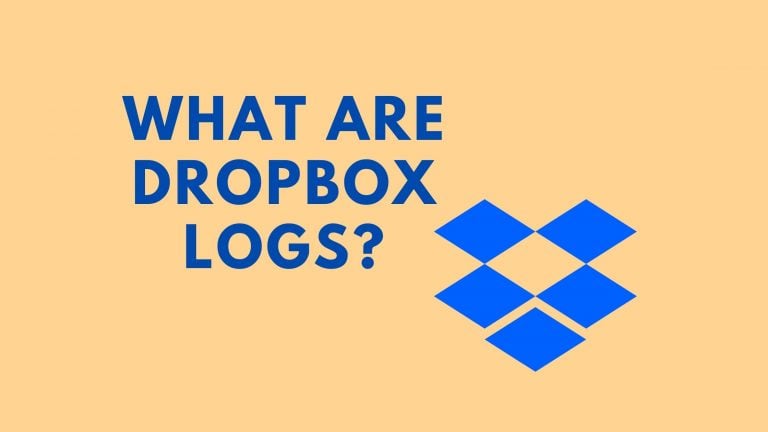
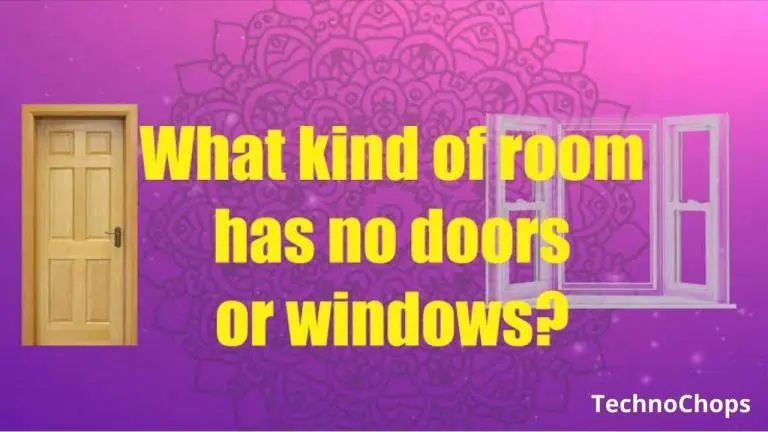

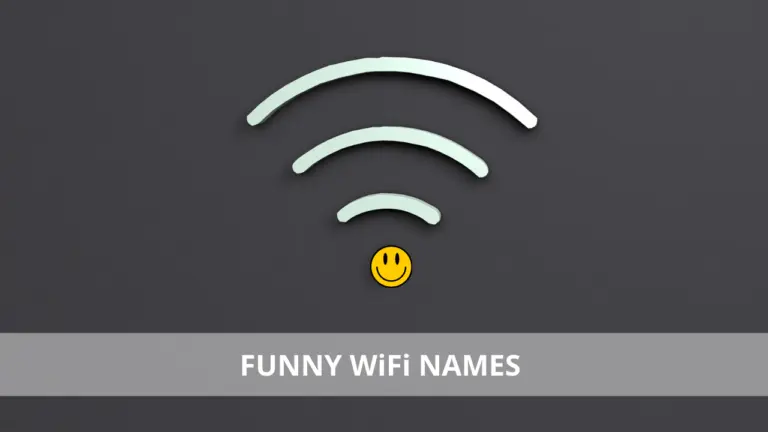
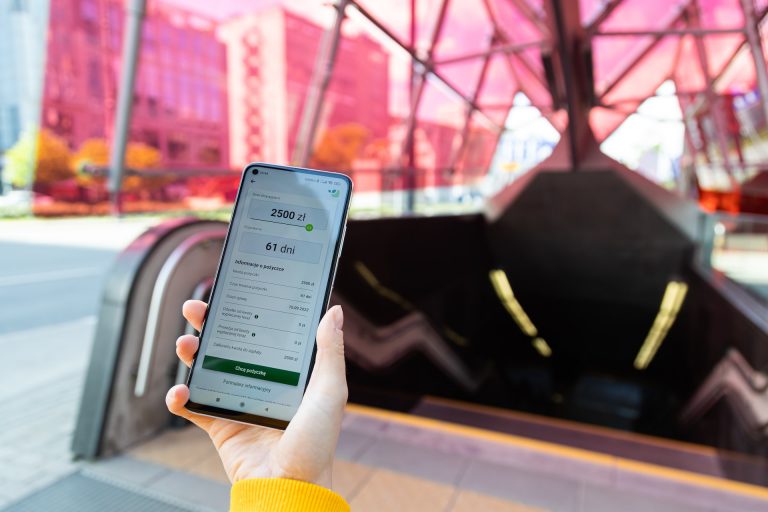
One Comment