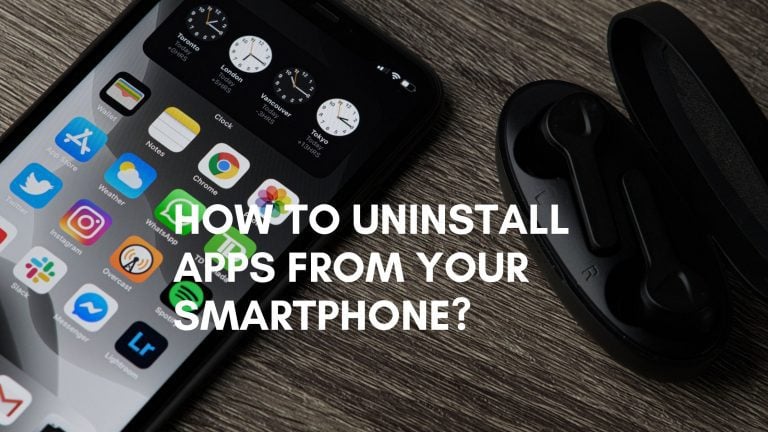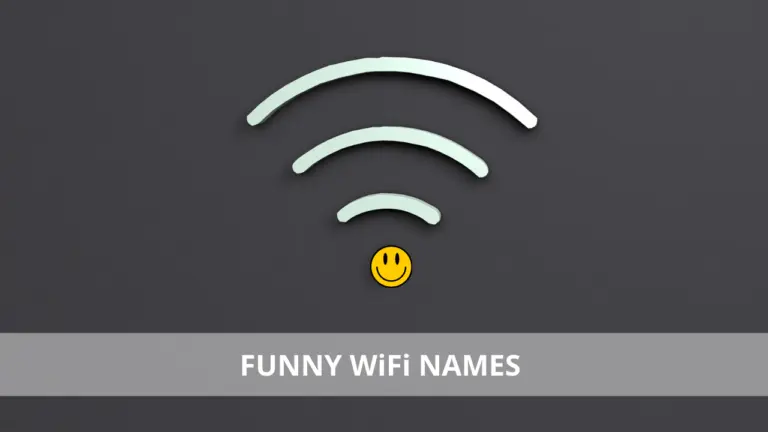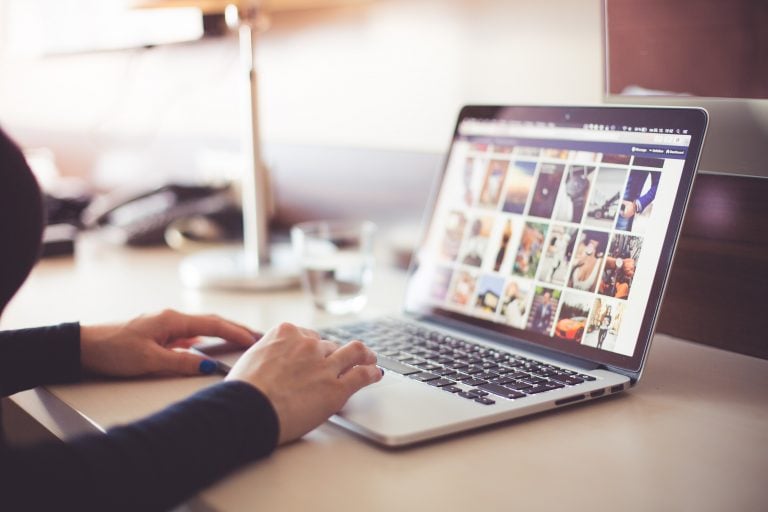How To Download YouTube Videos With 4K Downloader
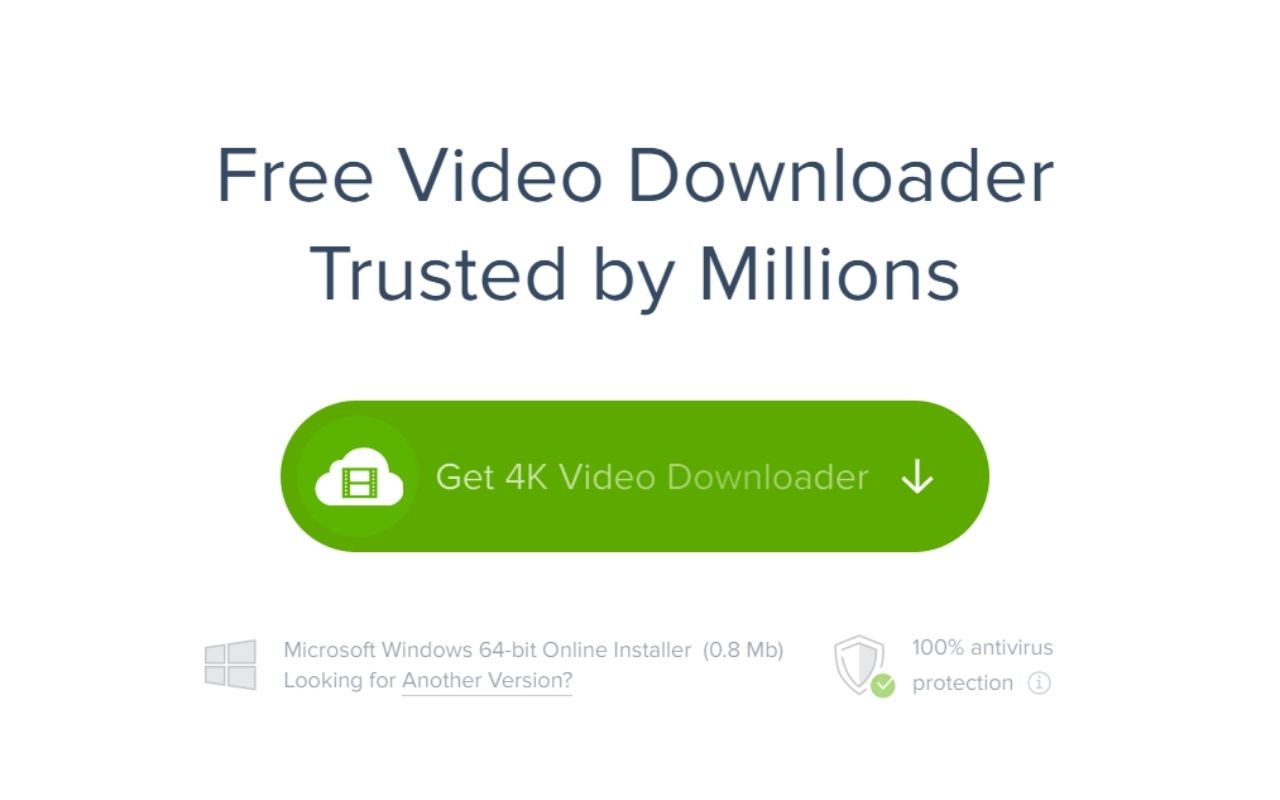
Despite the Internet’s widespread presence nowadays, there are numerous reasons why one would not wish to play a video online. They may want to watch a video repeatedly without opening a web browser, or they may have a limited amount of data and want to store it.
The demand for online video material is increasing as it grows more popular. This article will look into the 4K YouTube Video Downloader, the most incredible and most generally used video snatcher tool accessible for using both online and desktop programs.
The videos you’ve downloaded can be played offline at any time on your PC, mobile device, or tablet. An excellent online video downloader should work with all popular content platforms, such as YouTube, Facebook, and Instagram.
“4K Video Downloader, (latest version – 4.18.5.4570) developed by Open Media LLC, is an outstanding Comprehensive multi-platform download manager tool to download High-Quality 4k Multimedia content From YouTube as Well as other Famous Video Websites,” says the developer.
The app is lightning fast, powerful, and simple to use, and it does not impose any download limits, which are frequent in similar apps. It has a subscription feature that automatically downloads new videos from a user-subscribed YouTube channel and the ability to download tracks, playlists, and subtitles. This program is available in several languages.
Overview of 4K YouTube Video Downloader
| Supported Platforms | Windows, macOS, Ubuntu & Android. |
| Supported Video Services | YouTube, Facebook, Bilibili, TikTok, Download streams from Twitch, Likee, Flickr, Vimeo, DailyMotion & SoundCloud. |
| Price | Free, $15.00 , $45. |
| Supported Formats: | MP4, MKV, FLV, 3GP & other formats. |
| Best for | 4K, 3D, 360-degree video download |
How to install 4K YouTube Video Downloader
Installation:
- Go to the official website of 4K Video Download.
- Select the ‘Get 4K Video Downloader’ icon. It recognizes your computer’s operating system and downloads the appropriate installation file. On your computer, a file will be downloaded.
- Start by double-clicking the file. The setup wizard’s welcome screen will appear first, as illustrated below.
- Click ‘Next’ after accepting the end-user license agreement. Then click on ‘RUN
- You’ll be prompted to select a target folder.
- Now press the Install button.
- The installation will commence as shown in the diagram below:
- When the installation is finished. Check Launch 4K Video Downloader and then click on ‘Finish.’
- Enter the ACTIVATE icon on the main screen to open more pro features.
- Enter the License key (If you don’t have it click on Get License).
- Paste the license key and click “Activate”
Check Download TikTok Videos
How to Use a 4K Video Downloader?
After the setup is finished, you will need to launch the 4K Video Downloader. You can read this guide to assist you in starting to download videos. That concludes our discussion. The YouTube video will be downloaded to your Android in a matter of seconds. The procedure is relatively simple once you have downloaded the app from the official web page.
How to Download YouTube Video
- Open YouTube and copy the video link.

- When you copy the video’s URL from YouTube, 4K video downloader recognizes it and enables the paste button with the YouTube sign.

- All you have to do now is click the Paste button, and it will begin parsing the video.

- When the video is ready to be downloaded, you’ll see the screen below. You can choose between ‘Download Video’ and ‘Extract Audio.’ You can select which format you want to save the video. Once you’ve decided on an option from the list provided, click on the download button to start downloading the video.
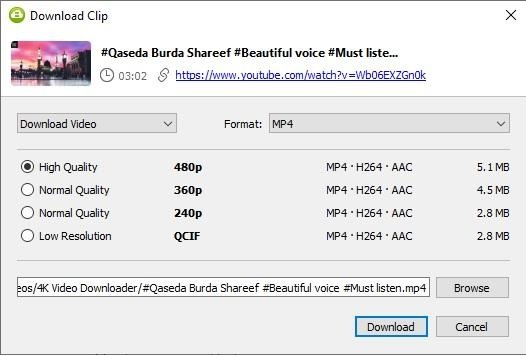
- You can save your favorite file at the desired place in your system as shown in the dialogue box:
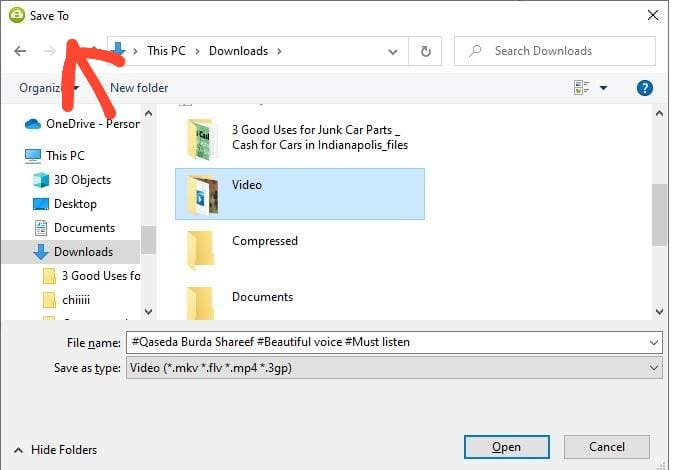
Understanding the interface
There are five icons in the upper area, two on the left side and three on the right side. Let’s go over each choice one by one.

Paste Link
After copying a link from YouTube or another supporting website, paste it into the Paste Link box, and it will begin parsing the video.
Smart Mode
When it comes to downloading, Smart Mode can assist you in getting things done faster. By selecting this option, you can choose your desired format & quality, whether or not subtitles should be included and where the files should be downloaded.
You won’t have to select the settings every time you download something this way. Enable smart mode to apply your preferred settings to all future downloads. After that, all you have to do is choose your options, such as the video’s desired format and quality.
Activate
This is for those who have not purchased a premium subscription. If ‘NOT ACTIVATED’ appears, you must first acquire a license, after which you must enter the key by clicking the ‘Activate Button.’
Subscriptions
This option is only available in the app’s premium edition and is located in the upper right corner. Within the 4K Video Downloader, you can subscribe to Channels on YouTube, downloading videos as soon as they upload on the selected channels.
For using this subscription option, copy the URL of the track you want to subscribe to, and the app will detect it immediately. Then, in the 4K Video Downloader, click the Subscriptions button. To add a channel, click the Plus button. When you select the plus sign as seen on the screen, the channel will be validated once complete.
Preferences
When you select the plus sign as seen on the screen, the channel will begin to be validated, and once it gets completed, by choosing this option, you can adjust the intensity, set up a proxy, and do a lot more. It will begin confirming the channel when you click the plus symbol as indicated in the above screen.
Help
This is an option, which will lead you to the 4K Video Downloader official website. Where you can find many instructions and howto guides. You can access various resources, communicate with customer service, and so on.
Check Hashtag Tips to Grow Your Instagram Involvement
List of Features
- You have to copy and paste the relevant URL, and the download will begin in a flash. Hence easy to use and handle.
- Saves YouTube videos, playlists, streams, and subtitles on your computer.
- Quicker video downloads and conversions.
- There is no software included in the bundle.
- Videos from subscribed YouTube channels are automatically downloaded.
- 3d and 360°/virtual reality videos are supported.
- Along with the videos, extract annotations and subtitles. Choose from over 50 different languages.
Download videos in a variety of resolutions, - Get videos in 4k resolution and even up to 8k resolution.
- Supports all standard video and audio formats
- Downloading private YouTube content
- Downloads age-restricted videos, your watch later and liked playlists, as well as other personalized content.
- The intelligent mode function allows you to customize your download preferences for all future files. You can download up to 7 videos at once in the premium packages.
Frequently Asked Questions:
How can I assure that downloading videos from the Internet is safe?
The Internet is a malware-infested environment. As a result, always download videos from reputable sources. You’ll be perfectly safe as you download from trustworthy content platforms. Also, attempt to use programs that do not require your personal information or share your information online.
Do I have to Submit my Personal Information?
They don’t ask for personal information from users. Just copy/paste the URL of the clip you want to watch offline into the program’s address bar, choose a resolution and let it handle the rest.
Pricing
It’s a one-time payment that covers three computers. There are three versions of the 4K video downloader accessible, all of which are structured in a user-friendly manner.
These are the following:
Starter: Free – the starter pack, which is the most basic edition, does not require any credit card information or a trial period.
Individual: $15 – This enables all of the app’s functionality and allows you to use it without restrictions. It costs only $15 and will last a lifetime—the license can be used on three computers simultaneously.
Professional: 45$ – The Bundle License allows you to use special functions on this application in addition to the premium capabilities. Additional capabilities include downloading Instagram photos and videos, among others.
Free Plan Limitations
Despite its beneficial and flexible capabilities, the free plan has the following flaws:
- Ads are interfering with the download.
- A single YouTube video download is limited to 30 per day.
- Only ten videos could be paired per playlist.
- The URLs cannot be imported or exported.
- No in-app YouTube subscription feature.
Final Words
4K Video Downloader is a fantastic, super-fast app that doesn’t impose any download limits, as is customary incomparable apps. The program is lightning fast and assures that the video is captured in all of its original splendor, with no video or audio quality degradation.
4K Video Downloader is an excellent software for downloading high-quality videos quickly and efficiently. Its free plan is limited in terms of features, allowing for a limited number of simultaneous video downloads. On the other hand, its commercial edition is much more than just a video grabber. This is by far a great downloading tool, and it works very well.