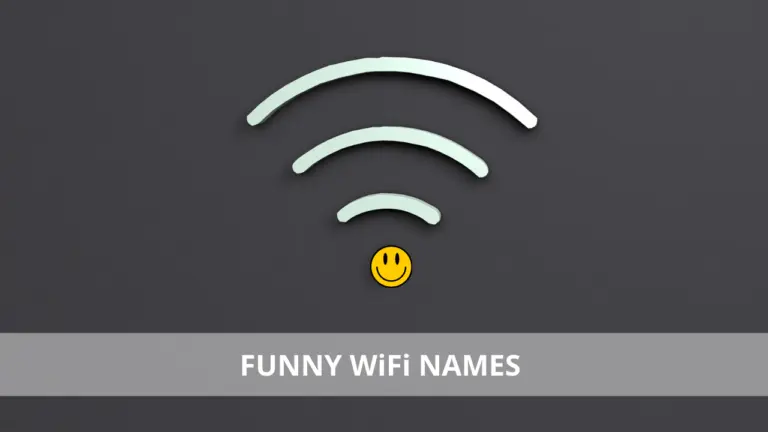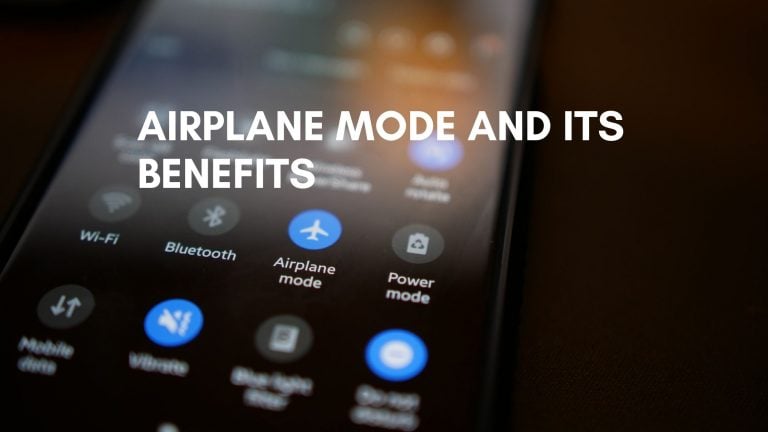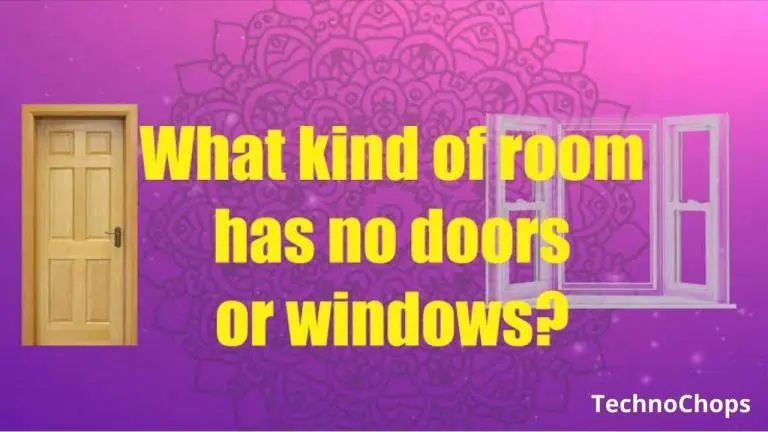How To Update Your macOS For Better Functioning?

Apple brings new updates in the Mac operating system each year. The annual cycle of Apple Mac updates introduces iterative tweaks that help the system work better and smarter.
Each fall, make it a point to update your macOS or OS X (in case you have an older version of the device) operating system. Your device should be Apple-supported in order for this to be possible. To make things simpler, we’ve put together a guide to help you update your system as well as the applications installed on it.
Check Downgrade From macOS Catalina to Mojave
Update Your Mac Operating System in 5 Simple Steps:
We recommend backing up all the existing data on your computer before starting the update. The process is easy, but you first need to check whether an update is available. To do that, follow these steps.
- Open the Apple menu
- Find “About This Mac”, and click “Software Update” from the window that appears
- A System Preference will start searching for any available macOS updates. It will give you a prompt to “Update Now” in case it finds one. If the update is downloaded on the PC already, install it by clicking “Restart”
- The device will start downloading the update once you hit “Update Now”. This might take minutes to hours, depending upon your internet speeds as well as the proportion of the update.
- Once the PC is finished downloading, it will ask you to restart the device, so the update can be installed.
Check Turn Off Thumbnail Preview on YouTube
How To Set Up Your Mac For Automatic Operating System Updates:
If you set up your device to catch on updates automatically, it will install the latest macOS as soon as it becomes available. Here’s how you can do this.
- Open System Preference and locate the Software Update page there.
- Click on the checkbox that says “Automatically keep my Mac up to date”
How To Update Apps On Your Mac:
It’s a good idea to update applications on your Mac regularly. This way, you can avail all the advanced features as well as limit the latest bugs from invading your system.
The process requires you to visit the App Store for apps that were installed from Apple. However, if you have any applications from foreign developers, you will have to visit their website to get access to the latest updates. Here are three simple steps to follow if you want to update apps you bought from App Store.
- Open “App Store” on your Mac
- Find “Updates” in the sidebar and click on it
- If there are any updates, download and install them by clicking on “Update All”
Here’s how you can update your Mac device for better speeds and functioning. These measures will not only enable better features, but also elevate your user experience up to tenfold.