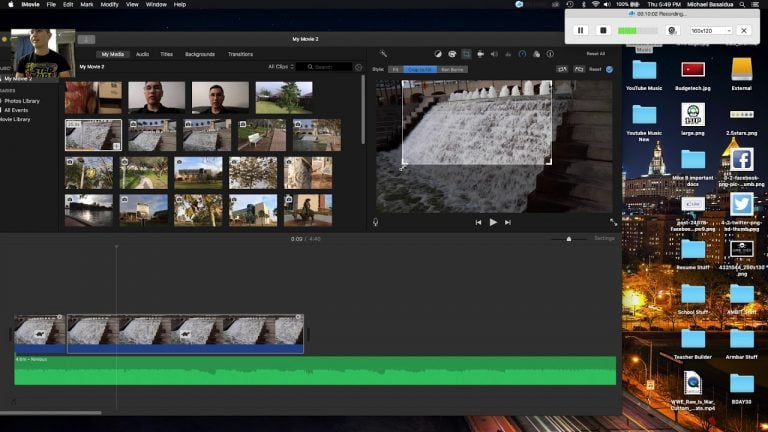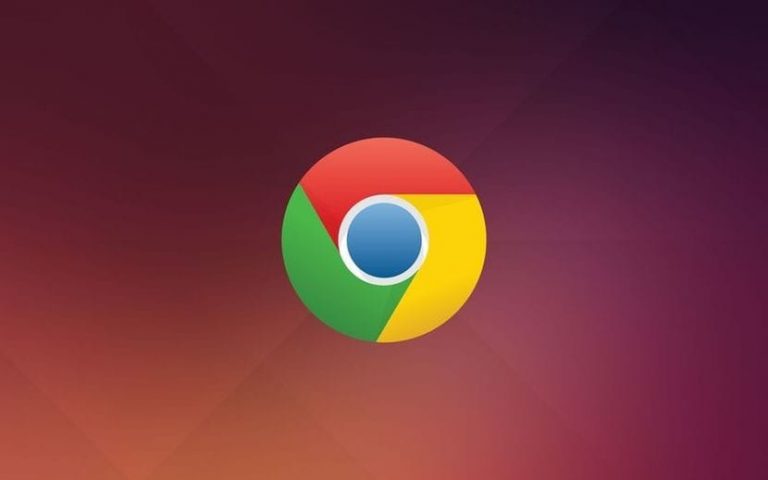How To Use Clone Stamp Tool in PhotoShop?

Clone stamping tool in the PhotoShop can be a life-saver for many people out there. Whenever you click a picture, design something in the software or simply want something to blend with the picture you have in the layers, the clone stamping tool comes in handy that time.
Using the clone stamping tool, you can copy an area of an image to another area of the same image. It makes your work easier, and it is simple to do in PhotoShop. If you want to do clone stamping to your photos and designs, you can follow these steps:
Check How To Higher FPS in CS: GO?
For Windows & Mac:
If you are a Windows user, firstly, you need to open the file on which you will be doing your clone stamping work. Follow these steps:
- Click on the ‘Clone Stamp’ tool
- Hold the ‘rubber stamp’ icon from the toolbox
- Select the ‘Clone Stamp Tool’ from the flyout menu.
- Adjust the brush size and shape, opacity, flow, and blending modes according to your preferences. With this, you will be able to use it more accurately on the file.
- For copying an exact area: Always leave the opacity, flow, and blending mode at the default settings to copy the exact area of the image.
- If you use this tool more often, you will find all the settings adjusted according to your needs.
- For retouching a person’s face, the opacity of 20% or lower lightly will blend into the skin tone. Cloning it more times will make the effect smooth.
- Ticking the box of Aligned from the tool options bar will make your target move with the cursor as you retouch the image.
- Pressing ‘Alt+Click’ for Windows or ‘Option+Click for Mac and move the cursor to the exact spot of the image, so you can start copying from it.
Check Improve The Speed Of Your Laptop
What Does the Clone Stamp Tool Do?
Many people using the PhotoShop use the brush tool to cover up a part of an image. The area lacks dimensions, proper tones, and shades. Adobe developed the Clone Stamp tool to allow the users for more accurate image editing.
Digital photos are made up of tiny pixels. The Clone Stamp tool uses the pixels to paint with the copied pixels from one piece of a picture over another part of the same picture. The results turn out to be smooth, and the retouched area blends really well with the whole image.