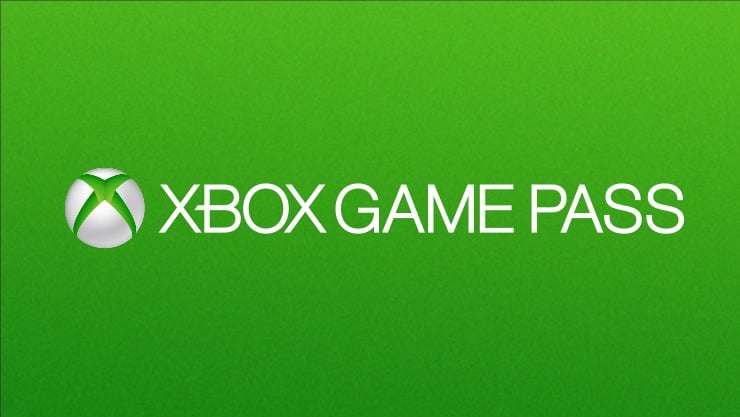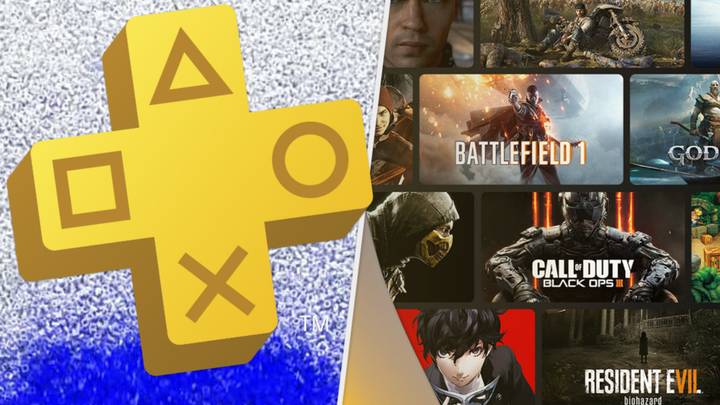How To Higher FPS in CS: GO? What Settings Should You Follow?

FPS is becoming more challenging with each passing year. Several gaming updates and card extensions often become the cause of the drop in FPS, even if operated on medium configuration computers.
An FPS drop is likely to be caused due to the specific settings and configuration of a PC. The programs, performance settings and video cards all have an impact on the FPS function.
Check Always-On Display Coming to iPhones?
How To Improve FPS:
Fortunately, there are ways to boost it without using special software or FPS boosters. Follow these steps to obtain a higher FPS in CS: GO.
The settings changes are unlikely to harm your PC, or manipulate other settings. Now you can optimize your game performance by increasing your average FPS with these steps.
- Install the updated game patch to fix bugs and enhance the performance of games. This will also limit the FPS drop in case it is produced by bugs. Find updates on the official website or on Steam to install the latest game patch.
- Try modifying the video settings to boost FPS. Run your CS: GO through the Steam client, and find “Video Settings. Turn the settings to “windowed mode” or lower the game resolution to improve FPS.
- Your graphic card will show maximum performance if you update the graphic driver. The latest version should be compatible with your Windows system.
- Most PC comes with a balanced configuration which restricts the operating capacity of your CPU and graphics card, so you can fix it for better performance.
Check Use Clone Stamp Tool in PhotoShop
Best In-Game Settings For Higher FPS Performance:
Once you have made the above-mentioned changes and updates, run the program again to assess the performance. Sometimes, in-game settings are the main culprit for dropping FPS, so we recommended you tone them down as well.
Once the settings have been set to low, your PC will deliver the maximum FPS that your CPU can offer. Pro players maintain low in-game graphics settings to achieve the highest frames and the best gameplay.
Here is what the settings should look like:
- Low Effect Detail
- Very Low Global Shadow Quality
- Low Shader Detail
- Disabled Motion Blur
- No Multisampling Anti-Aliasing Mode
- Enabled Multicore Rendering
- Bilinear Texture Filtering Mode
- Disabled Wait for Vertical Sync
- Low Model / Texture Detail
- Disabled FXAA Anti-Aliasing
- Steam settings
Here are some setting manipulations you can try to wring the highest FPS from your CS: GO. With the help of these tweaks, you can enjoy games like Counter-Strike at a much higher speed.