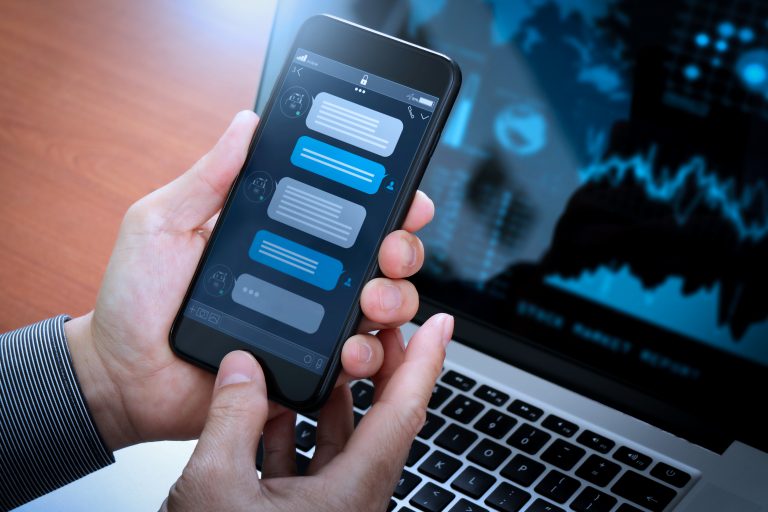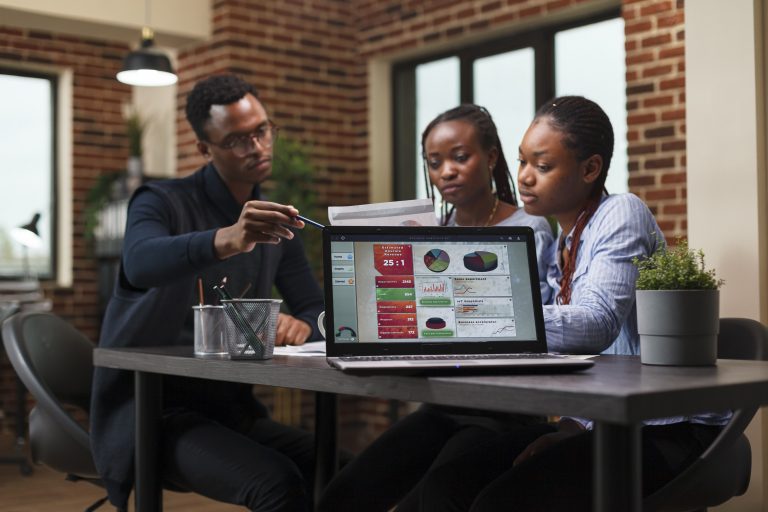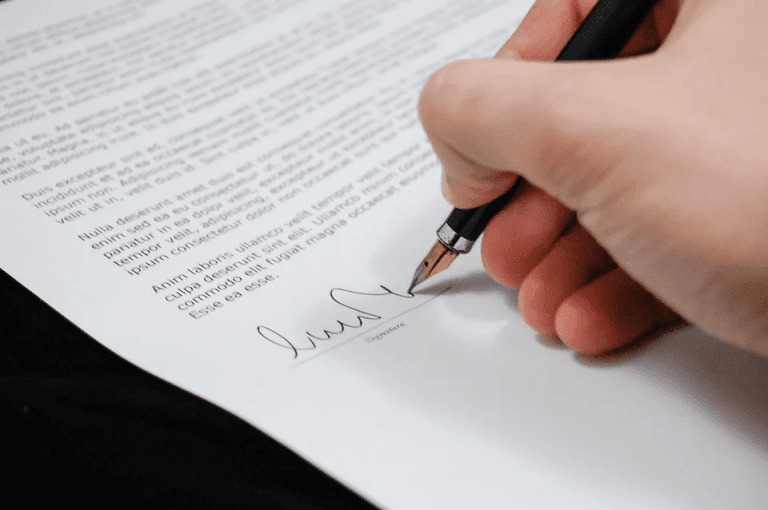How To Downgrade From macOS Catalina to Mojave?

Are you one of those people who have installed the macOS Catalina only to be disappointed with its performance? The concern should not be worrisome because downgrade it back to Mojave.
Let us walk you through the process of downgrading in easy-to-comprehend precise steps.
Check How To Update Your macOS
Prepare To Revert To Mojave:
Before uninstalling Catalina, it is important to back up your Mac. All the gigabytes saved on your computer are going to be wiped away along with the Mac start-up disk formatting. That is why, we recommend using an external storage device to create a backup of all the stored information.
The External Boot settings work to prevent unauthorized access to a Mac model containing an Apple T2 security chip. However, you must convert these default settings, so you can use a bootable installer to reinstall the macOS Mojave. Follow these steps to start the process.
- Boot up your Mac
- When the Apple logo appears, press Command+R and hold
- Now enter a user account and type in your password
- Click on “Utilities” in the menu of “macOS Utilities”
- Select “Startup Security Utility” present on the menu bar
- Now choose an admin account and add a password
Create A Bootable Installer For macOS:
Create a bootable installer before you go back to Mojave from Catalina. Follow these steps to go about the process:
- Download macOS Mojave and connect an external drive (16 GB) to your computer
- Open “Applications” from the “Finder” menu
- Click on “Utilities” and locate “Disk Utilities.” In the sidebar, you’ll find your external drive, select it from the list
- Select macOS Extended format from the “Erase” tab and then click on “Erase Click Done”
- Select Applications from the “Finder” option and click on “Utilities”
- Launch terminal before entering this command: sudo /Applications/Install\ macOS\ Mojave.app/Contents/Resources/createinstallmedia –volume /Volumes/YourDriveName
- Click on “Return” and enter your password when the system requests for it
Check Turn Off Thumbnail Preview on YouTube
Uninstall macOS Catalina:
You must uninstall your current macOS version if you are attempting to revert to Mojave from Catalina. For that, you must follow these steps:
- Boot up your Mac
- When the Apple logo appears, press Command+R and hold
- Select “Disk Utility” from the “Utilities” window and click on “Continue”
- Choose your primary drive and click “Erase”
- Quit Disk Utility after your drive is removed
Get Back macOS Mojave:
Your system is now ready to make the switch from Mojave to Catalina. Here are the last few steps to follow:
- Connect your device to the internet
- Plug in the external drive carrying macOS Mojave
- Hold the “Option” key and restart your device
- Connect your Mac to the web
- Select your external drive from the menu that appears and hit “Continue”
- Now follow the Set Up Assistant instructions to finish the installation process
If you find that the latest macOS Catalina is not suitable for your device, you can use this simplified guide to go back to the older version.