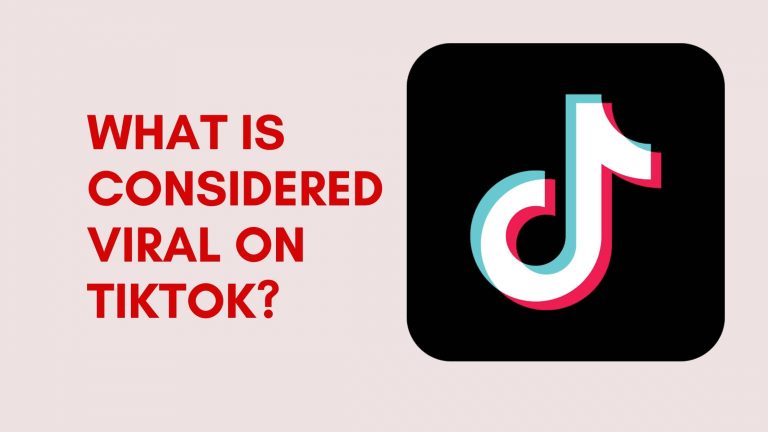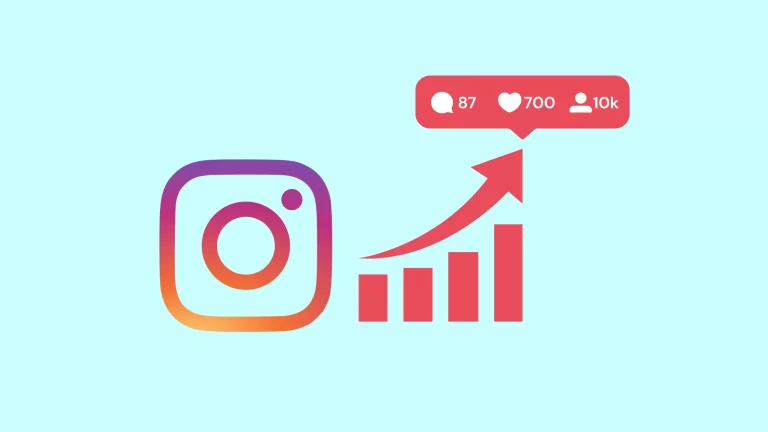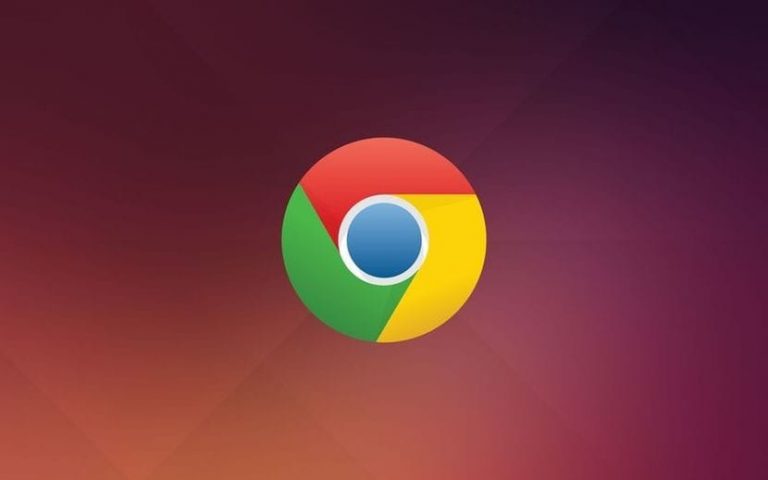How to Manage Lists in Apple’s Pages App?

Apple’s Pages app is an amazing tool for all of your documentation work and needs. You can create and save docs with the help of the Pages application.
Inserting & creating lists in Pages on your iPhone and iPad:
Inserting and creating lists is a great feature of the Pages app, which lets you organize your data. You can make it simple by presenting the data points as well as highlighting important information in your document by creating lists. Also, users can easily convert their Pages file into a PDF before sending it to anyone.
Before we tell you how to manage the lists on your Pages app, make sure the app is up-to-date. Install the latest version of it on your iPhone or iPad
Check What is GTE Technology?.
To insert or create a list in the Pages app, follow these steps:
- Open the Pages app on your iPhone or iPad.
- Start a blank document or simply open a previous one that you want to edit.
- Place the cursor on the document where you want to create or insert a list.
- Tap on the brush icon that is featured on the top menu bar.
- You will find a Text Edit panel, scroll down in it and tap on Bullets and Lists.
- Choose the design that you like from the options.
Customizing lists in Pages App:
Once you have created and inserted a list in your document, you can change the look and feel of your list in the Pages App. You can follow these steps to make your list stand out from the rest:
- Press the cursor next to the bullet that you want to customize in your document.
- Click on the brush icon again and select ‘Bullets and Lists.’
- Tap on the (i) button.
- Select ‘Text Bullet’ from the list.
- You can choose different designs from the menu and apply them to your list’s bullets.
- To change the List Type, click on it.
- Select from the options you will see on the screen.
Check iPhone 16
Inserting lists in Pages App on your Mac:
If you are on Mac and you want to insert lists on the Pages App, then you have to follow these steps to get it done:
- Press ‘Command + Spacebar’ to open up the Spotlight Search, type ‘Pages’ on it, and press Return.
- Create a blank doc or open a previous one.
- Put the cursor where you want to insert or create a list.
- Click on Format in the top-right corner, then the dropdown menu for Bullets & Lists.
- Pick the List Style from the options
- Once you have selected the style, type your text and then press Return to create a list.