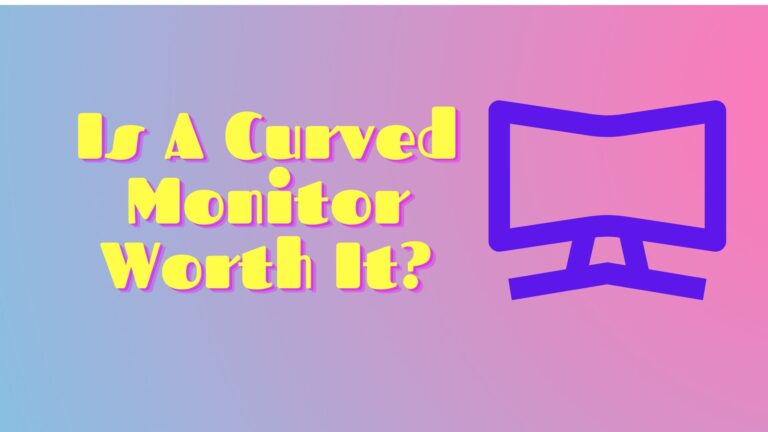What is Overdrive On A Monitor?

Are you experiencing ghosting on your monitor? Are you tired of it or searching for different ways to eliminate it? If yes, then you must know about overdrive because it is one of the features which can help you to reduce ghosting.
Well, are you really aware of what ghosting is? If not, then let’s have a look at what actually ghosting is!
If you have experienced those blurs when you play fast-paced games, then that’s ghosting and it’s something you have to address with response time overdrive.
Besides this, response time is also one of the factors which becomes the cause in producing and eliminating ghosting. Before discussing anything else, let us give you an idea of what response time is!
What Is Response Time?
You may know that slow response time is the main reason for ghosting on displays. Response time touches on the time it takes for a pixel to change color, especially for a pixel to change to different shades of grey. Response time is inversely proportional to the speed of changing in colors e.g. the lower the response time, the faster it is to change pixel colors.
Response time is measured in milliseconds and varies from 1 to 5ms. It is something which is often advertised by manufacturers to the buyers.
Now, let’s move toward our topic of “what is overdrive on a monitor” after knowing much about ghosting.
Check Best Monitor For Rtx 2060
What Is Overdrive?
Many displays have a slow response time. You may have a fast response time on your display but it may not be too fast that eliminates the ghosting on your screen. If you want to boost your response time, that’s when you go into overdrive.
Overdrive allows you to increase the monitor’s response time speed in order to reduce the trailing/ghosting.
Overdrive is called with different names e.g. response overdrive, response time compensation, OD, etc. Moreover, it helps in pushing the display’s response time by a few milliseconds.
We know that response time ranges from 1 to 5 milliseconds for the TN, IPS, and VA panels and the fastest one is the TN panel. The most surprising thing is, these response times are produced when the overdrive feature of your display is used.
We have come to know that the TN panel has a variety of 3-5 milliseconds response time. It reduces when you turn on overdrive on your display. Besides this, the overdrive helps you in adjusting for the response time you need in order to get the best performance.
Now, let’s have a look at how it works!
How Do You Turn On, Off Or Adjust Overdrive?
Are you searching for how to use an overdrive? Or roaming about how to on/off/ adjust it? Well, no need to go anywhere else! We are here to provide you with the required information in this article. Let’s dig into it!
- Firstly, you have to find out what overdrive is called on your laptop, monitor or TV. After figuring it out, you have to look it up in the settings.
- Go to the settings and click on the OSD (on screen display) option where you can find other adjustments for the display screen.
Once you have reached the overdrive menu, you will have a few overdrive levels to adjust. Sometimes they are slow, normal, fast, and faster while others are in numbers. Some brands provide an option to completely turn it on or off, while others place it in default (usually in normal).
But what happens sometimes, not all the monitors provide you with overdrive settings. So, if you don’t have it, you would be unable to adjust it for lesser ghosting.
Check Best 4K Monitors Under $500
Which Overdrive Settings Should Be Used?
Well, choosing the correct overdrive settings is also very important. We know that you have a question in your mind, which set is to be used or selected? Don’t worry about it! We will provide you with enough information about it.
Overdrive has three settings you see on your menu e.g. low, medium, and high. Many times, there is no option of an on and off switch, then you get a ticker pointing at medium or normal.
- High And Medium Settings
It is obvious that if you are experiencing ghosting, you will need to increase the overdrive for shortening the response time. Therefore, you will move the ticker from medium to high overdrive in order to reach the shortest response time your display is capable of.
But, if your ticker is on high, it will not be good for the display. Because you will experience Overshoot which means inverse ghosting. It refers to the situation when the overdrive settings are too high that it affects the overall display.
If you are unable to maintain overdrive settings to the option between medium and high, then it’s best to stick to the medium settings to avoid overshooting.

Response Time And Overdrive-IPS Vs TN Vs VA
As we know that response time is the time in which the pixel changes its color, brightness, and current state to another at a particular time.
In addition, if you are a videographer, professional gaming developer, or a gamer itself, you need a high-end approach monitor. Moreover, the features that today’s display offer make it easier to experience that as well.
Check Best Second Monitor For Streaming Setup
IPS Vs TN Vs VA
The panels VA, TN, and IPS provide you a particular feature e.g. the contrast, colors, response time, and resolution which is the need of every monitor user. Well, the purpose of providing you with this information is that this response time is produced when you use the overdrive feature on the display monitor.
We already know TN is the fastest and fastest with 1ms among the TN and IPS. The response time of your TN display actually features the 1-5 millisecond response times which then shift to 1 again the moment you turn on the overdrive!
On the other hand, an average IPS panel will have a normal response time of 9ms, whereas VA panels usually have a response time of over 12ms.
Does Overdrive Cause Input Lag?
We are aware that refresh rate, response time, and overdrive are related to each other to some extent. But many times the question pops up in our mind: can overdrive cause input lag? Do not need to go anywhere else to find the answer!
Well, the good news is that too much overdrive can cause inverse ghosting and it does not cause input lag. If you turn on the overdrive feature, there would not be any input lag at all. And if you are using the low overdrive settings, it can cause a ghosting effect.
Tips For Using Overdrive
After going through all the discussion on “what is overdrive on a monitor” now let’s have a few tips about it.
- You should be cautious of using overdrive on games that don’t exhibit ghosting.
- If you have poor overdrive optimization, you will not get a faster response rate, but a poor display settings.
- If you’re experiencing any blur while having an overdrive, then you must change the monitor and get the response time needed for your games and movies.
- You can always ask the manufacturer about overdrive and how you set it so you can have an idea on how fast or slow your overdrive options are.
Frequently Asked Questions
A few of the questions which are frequently asked by many are “What is overdrive on a monitor.” These questions are also answered in this article.
What Is OD In monitor settings?
Overdrive is called with different names depending on the manufacturer e.g. Response Overdrive, Response Time Compensation, OD, etc. Overdrive is meant to increase your display’s response time by a few milliseconds. This is what OD meant in monitor settings.
What Is OD On Acer Monitor?
The panel uses overdrive technology to make the pixel transitions faster, and this option appears under the acronym OD in the OSD. Overdrive has three different settings: off, normal, and extreme.
What Does Inverse Ghosting Look Like?
Inverse ghosting refers to a trail or shadow that appears on account of a moving object in approximately the opposite color to that object. That is why the term is inverse ghosting and all this happens due to a lot of overdrive usage.
Can Overdrive Reduce Blur?
Yes, it can reduce blur motion but to some level. For Instance, the use of overdrive reduces motion blur very slightly, but only up to the limitations of the sample-and-hold effect.
Check Is ViewSonic A Good Brand?
Final Thoughts
To wrap it up, overdrive is to boosts the response time so you do not experience ghosting and trailing on your screen. With the fast motion and moving object, this feature makes the display ever so smooth and appreciable.
This article will help you to know “what is overdrive on a monitor.” We believe that after going through this article, your mystery will be solved and you will get your answers.