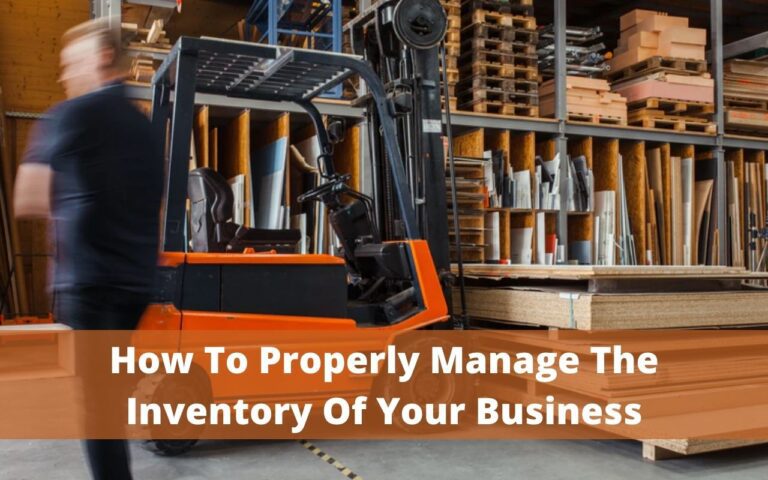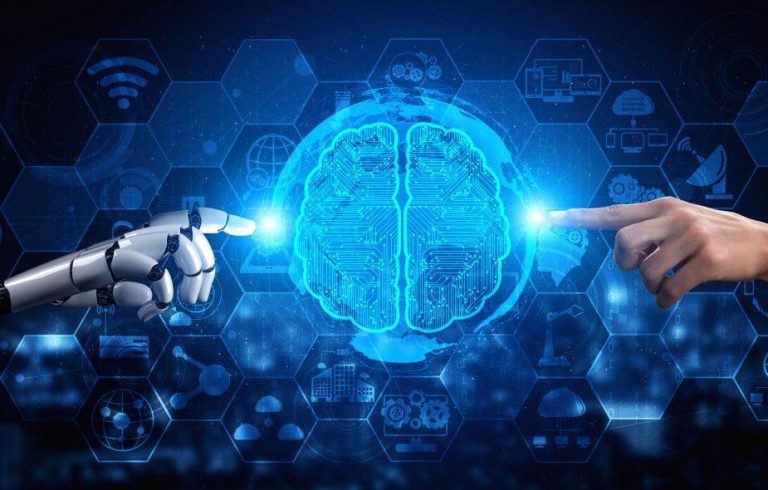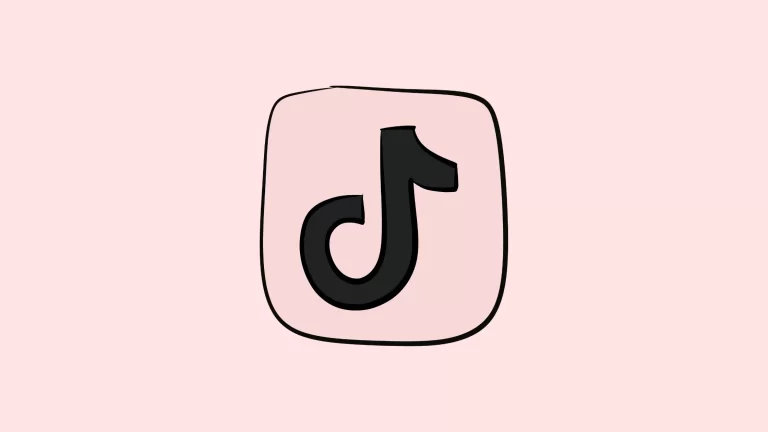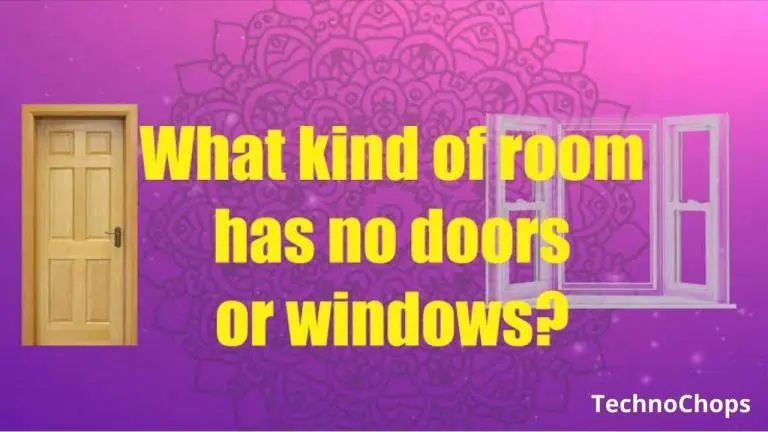How to Compare Two Excel Files Side By Side?
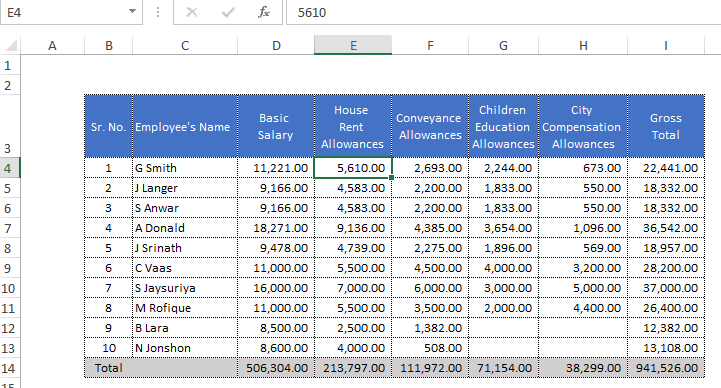
There are two Excel files with the same name in different folders on your computer. How can you tell if the files are identical or different versions of the same Excel workbook? We’ll show you how to compare two Excel files in this tutorial, even if you don’t have Excel installed on your computer.
These comparison tools can assist you in identifying inconsistencies, out-of-date values, broken formulas, incorrect calculations, and other issues in your Excel worksheet.
1. View Two Excel Sheets Side by Side
If you can see the data on the sheet at a glance, open it in a separate window and compare it using Excel’s “View Side by Side” feature.
Navigate to the View tab and select New Window from the Excel file that contains both worksheets.
Check Stop Location Tracking In Your Android Smartphone
2. Select or switch to the (second) worksheet you want to compare in the new window.
Resize or rearrange the windows so that you can see both worksheets side by side on your computer’s screen. This method is best for comparing Excel worksheets with few rows or columns.
3. Check the “View” tab and select the View Side by Side option if you’d rather use Excel’s comparison tool to place both windows side by side.
Excel will immediately arrange both worksheets horizontally on the screen of your computer. Because comparing sheets in this landscape view may be difficult, proceed to the next step to change the orientation to a vertical/portrait arrangement.
Check Get a Higher Refresh Rate In PS5
4. Return to the “View” tab and select Arrange All.
5. In the “Arrange” window, select Vertical and then OK.
This will stack both worksheets side by side on your screen. One more setting must be enabled to make the comparison much easier.
6. Make sure Synchronous Scrolling is highlighted. This allows you to scroll through both worksheets at the same time, allowing you to compare your dataset row by row in real-time.
If the top rows of both worksheets are headers, make sure to freeze them so they don’t scroll with the rest of the dataset.
7. Click on “Freeze Panes”, and after that, select “Freeze Top Row”. Repeat this process for the second worksheet.
8. To return the comparison orientation to landscape, select Reset Window Position.
9. When you’re finished comparing worksheets, choose View Side by Side to return them to their original sizes.
Check Diablo Immortal
You can now compare the two worksheets line by line by scrolling through them. The main benefit of this feature is that it is included in all Excel versions. However, you’ll still have to do a lot of the work, such as spotting cells with different figures, macros, formulas, and so on.