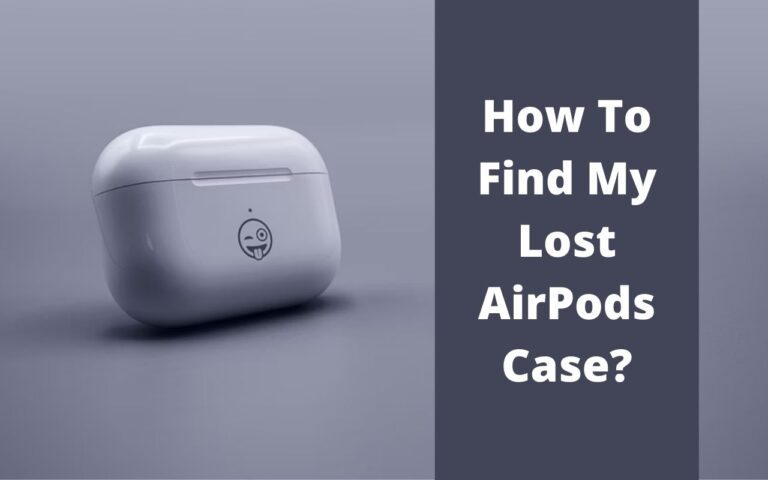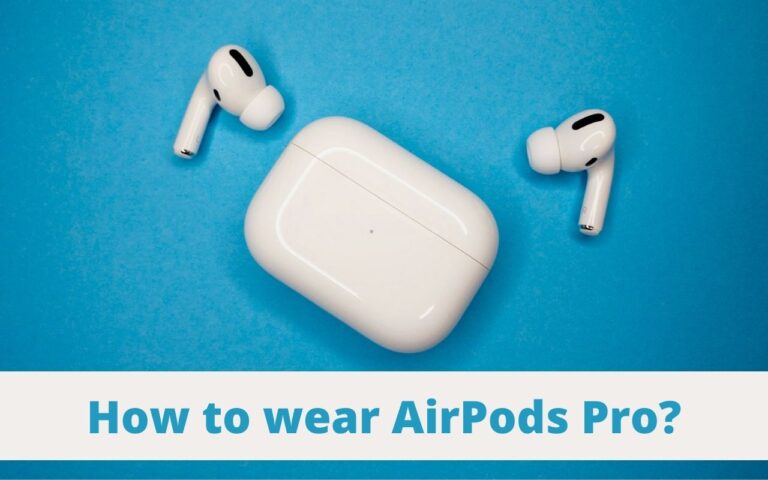How To Check AirPods Battery On All Devices

AirPods are amazing wireless earbuds for individuals who don’t want tangy wires or wired-connection earphones. AirPods come with a charging case, and they can give a good battery time to the users.
Users can listen to songs, play games, and talk to their friends and family for a good time and still, they will be left with some battery. Moreover, when it comes to the battery life of wireless earbuds, it is important to keep an eye on their battery levels.
We just have to make sure that we got enough juice in it to get through the day. Keep reading this article, and we will tell you about how to check AirPods’ battery and stuff related to it.
How To Check AirPods Battery?
If you were spending all day and night listening to your favorite artist, and now you feel like your AirPods are dying on, you need to do these steps to check their battery:
- Open the AirPods case lid
- Keep the AirPods placed in it.
- Place your Apple device (iPhone, iPad or Mac) next to the AirPods case
- Wait up for a few seconds before checking on the battery charge state of AirPods
- You can monitor the charging levels using the Batteries widget on your Apple devices.
What’s more interesting in this is that your AirPods have a BlueTooth technology inside them. It allows them to view their battery levels with a linked iPhone, iPad or Mac.
You will learn about different methods how to check AirPods’ battery life.
Check How Long Do AirPods Last?
Checking Status Light On Case:
If you have been using your AirPods very often, and you want to check if the battery is charged, but you don’t want to check battery levels or percentage, you can open your AirPods case without the AirPods in it to take a look at the temporarily activated status light.
Status light indicates the approximation of the battery level. When the light is green, it means it is charging properly. You can’t tell for sure if the case is fully charged or not. The same case goes for the AirPods. As long as the AirPods are inserted and connected with the charging case, they will get a little juice from it. If your charging case is plugged in, green light status is notifying you that all is well. Meanwhile, the orange light indicates you still have some energy.
Whenever you get your hands on brand-new AirPods, a half-charged battery may easily give you 180 minutes of listening time. The older AirPods will be drained in an hour, even if they have 50 per cent of the battery. The orange light may not be ideal, but still, it’s better than having no light at all. Showing no light means there’s no charge left in the charging case.
Low Battery Tone:
AirPods will make a low battery tone that indicates when they are running out of power. You will hear a tone that will be alerting because you will know that your AirPods are currently running low on the battery. Both of the AirPod will make an alert tone before losing all the charge. Each of the AirPod has its own battery level indicator.
Notifications:
App notifications and widgets have their own Notification area on all iOS devices. The Battery widget tells the users how much they have left on their supported devices, for instance, AirPods. You can use the notification panel to find out how much charge is left on your AirPods.
Follow these steps mentioned below for the notifications and widgets:
- On your iPhone: Settings > Battery > AirPods and check the battery level of your AirPods
- Make sure that your AirPods are linked to your iPhone.
- Drop down to the Notification Center by swiping right from the left (from the Home Screen)
- You will find the Batteries widget at the bottom of the page
- You can check the battery life of your AirPods from there.
The notification area will show the battery status of your AirPods and their case. iPhone will show the battery level of your AirPods in the widget when the AirPods case is away.
The battery widget displays the remaining charging of Apple AirPods or any other connected devices. You won’t find a battery widget in the notification by default. Users have to enable it in their panel by tapping on the ‘edit’ option in the notification panel and choosing the widget from there.
How To Check AirPods Battery on your iPhone, iPad, or iPod Touch:
Apple is a stunner company when it comes to integrating their iOS with their gadgets, such as AirPods. The technique of connecting the iPhone with AirPods is simple and easy. Once you have synced these devices, your iPhone will start to notify you whenever the battery is running low on your AirPods.
Users can use the methods mentioned below to check AirPods’ battery on iPhones, iPad and iPod Touch.
Using AirPods charging case:
Whenever users open their AirPods, they get a pop-up display of the battery life of their AirPods. It is necessary for your iPhone to show a notification whenever the charging case is opened. The charging case and AirPods’ remaining charges will be displayed in the pop-up on your iPhone.
Pop-up alerts start when one of your AirPods is low on the battery than the other. This pop-up alert goes away whenever you will be closing the case or removing your AirPods.
Using the Batteries Widget:
You can track down the battery levels of your AirPods from the Batteries widget. The Batteries widget is another option to let you monitor the status of your AirPods’ battery. Users can add this widget to the Today View or your Home screen.
If one of your AirPods is removed from the charging case, the Batteries widget will display your AirPods and charging case.
Follow these instructions to add the widget to your page:
- Press and hold to enter the edit mode of your screen
- Press on the ‘+’ button that you will find on the top left of the screen
- Pick ‘Batteries’ from the drop-down menu.
- Tap on ‘Add Widget’ after picking the size of the Batteries widget.
- Reposition the widget according to your needs.
- You can add the widget to your Today View if you want.
Using Siri to check AirPods battery:
Talking to Siri is fun, and the voice assistant really helps you out in almost everything now. What if we tell you that you can ask Siri about the AirPods battery level? Yes, you can. Just hit up Siri and ask, ‘Hey Siri, What is the AirPods battery level?’ and your questions will be answered.
Check How To Find My Lost AirPods Case?
How To Check AirPods Battery On Your Mac:
If your Mac is linked with your AirPods and you want to see how much battery life you are left with. When you have AirPods on, you will be able to see how much battery life you have right now. Read the steps below for checking battery levels on your Mac:
- Search for the Bluetooth icon on the upper menu bar. Go to ‘System Preferences > Bluetooth’ and click the box next to ‘Show Bluetooth in the menu bar.’
- Click on the Bluetooth icon and make sure that Bluetooth is enabled.
- Go to ‘Devices’, and you will see AirPods listed in the list of their devices.
- Once you are done with this, hover your pointer to see the battery levels of your charging case and left and right AirPods.
How To Check AirPods Battery On An Android Device:
If you are an Android user who uses AirPods to listen to their favorite artists, do calls or watch any content on your device, and you think about how to check AirPods battery on your Android phone, then no worries. We got you covered. There are simple ways to pull this thing off. But for that, you will need the assistance of a third-party app to check the battery levels of your AirPods on your Android device.
To check battery levels on your Android, follow the steps below:
- Open up the Play Store on your Android device and download the AirBattery app.
- Once you install the AirBattery app, ensure that you have AirPods paired up with your Android device.
- Open the lid of your AirPods case, and wait for the pop-up. It will show up on your Android device’s screen.
- This pop-up will show you details of the battery for the case and both of the AirPods.
How To Charge Your AirPods:
Now that you have drained your AirPods battery and you have checked the battery levels of your AirPods, you can charge them with the charging case. This will come in handy when you are heading out somewhere and you are running out of battery. Just put the AirPods back in the charging case and wait for them to be juiced up. Moreover, whenever you aren’t using your AirPods, put them in the case and let them be charged.
Users can use a Qi-certified charging pad. With this, they can charge a MagSafe Charging Case or Wireless Charging Case. All they have to make sure is that the status light is facing up and the lid is closed when you are plugging your case into the charger. The max time it should take must be 8 seconds to display the actual charge level on the status light. Amber light means it is charging, and green light means it is fully charged.
Whenever you use a Qi-certified charging pad or connect the MagSafe Charging Case to a charger, the status light will be on for 8 seconds. Once the light blinks white, it means the AirPods are ready to connect to one of your devices. Also, if the amber light is blinking, then your AirPods needs to be re-configured.
Furthermore, you will need a lightning cable to connect wireless chargers or wired chargers. You will get the Lightning cable out of the box with your iPhone or AirPods.
FAQs:
Users can read these frequently asked questions below for the AirPods:
- How to get my AirPods battery to pop up?
Open the lid of the case with AirPods inside it and hold it near your Apple device. Wait up for a few seconds before checking up on the state of your AirPods’ battery charge when you see a pop-up on your device’s screen.
- Why can’t I check the battery of my AirPods?
If you aren’t able to see AirPods battery status, try shutting and reopening the case for a few seconds to check if it’s helping you or not. If this issue occurs and doesn’t seem to solve your problem, you need to check your AirPods’ battery level by disconnecting them from any other devices they are connected to.
- How can it tell that my AirPod case is charging?
The charging status on your AirPods case is indicated by two light zones: amber and green. The green tells that your AirPods are fully charged, and they should be unplugged as soon as possible. The amber light means it is connected to a wired charger or a wireless charger.
- Can I use MagSafe chargers to charge my AirPods?
Of course, you can charge your AirPods with their case by placing them on the MagSafe charger. Just make sure your AirPods support wireless charging. Also, MagSafe chargers are sold separately.
- Can I use AirPods with my Android phone?
Yes, you can use AirPods. AirPods are compatible with every device that supports Bluetooth. However, you won’t be able to experience some features that are Apple devices exclusive. Furthermore, you can use third-party apps to monitor the battery levels of AirPods on your Android phone.
- Are AirPods compatible with Mac?
Yes, AirPods are compatible with Mac. You can connect them with your Mac and enjoy an incredible listening experience from your Mac. You will be able to enjoy all the exclusive features of the AirPods. Moreover, once their battery gets drained, you can connect them with the Lightning cable to your Mac to juice them up.
Check How to wear AirPods Pro Properly?
Final Thoughts:
To sum this up, you are pretty much aware of how to check your AirPods and their charging case battery levels. The battery levels will be accurate and once you run out of battery, make sure you are juicing up the charging case as well as AirPods. For a better experience, keep your AirPods charged up always.
Moreover, you can use wireless chargers with Qi-certification to charge up AirPods with its case. Also, you can connect these wireless earbuds with any Android phone.