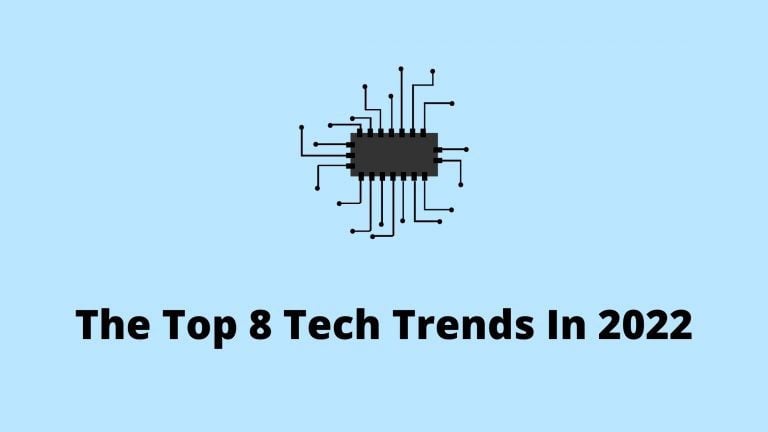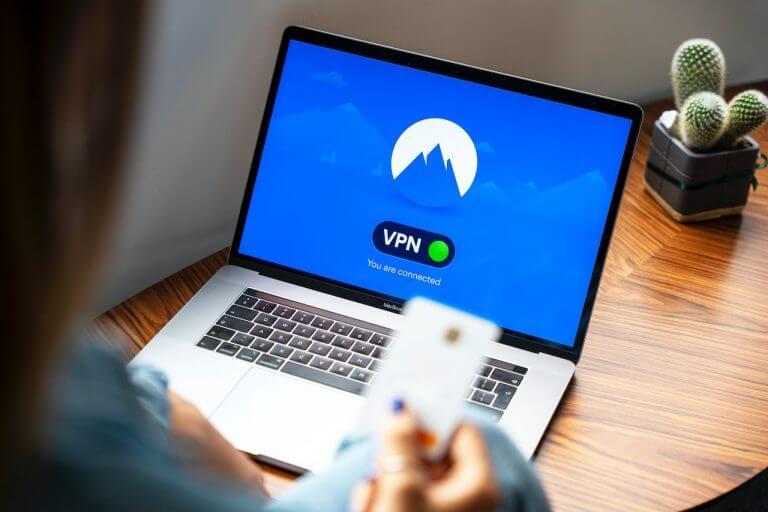How Can You Repair Outlook PST File That Is Corrupt or Damaged
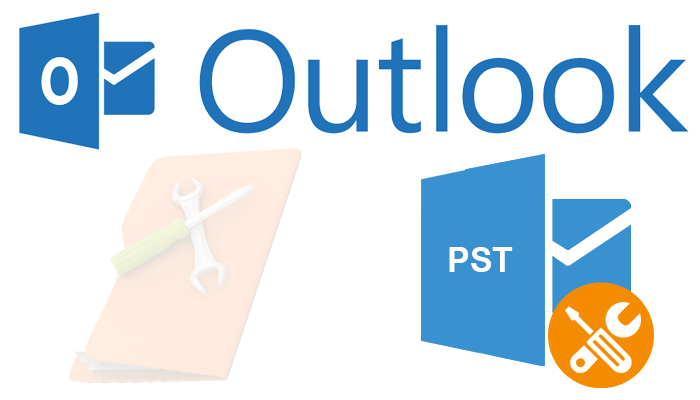
There are a number of reasons why your Outlook PST file might become corrupt or damaged. For example, if your computer crashes while Outlook is open, or if you try to open a PST file that is too large for Outlook to handle, it can cause corruption. Corrupted PST files can also be caused by viruses or other malware.
When a PST file becomes corrupt, it can be very difficult to access any of the data that is stored in it. In some cases, you may not be able to open the PST file at all. In other cases, you may be able to open the file but not all of the data may be accessible. If only part of the data is accessible, it can make it very difficult to use Outlook effectively.
There are a few different ways that you can try to repair a corrupt or damaged PST file.
Check These 4 Letter Domains Are the Perfect Fit
In this article, we will discuss the 4 most common methods.
Method 1: Run the Inbox Repair Tool
The first thing you should try when attempting to repair a corrupt PST file is to use Microsoft’s built-in Inbox Repair Tool, also known as SCANPST.EXE. This tool is designed to repair minor corruption issues with PST files. To use it, simply locate the SCANPST.EXE file on your computer and double-click it to run it.
Then, browse for the PST file that you want to scan and click the “Start” button. The scan may take a while to complete, but once it is finished you should see a list of any errors that were found and repaired. If the Inbox Repair Tool was unable to fix the PST file, you may need to try another method.
Method 2: Export Data from a Corrupt PST File
If the Inbox Repair Tool was unable to fix your PST file, or if you are not able to open the file at all, you may be able to export the data from the file into a new PST file.
To do this, open Outlook and select “File” > “Open & Export”. Then, click on the “Import/Export” option. In the Import and Export Wizard, select the “Export to a file” option and click “Next”. Then, select the “Outlook Data File (.pst)” option and click “Next”.
Browse for the corrupt PST file that you want to export the data from and click “Next”. Then, choose whether you want to export all of the data or only selected data. Once you have made your selection, click “Finish” to export the data.
Check Uses of switchgear
Method 3: Use Data Recovery Software
If you are not able to export the data from your corrupt PST file, or if you want to try to recover as much data as possible, you may need to use data recovery software. There are a number of different programs available that can help you recover data from a corrupt or damaged PST file.
Some of these programs are free, while others are paid. We recommend using a program like DataNumen Outlook Repair or Stellar Phoenix Outlook PST Repair.
Method 4: Use an Older Backup
If you have been regularly backing up your Outlook data, you may be able to use an older backup to restore your data. To do this, simply locate the backup file and copy it to the location of your current PST file. Then, open Outlook and select “File” > “Open & Export”.
Click on the “Import/Export” option and select the “Import from another program or file” option. Click “Next” and select the “Outlook Data File (.pst)” option. Then, browse for the backup file that you copied over and click “Next”.
Choose whether to import all of the data or only selected data. Once you have made your selection, click “Finish” to restore your data from the backup file.
Check Types of Optical Modules?
Conclusion:
There are four common methods that you can use to repair a corrupt PST file. If the Inbox Repair Tool was unable to fix your file, you may be able to export the data from the file into a new PST file. If you are not able to export the data, you may need to use data recovery software. Finally, if you have been regularly backing up your Outlook data, you may be able to use an older backup to restore your data.