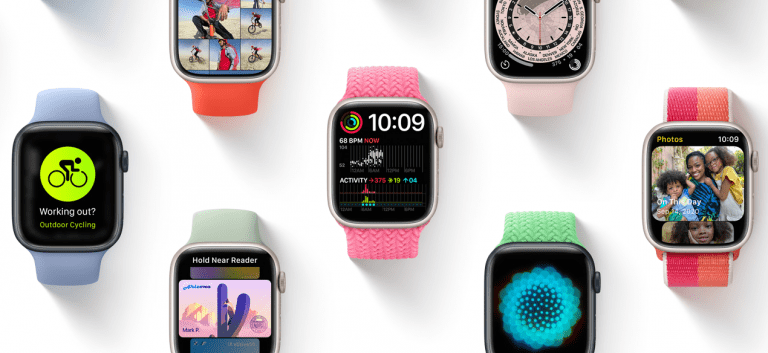How To Pair Skullcandy Wireless Earbuds and Headphones Easily

Skullcandy’s wireless earbuds and headphones are amazing. They have an incredible sound with custom-tuned drivers. Users can vibe to the music, enjoy gaming sessions or watch other entertainment stuff with Skullcandy’s wireless earbuds and headphones.
Most earbuds and headphones come with sweat protection and splash protection, which makes them ideal for people who are always wearing earbuds and headphones. Keep reading this article if you have Skullcandy wireless earbuds and headphones in your hand right now and want to pair them with your phone or any device.
Check Digital Business Card app?
Pairing Skullcandy Wireless Earbuds:
For individuals who want to pair Skullcandy’s wireless earbuds, they need to make sure that the wireless earbuds are in pairing mode before connecting to their smartphone or other devices. Once you have put them into pair mode, you can now choose your Skullcandy earbuds from your device’s Bluetooth list. Press on to connect to finish the pairing process.
For the people who are doing this for the very first time, keep in mind that the procedure of connecting Skullcandy earphones will be different. It will depend on the individual model you have. You can follow the steps below for your earbuds’ individual model:
Enabling Pairing Mode (Skullcandy Indy True Wireless, Sesh True Wireless, Mod True Wireless, and Dime True Wireless):
- Pull out your Skullcandy earbuds from your charging case.
- Quickly place them back inside the charging case. Wait for a bit for the lights on both earbuds to turn red. Close the top of the charging case.
- Take out the Skullcandy earbuds once again.
- This procedure will put the Skullcandy earbuds into pairing mode.
- Now open the Bluetooth settings.
- Find your Skullcandy’s earbuds name.
- Click on pair, and your Skullcandy earbuds will be paired.
Enabling Pairing Mode (Skullcandy Push Active Earbuds):
For the readers who have Skullcandy Push Active Earbuds, read the steps below:
- Take out the Push Active earbuds from their charging case.
- Press and hold the function button on the left earbud for ten straight seconds. Remember you need to keep a hold on it, or else the procedure won’t be done without it.
- Once done with this, wait for your earbuds’ lights to start flashing lights. The flashing lights mean that they are in their pairing mode right now.
- Pull out your smartphone or any other, open up the Bluetooth settings, find the Push Active earbuds name, and pair with it.
Turning On Pairing Mode (Skullcandy Grind True Wireless Earbuds):
Individuals who have Skullcandy Grind TWS Earbuds and having a problem pairing them can read the steps below:
- Before the pairing procedure, ensure that the earbuds are inside the charging case.
- Open the charging case lid of your Skullcandy’s Grind True Wireless Earbuds.
- Keep it open for some moments.
- Your earbuds will enter the pairing mode automatically.
- Go to the Bluetooth settings in your smartphone or any other device.
- Search up for Skullcandy Grind True Wireless earbuds and pair it

How To Connect Skullcandy Wireless Earbuds to Any Other Device:
Now that we have told you how to pair the different Skullcandy wireless earbuds on your smartphones. It’s time when we will tell you how to pair with different devices, which include iOS, macOS, and much more.
Check Golden Rules to Write Engaging Content
Pairing with MacOS:
If you are looking to connect Skullcandy earbuds with macOS devices, it is pretty easy. Just follow the steps below:
- The very first thing you need to do is to put your Skullcandy earbuds in pairing mode.
- Open your macOS device, and go to the Apple menu in the top left corner of the screen.
- Click on System Preferences.
- Click on the Bluetooth Icon.
- Search for Skullcandy earbuds in the list and then click on them to connect.
- If the pairing is successful, you will hear a short beep on your earbuds.
Pairing with Windows 10:
Connecting your Skullcandy earbuds with Windows 10 is a simple and smooth process. If you are on an older laptop or PC with Windows 10, keep a check if your device has Bluetooth connectivity inside it or not. If it doesn’t come with Bluetooth connectivity, then no worries. There are many external Bluetooth adapters that will let you pair your Skullcandy earbuds. For the pairing procedure, read the steps below:
- The very first step is to put your Skullcandy wireless earbuds in pairing mode.
- Open up the Settings on your Windows machine.
- Click on the ‘Devices’ option.
- Make sure that your Bluetooth is enabled on your Windows device.
- Click on the option of ‘Add Bluetooth or other devices’ and click on the Bluetooth option.
- Search for your Skullcandy earbuds
- Once you spot your earbuds in the list, click on them and wait for the pairing procedure.
Pairing Skullcandy Wireless Headphones with Android Smartphones:
Skullcandy wireless headphones are amazing. They have custom-tuned drivers inside them who deliver an incredible listening experience to the user. If you are having a problem pairing your Skullcandy Wireless Headphones, then follow the steps below:
- Put your Skullcandy Wireless Headphones in pairing mode.
- Unlock your Android phone and then open settings.
- Tap on the Connected Devices option and then tap on the Pair New Device option.
- Search for the name of your Skullcandy wireless headphones in the list, and then tap on the ‘Pair’ button to connect them.
Check What is a Data Platform?
Pairing Skullcandy Wireless Headphones with an iPhone:
For the individuals who have iPhones, you need to follow these steps to connect your Skullcandy Wireless Headphones:
- The first thing you need to do is to put your Skullcandy earbuds in pairing mode.
- Open the Settings on your iPhone.
- Tap on the Bluetooth settings and enable it.
- Search for Skullcandy earbuds in the My Devices list.
- Tap on the name when you see it and wait for the pairing procedure to finish.
We hope that the steps of pairing devices we have mentioned above have helped you set up your Skullcandy wireless earbuds and headphones easily.
Now, we will move to the troubleshooting part.
Confirming That Your Skullcandy Earbuds and Headphones Have Paired Successfully:
You will read below that will tell you that you have paired your Skullcandy earbuds and headphones successfully with your phone or any device. There will be many ways to notify the user that the Skullcandy earbuds and headphones have been successfully paired:
- They will emit a beep. The LED lights on the earbuds and headphones will no longer be blinking.
- The LED light on your earbuds will be blinking whenever Bluetooth is activated on your device.
- The LED light will cease flashing once the pairing procedure has been done successfully.
- If all of this doesn’t happen, and you don’t hear a beep or notice any LED light stop flashing after the pairing instructions. Try to do the procedure again. If nothing happens, try rebooting your earbuds.
Troubleshooting Pairing of Skullcandy Wireless Earbuds and Headphones:
If you are having trouble with the pairing procedure and you are totally clueless about what you should do right now. You can go through these methods one by one. Read them below:
Maintaining some distance:
Whenever you are trying to pair your Skullcandy earbuds and headphones with your device, you have to make sure that you aren’t placing them too close to each other. Remember that you have to maintain a reasonable distance between both of the gadgets. If you are done with this, try pairing them once again.
Performing a soft reset on both devices:
A soft reset makes your device go power off for a moment and then restarts on its own. If both smartphones or devices aren’t connecting to the Skullcandy earbuds or headphones, users can do a soft reset on both. For resetting the earbuds, press and hold the left earbud for 10 seconds until you will see lights blinking. After this, restart your device and try pairing it with your earbuds or headphones.
Ensuring both devices are fully charged:
Sometimes devices running low on the battery can be the reason behind the pairing issues between both Bluetooth devices. The users have to make sure that they have juiced up the Skullcandy earbuds and headphones and their other devices before the pairing procedure. Remember, if one of the devices is undercharged, you might face pairing issues.
Remove the previously connected devices:
Disconnect or unpair any devices that were connected to your earbuds or headphones recently. Your device might be trying to connect to a Bluetooth speaker or another device that it was previously connected with. This issue can be solved by disconnecting your device or switching it off. Also, you can go to your device’s Bluetooth and unpair the previously connected device.
Unpairing and pairing the Skullcandy earbuds again:
If you have paired the Skullcandy earbuds before, but now it’s not connecting, although you can see it in the paired devices list. To solve this problem, unpair the Skullcandy earbuds from the list and then pair them again.
Don’t go near specific devices in your household:
It’s a rare thing to happen, but it will help some of the people who are having problems during the pairing procedure or whose wireless earbuds and headphones aren’t working. Avoid devices like routers or microwave ovens because they cause hindrance during the pairing process of your Bluetooth devices. Distant yourself from these devices, and then try to pair your devices.
How to Fix One Side Working Earbud on Skullcandy Earbuds:
This is one of those problems that probably is a common issue among many wireless earbuds. Sometimes only one earbud pairs with your device. You can follow these steps below to solve the issue:
- Put your Skullcandy earbuds in the charging case.
- Take out the earbuds from the list of connected devices.
- Toggle off the Bluetooth of the device
- Take out the left earbud from the charging case and tap in the center of the earbud around four times, and you will see a red light flash. If you don’t see a red light, keep doing it.
- If the same problem is reported in the right earbud, then do the same process for the right earbud.
- If the steps mentioned above aren’t working, try pressing and holding the center buttons on the earbuds until they go off. Press and hold buttons again until the LED lights are red and power off. This process will take ten seconds. After this, put the earbuds back in the case.
- Take both of the earbuds and wear them. You will hear a beep that will confirm that they both are paired together.
- Moreover, there will be a voice command saying, ‘your device is now pairing’. It means that the earbuds are ready to be paired with your device.
- Go to your device’s Bluetooth options and turn it on. Pick Skullcandy’s Earbuds on the list. After selecting them, then pair them.
How To Use Your Skullcandy Bluetooth Earbuds?
Skullcandy Wireless Earbuds can be used for many purposes. You can read them below:
- Managing your phone calls
- Both buds can be used to make and receive phone calls by pressing them twice.
- Users can reject incoming calls by pressing and holding the earbuds for at least 2 seconds.
- By tapping each bud three times, you will enable voice assistance.
- Tap the earbuds to lower the volume or crank the volume. Taps on the right earbud will crank the volume. Taps on the left earbud will lower the volume.
FAQs:
We have some frequently asked questions for our readers. You can read them below:
- Can I pair my Skullcandy wireless earbuds with my Android phone?
Yes, of course. Just simply pair both of the devices with each other. The pairing procedure will take 10 seconds or less. It will go smoothly.
- Can I connect my Skullcandy wireless earbuds with my MacBook?
Yes, you can. Just follow the simple steps. Go to the Bluetooth settings of your MacBook and take off your earbuds from the charging case. Check for the Bluetooth devices in your MacBook, and then connect both of the devices with each other.
- Can I make calls with my Skullcandy wireless earbuds?
Yes, you can. You can call anyone you want from your earbuds. Just simply press them twice to make the call. You can receive the calls by doing the same thing.
- How to use voice assistance with my Skullcandy wireless earbuds?
You can activate the voice assistant by tapping three times on both of the earbuds. You can get your tasks done, send messages and make calls to anyone with the help of voice assistance.
Final Thoughts:
To sum this up, our readers are pretty much aware of pairing every individual model of Skullcandy. They can pair their phone or any other device with the wireless earbuds and headphones of Skullcandy. If something happens during the pairing procedure, they can troubleshoot the problem as well. Moreover, pairing both of the devices will let them make calls, use voice assistants and listen to their favorite songs. Also, you can use many other features with wireless earbuds and headphones.