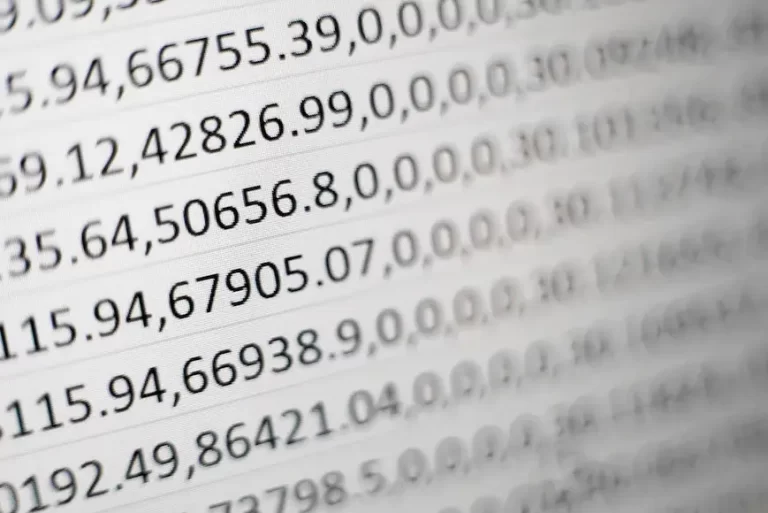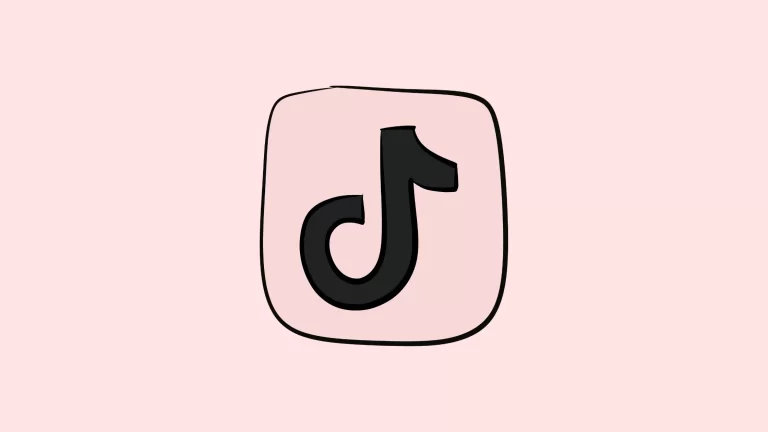How To Fix Download Errors On Chrome?

How annoying is it when you have something on download and see “Download Failed- Network Error” come up at the last minute? It is so irritating! And no matter how many times you initiate the download process, the download keeps failing, and it keeps taking you back to this pop-up.
So what can be done to fix this? That is what we are here to help you with, so scroll down to find out a few possible solutions to this problem!
Check Reconnect Your Printer If It Is Showing Offline
Fixing Download Errors On Chrome
1. Look Into Your Antivirus Settings
It is quite possible that antivirus apps on your laptop are responsible for this error. They monitor traffic and help protect the PC against malware and hacks. However, they do a bit extra at times and block all downloads, even those not dangerous ones.
To avoid this, you can try disabling your antivirus system until the download is complete and start it again. It might end up making a difference!
2. Try Going Incognito
Some chrome extensions go corrupt or outdated and restrict the functions of Chrome and cause errors in downloads. To check whether any third-party extension causes this, you could try doing the same download in incognito mode.
If this works, then you know an extension is the problem. Now you can disable all of them and try enabling them one by one to see which one is causing the issue.
Check Max Out AR In Warzone
3. Attempt To Reset Chrome
Sometimes, resetting Chrome and restoring it to its default setting can make a huge difference. It can delete all cookies and cache and disable all third-party extensions. In addition, it does not cause any changes to the browsing history and bookmarks.
Doing this may eliminate the problem and cause your downloads to be completed without errors. However, if this does not work, we recommend trying a different browser and carrying out downloads.
4. Ensure You Have Proper Internet Speed And Connection
A simple solution but disregarded by many. Slow internet connections cannot carry out downloads in an effective manner, especially if the files are large.
For this purpose, ensure that your connection is stable and working correctly. Check internet settings and what the speed of your connection is. If it is slow, you may wait for a while or try downloading through your mobile hotspot to check whether the speed is the issue or if there is some other problem.
Check Disable Services Of Windows
The Final Word
No matter the problem, it can be easily solved through our practical and effective solutions. So, next time your download fails, why not give all these techniques a try? You’ll probably thank us for it!