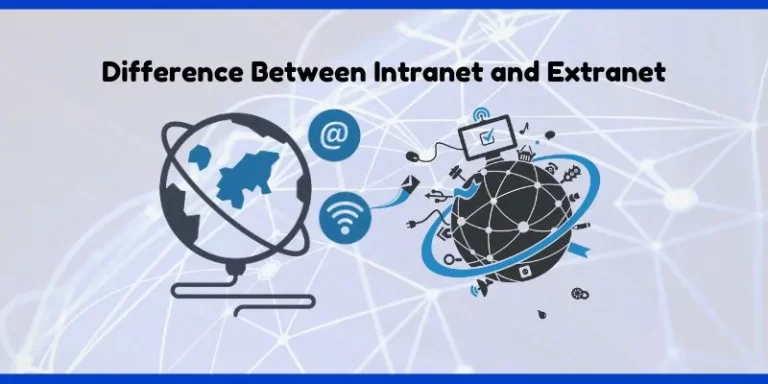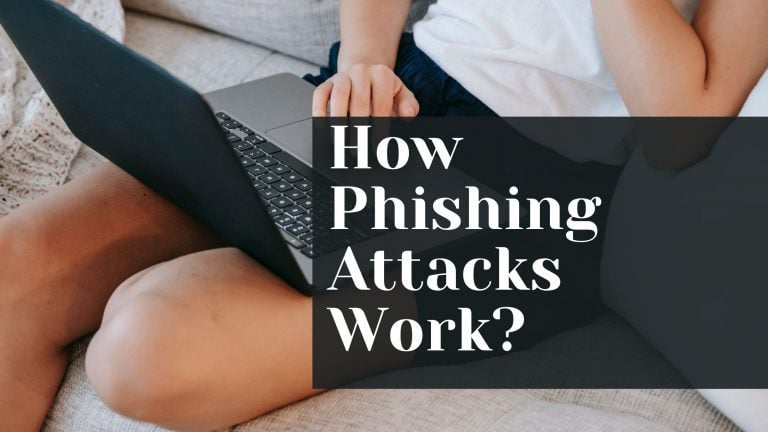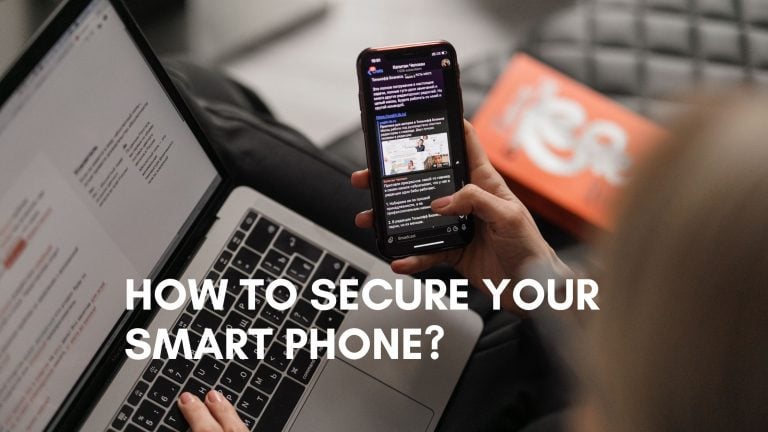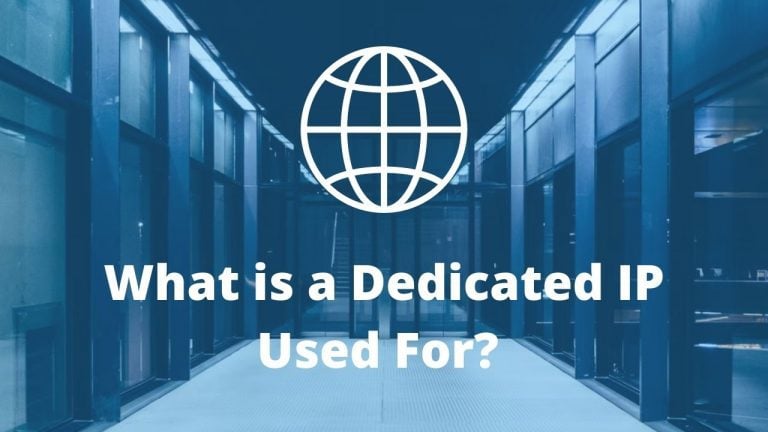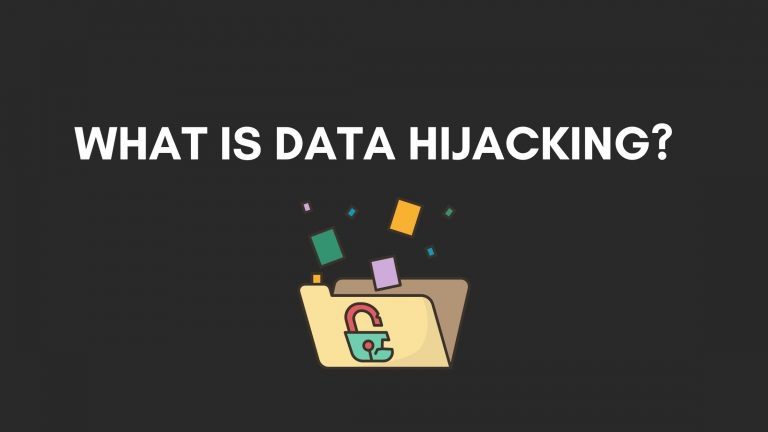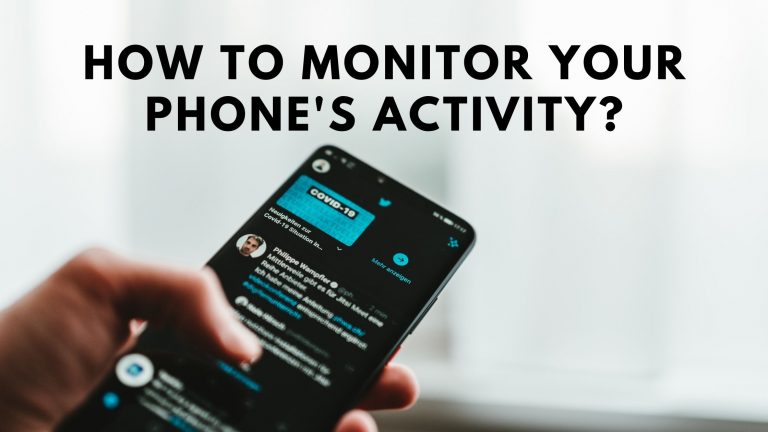How To Prevent Location Tracking When Traveling

It’s getting harder and trickier to hide from your location when using Android or other devices because Google continues to track its users wherever they go.
It’s also essential to avoid tracking your location data from Google, especially when you need privacy during vacation or don’t want anyone to know where you are, including Google.
Google engine continuously monitors its users through the location history feature. It’s as if you are being spied on wherever you go when using Google, Chrome, or other devices.
So how do we not track our location even though we are still using a cellphone or other device? Can we delete our location data collected by google engine?
How to Stop Location Tracking
Actually, Google can track your location and movement through the Google Maps application. But maybe you don’t realize it; Android phones also track your movements and activities through several other built-in apps.
Suppose you don’t want your phone to track your movements and activities, there is a way to disable that tracking. Please note that the applications that are on your phone, such as online transportation applications, weather applications, and, of course, mapping applications, will not be able to work.
One thing that you can also do is by using VPN. We recommend using only reputable and top VPNs, which may deliver better results and protection services. One example is Cyberghost VPN. The primary function of a VPN is hiding your actual IP, so hide your IP address using Cyberghost Windows VPN so others won’t easily recognize your location. While it makes you “disappear” from your actual location, VPN is also helpful to protect yourself from dangerous cyber attacks.
Check Why Parents Need Parental Control App
How to Stop Google Location Tracking On Browser
- Go to https://myactivity.google.com/.
- Select “Activity Controls,” which is in the left menu.
- Scroll down through the various activities and select the one you want to disable.
The activities listed will reveal your location, including “Web & App Activity,” i.e., everything you have done on Google apps and services, and “Location History”.
It is also possible for you to tick “Include audio recording” under “Web & App Activity.”
Then, you can also delete “Device Information” (info about your contacts, calendar, etc.), “YouTube History” (which includes your search and watch history), and “Ad personalization” (which uses your history to choose which ads to display)
How to Stop Location Tracking on Android
If you don’t feel right blocking Google from recording all of your activity and just want to stop your phone from recording your location, that’s easy to do, as long as you remember these points:
- First off, swipe down from the top of the screen to reveal the Quick Settings menu, long-press on the Location icon, or swipe down, tap the Settings icon, and select “Location.”
- You are now on the Locations page. Navigate to the “Use location” feature at the top and turn it off.
Check 6 Things To Consider When Choosing A VPN
Disable Location Tracking for Certain Apps
You can find out which apps use location tracking and disable them that you don’t need. To do that, simply follow the simple steps below:
- Go to the Locations page (by long-pressing the Location icon in your Quick Settings tray).
- Tap on “App permissions.”
- At this point, you will see the whole list of all your current apps that have granted permission to track your location at all times only when they are in use.
- Tap one to change the permission to allow all the time, allowed only when used, or denied.
Sometimes, when turning off permissions in Android Settings, the app itself will keep trying to get you to restore those permissions. It’s annoying, but unless the app lets you say, “No, leave me alone,” you’ll have to accept it or get another app.
Check What is Data Hijacking?
Delete Your Location History
If you want to clear your location history, you should go first to Google; after that, the applications that collect this information include Facebook and Twitter.
Delete Your Google Location History on Android
While you can delete the location history collected for your Google timeline in the My Activity area (see above), you can also delete it quickly in Google Maps. To do that, here are the steps to do:
- Open the Google Maps app.
- See the top left corner, and tap the profile.
- Tap on “Your Timeline.”
- Select the three dots in the top right corner.
- Tap “Settings and Privacy.”
- Scroll down to “Clear all Location History.” A pop-up window prompts you to check a box stating that you understand that some applications may not function properly. Check the box and select “Delete.”