Does Oculus Quest work with Steam?

Both oculus quest and the new oculus quest 2 are a stand-alone headset that you can easily operate without the connections of any wire or cables, it means this is not necessary that PC should be near and these headsets are portable entirely. But you can connect Quest with PC and play VR games by linking with Steam, such as the HTC Vive headset and Oculus Rift. With the help of Oculus, you can use this feature. Here is the guide on Does Oculus Quest Work With Steam?

To connect the Oculus link the minimum criteria for PC
Before taking the step, please confirm that either your PC virtual reality headphones have enough requirements to join with the Oculus link. In case you are an old user and have experience then it is well and good. Alternatively, make sure your computer has the following information:
- The processor should be of a Ryzen 5 1500X or an Intel i5-4590
- Most of the video cards can be used either Nvidia GeForce RTX 20XX or GTX 1650, Titan Z, or X. In the case of graphic cards of AMD, it can be 400, 500, or 5000 or you can use the Vega series.
- Memory should be 8 GB at least
- OS must be window 10
- USB ports must be 3
Check Can I use oculus without Facebook?
Procedure to connect Oculus Quest with the personal computer
- Least length of the cable should be 10 feet and it would be better if the length of the USB cable is 15 feet. The USB cable for charging that you got with quest can work.
- If you have not already done so, on your PC install the software of oculus quest. In case you are an old quest user, you may have already installed software. Now begin with the Oculus Quest application.
- If prior the steam is not installed, first do the installation and then login the account on it. Then make sure of the steam VR installation. It is not necessary to make the connection between the PC and the Oculus quest, but this is just to access a lot of content of games on the steam.
- Connect your cable to the USB port on one end and connect the other end of the existing USB port to your computer.
- Open your Quest and wear your headset.
- After a few seconds, they will ask you for access to data. By using the controller click on “Reject.”
- Then they will ask you to connect the Oculus link. Click on the “Enable” with the help of a controller.
Now you are connected and you can enjoy the PC games with the Quest.
Check Best VR Headset for Education
If you want to play Steam games on the new oculus quest 2. Here is more about virtual reality gaming
How steam games are played in Oculus Quest 2 has always been at the forefront of the community of gaming. So we wrote down all the information we had in common. Give it a read.
A series of questions on the Oculus quest 2 have been asked by the players. To figure things out, they are making a lot of efforts to know about how the steam games can be played on the Oculus quest 2. So this article is written in this scenario to help them out.
- First, make sure the installation on the computer
- With the help of steam account login into it
- Then download the steam VR
- On PC, open the software of oculus
- From the official website, you can download
- Then signing in on the Oculus account
- Then make a connection of USB ports and PC and then the other side with quest or quest 2.
- In the end, the app will recognize the oculus quest on your pc.
- Then by clicking on continue you will enable the Oculus link.
Check Best VR Headsets for iPhone XS Max
Extended details of the Oculus quest 2
Oculus Quest 2 is the most superior multifunction VR headset full of several capabilities and offers a leap into digital gaming. In conjunction, due to its newly designed controller and high-quality graphics, it is compatible with PC VRs. This means users can liberate the strength of their pc for the excessive-overall performance of virtual reality gaming and as well as can enjoy steam games.
Make every pass be counted with a blazing-speedy processor and elevated-resolution show, you could discover new titles and vintage favorites within the e-content of quest library and immersive amusement.
If you want to do steam VR gaming with Oculus quest 2 headsets, then here is some info for you
Two primary methods exist to attach your oculus headsets of quest 2, one of them is without cable and the other one is with a cable to enjoy the steam games. The use of the link cable of the oculus that has approximately a length of five meters will provide you with quality performance and balance.
Nevertheless, it is expensive, like 80 dollars, too much for the USB cable. Different cables can work, make sure that minimum 2.0 USB, ideally three. Zero, that you get a USB kind-c connector. If essential you can have an adapter for the computer.
In the case of wireless you need to buy the virtual desktop that is available in the store of oculus, but no longer the model on steam. The software costs $20 and might be good or not in your case. Users document performance starting from exquisite to least quality, so mileage may additionally vary relying on the setup of yours.
Check Does Oculus Quest 2 work with Steam?
Conclusion
It doesn’t matter which method you are going to proceed with, you’ll want a laptop effective enough, so you can play your favorite games, along with installed steam and its VR. The VR of steam can be discovered at no cost inside the steam shop. You’ll also want the application of oculus to be set up on your pc.
If you need to attach wirelessly, you ought to do the entirety to offer yourself the fine connection. Ideally, make the connection of your pc with the Wifi device with a cable of ethernet, and then make sure the headphones of yours are hooked up to the five GHz wireless network.
The nearer the headphones in front of the router, the higher the connection might be, too, because the sign nice is degraded through distance and particularly walls. The discussed hardware and software are also the need.

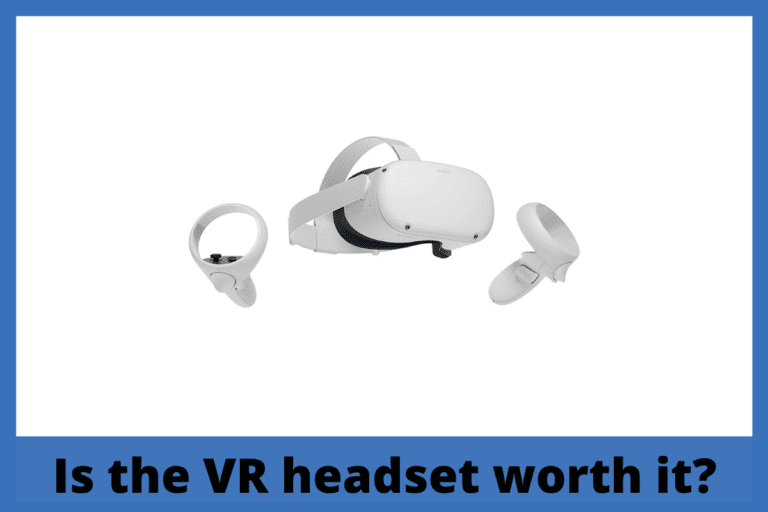
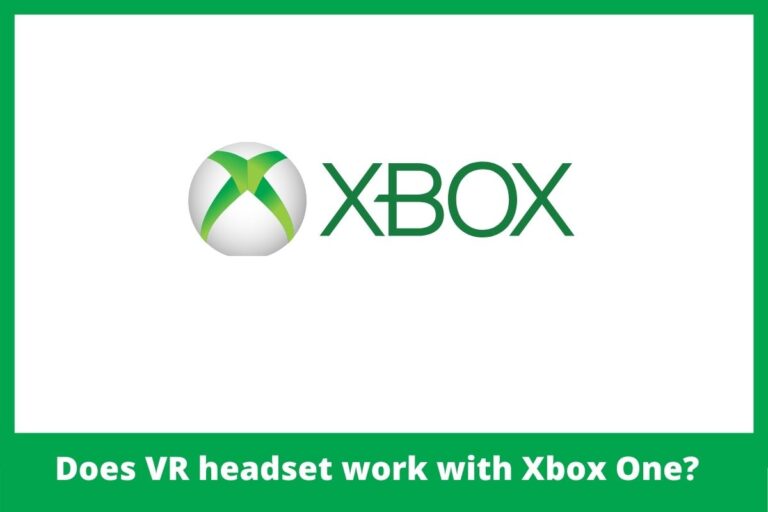
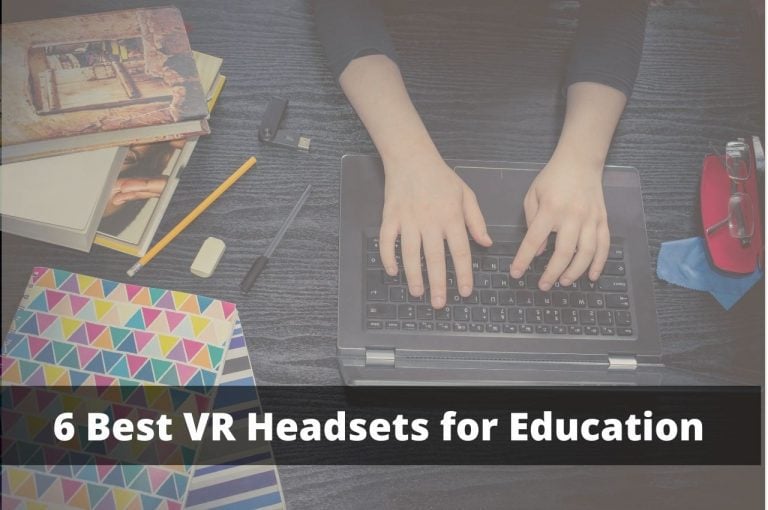



2 Comments