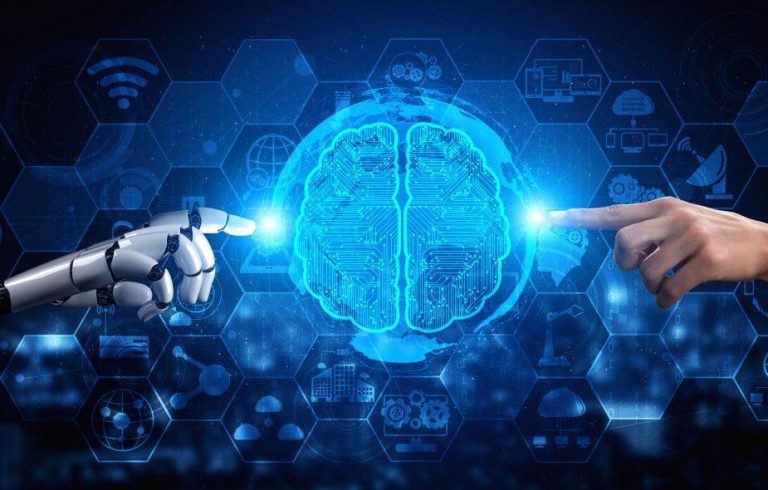How To Use ‘Find My iPhone’

Find My iPhone is an incredible feature that comes in handy to find your iPhone when it gets lost. You get features that let you disable your iPhone, erase the data, and track down the exact location of your iPhone.
Check Upcoming Laptops for 2023
Enabling iCloud and Find my iPhone:
To get the exact location as well as the ability to disable your iPhone or erase the data, you need to follow these steps to get it done.
- Open the Settings app on your iPhone and tap on the profile icon that will be displayed at the top of the Settings homepage.
- Log in with your Apple account to enable your iCloud sync. If you see your iPhone in the list of devices, then your device is successfully logged in.
- Next, tap the button on ‘Find My’.
- Pick the ‘Find My iPhone’ that will be on top of the menu and turn the toggle on next to ‘Find my iPhone’ and ‘Find My Network.’
- If you want to enable Find My iPhone from a different device logged in with the same Apple ID, first, you have to select the device. Then, turn on the ‘Find my iPhone.’
- Also, enabling the ‘Send Last Location’ will ping your last known location once your device is on low battery and connected to the internet and Apple’s servers.
Check How To Create Custom Watch Faces?
Updating your iPhone to iOS 15 or later:
With the iOS 15 installed on your iPhone, it will use the Find my iPhone feature even after it is switched off. It will be extremely useful because if someone has switched off the iPhone, your iPhone will still be connected to Apple’s server, and you will be tracking down your iPhone.
Signing in with the same iCloud account as the iPhone:
One of the most important steps that you need to follow when you are finding a lost iPhone via the Find My iPhone is to log in to Apple’s official website and track it. You can follow these instructions to track your iPhone:
- Head to Apple.com
- Use the same Apple ID you use to log in on your iPhone.
- If you are clueless about the Apple ID, you can check it by logging in to your Mac or iPad.
- Log in with your Apple ID.
- Track down the iPhone, erase the data or disable the iPhone. You can do what you want to do once you find your iPhone on the map.
Check Samsung S23 Series