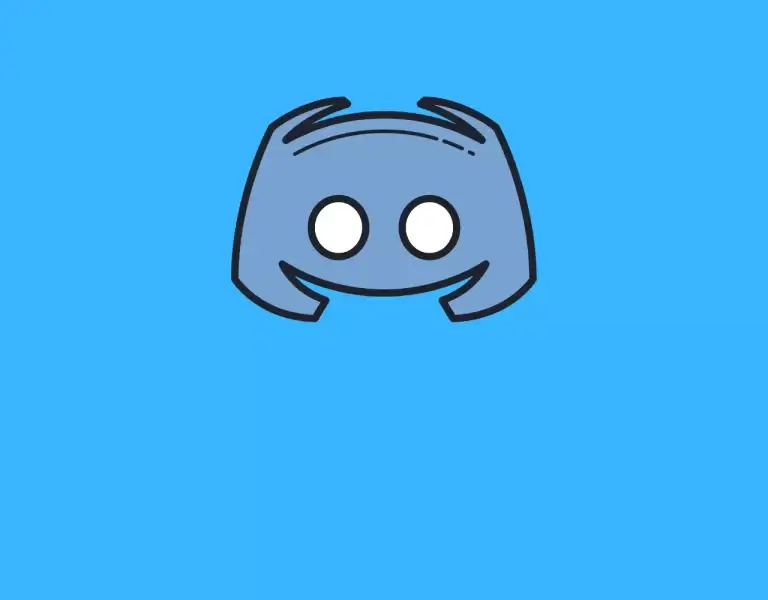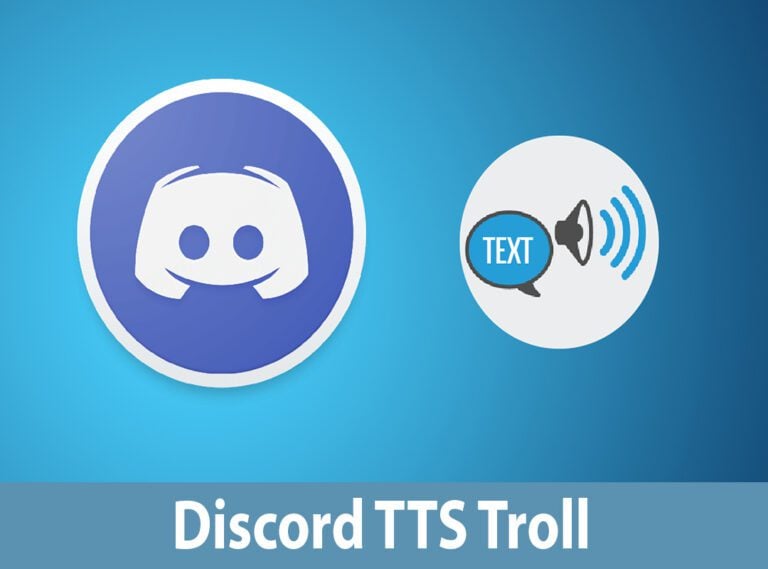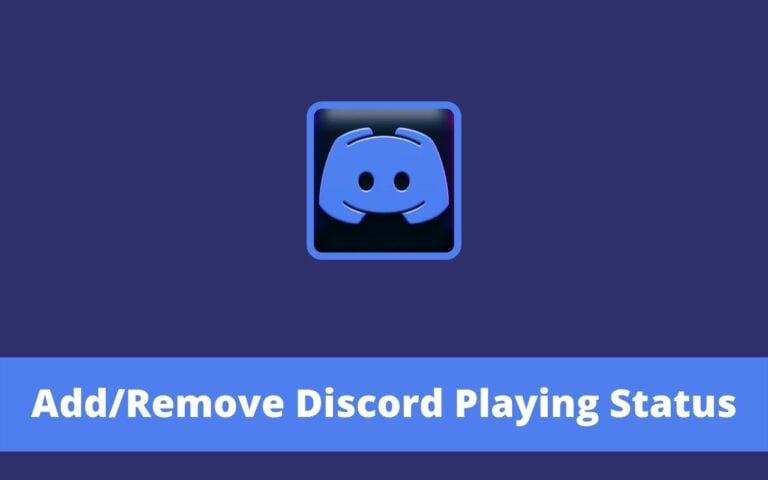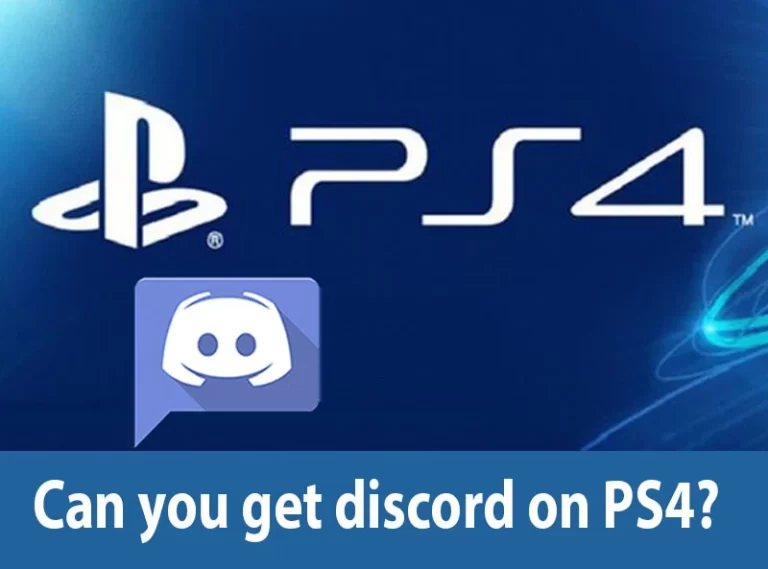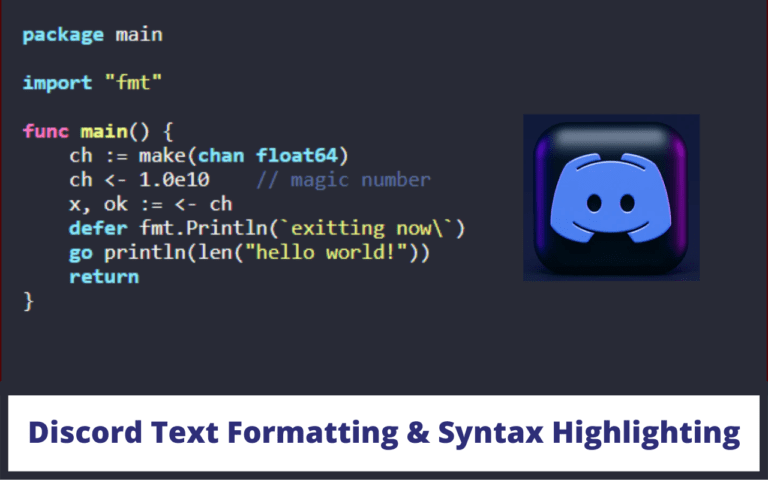How to Create and Manage Your Discord Server

Discord is an amazing VoIP and instant messaging social platform which lets you communicate with people around the world.
Creating a Discord Server:
Starting a Discord server is a simple thing. If you want to create a Discord server, you need to follow these steps:
Step 1: Download the Discord application (available for Windows, macOS, Linux, iOS and Android), or simply open the Discord web interface.
Step 2: Create a free user account on Discord.
Step 3: Once you are done with the account creation, you will be asked to create or join a server. If you have been a Discord user before and skipped this screen, you can create a new server by clicking the large plus button in the Discord interface. You will see a ‘Create a Server’ button to create your new server.
Step 4: After that, give a name to your server, choose a region for it and then tap on the ‘Create’ button. Your new server is created now. You can invite your friends to it, change the server settings, create channels, and more.
Check How To Level Your Steam Profile?
Setting Up User Roles to Manage the Server:
Setting up user roles in your Discord server will let the other users give specific permissions. Creating roles will give the other users to ban users and delete messages on the server. You can follow these steps to easily manage your Discord server:
- For managing roles:
Click on ‘Roles’ category on the left. Add new roles by clicking on the little plus button. There’s a long list of permissions that you can grant to the other roles. It depends on the owner of the server. Also, there’s an Administrator role, which gives almost every permission to the user except for deleting the server.
- You can name the roles and assign different colors to them. You will find different colors once you click the ‘Roles’ category.
- Once you are done with setting up the roles, you can assign these roles to the users by right-clicking their names and ticking the appropriate box on the ‘Roles’ menu.
- Also, if you have a large server with many members, you can search for the members under the ‘Members’ tab.
Check Manage Your Discord Server
Creating Channels on the Discord Server:
There are channels in your server that are organized into categories. Follow these steps to create channels in your Discord server:
Step 1: Right-click anywhere in the channel pane and click on ‘Create Channel’ or ‘Create Category’
Step 2: You have to use the hyphen ‘-’ in the channel because you can’t use space.
Step 3: Click on the gear to open up settings for the channel and set specific permissions for the channels.