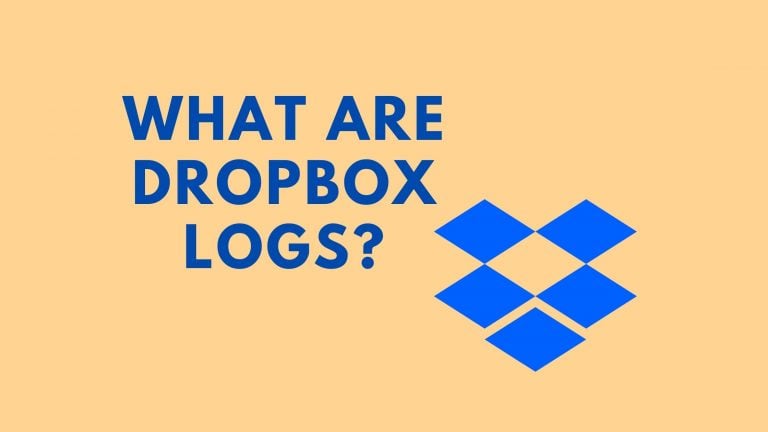How To Reconnect Your Printer If It Is Showing Offline?

You’ve sent several files to your printer, but none of them are printed. When you look at the printer’s status in the Windows Settings menu, it says “Offline.” What does this mean, and how can you resolve an offline printer on your PC?
A printer will typically appear “Offline” if your computer is unable to establish communication with the device. This could be due to factors such as loose cable connections, outdated printer drivers, issues with critical system services, and so on. To get your printer back online, try the tips listed below.
Check Fix Download Errors On Chrome
Examine The Printer Cable Or Network Connection.
Before you start fiddling with your PC’s settings, make sure the printer is properly plugged in and turned on. Make sure your PC and printer are on the same network when using wireless printers.
After a few minutes of inactivity, some printers enter “Sleep mode.” The printer will appear offline on your computer when in Sleep mode. To “wake” the printer, press the power button (or any button). Wait a few seconds and see if your computer’s printer status changes to “Online.”
Obtain Insights From The Printer’s Status Light
If there is a problem with your printer, Windows will label it “Offline.” Checking the status lights on your printer is an easy way to see if there is a problem. If the Wi-Fi light on a wireless printer, for example, flashes red, there is most likely a problem with the Wi-Fi connection.
Check Max Out AR In Warzone
Status lights can also indicate other problems, such as a failed firmware update or a jammed cassette. To learn more about your printer’s status light indicators, consult the instruction manual or the manufacturer’s website.
Reboot The Printer.
If nothing else has worked, turn off the printer, wait a minute or two, and then turn it back on. Alternatively, unplug the printer from the power supply, wait a minute, and then reconnect it.
Restart Your Computer.
Your computer’s problem could also be caused by a temporary system glitch. Unplug or disconnect the printer, then restart your computer and reconnect the printer.
Check Disable Services Of Windows
Firmware Update For The Printer
If there is a problem with your printer’s firmware, it may fail. Install the most recent firmware version for the printer if a firmware bug is the root cause of the problem. A firmware update can be downloaded directly from the printer, the manufacturer’s website, or through the software.