[Fixed] Use the other installation disc that says 64-bit
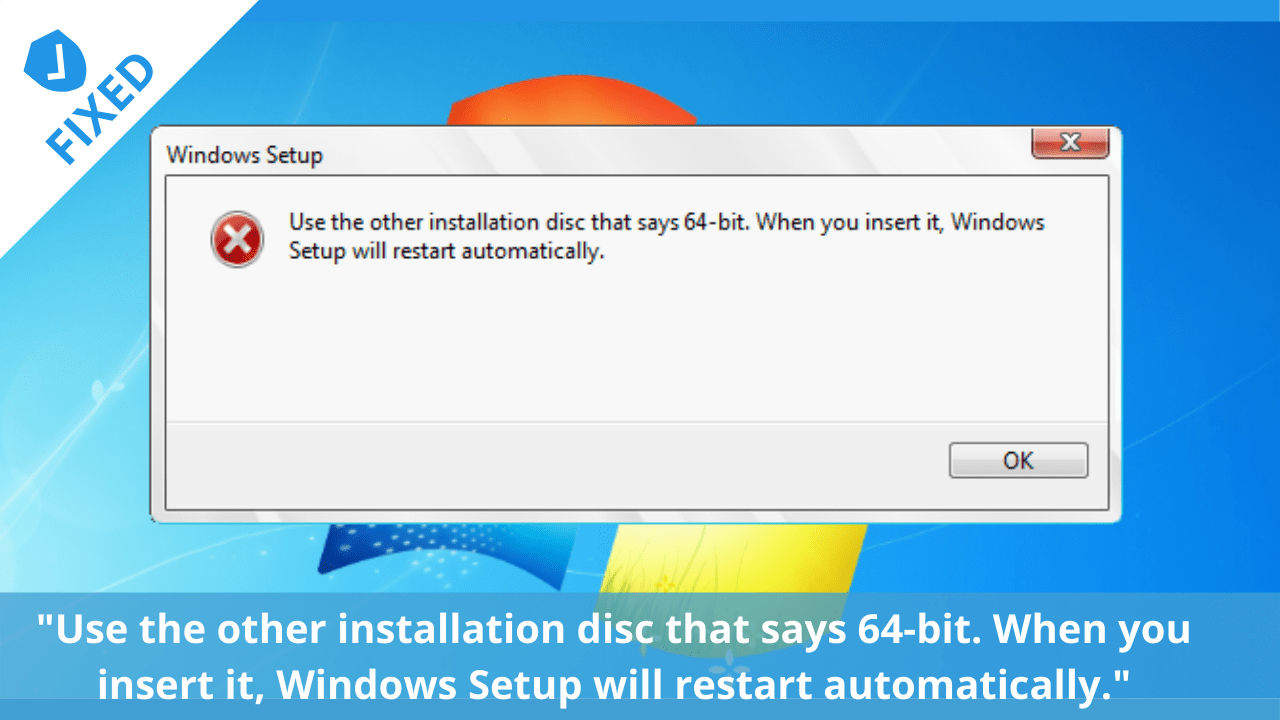
In this post, I will explain the solution to fix the error ‘Use the other installation disc that says 64-bit’ that many people are facing right now. The solution is not difficult in any way and takes quite a little time to solve it. So, let’s begin!
Requirements before you proceed
Here are the requirements that you have to fulfil before moving forward:
- Download and install WinCDEmu.
- Download the Windows ISO file to your PC (if you haven’t done this before).
What is WinCDEmu?
WinCDEmu is an open-source software for mounting disk image files. It installs a Windows device driver which allows a user to create a virtual drive and access an image of a CD or DVD as if it were a physical drive.
Check FDM http error 403 / 404 / 410 / 416
Is WinCDEmu Free & Safe?
WinCDEmu is free and open-source utility. And it is also safe to you. Just make sure that you only download it from the official website, because it will be safe way to download. If you download it from any third-party website then there is no guarantee for its safety.
You can download WinCDEmu from here. After downloading, double click the setup file and follow the instructions to install it on your system. After the installation is successful, you can proceed to the article.
Download Windows 7 / 8 /10 ISO file
You need the windows ISO file that you will mount using WinCDEmu. So, if you have not already downloaded it, you can download windows ISO file here. And you’re ready to start.
This solution works perfectly on windows 7,8 and 10 and tested with both x32 and x64 version of windows. Just follow these instructions given below and get rid of this sneaky error.
Check FUNNY WIFI NAMES
How to solve ‘Use the other installation disc that says 64-bit’ error
- Make sure that you’ve installed WinCDEmu.
- Right click the ISO file and select the ‘ mount ‘ option from the menu.
- Open the virtual drive that is just created. Find a folder named ‘ sources ’. If it is not there, then there will be a ‘ x32 ’ or ‘ x64 ’ folder. Open that and you’ll see the ‘ sources ’ folder there. Just open that folder.
- Run the ‘ setup.exe ’ file and installation will begin. BOOM!
Final Words
So, that was the simple solution to solve the error ‘Use the other installation disc that says 64-bit. When you insert it, Windows Setup will restart automatically’. I hope this will solve your error and save you the remaining time. Ask any question you have and don’t forget to share the feedback in the comments below.







Thank you very much for this information it has helped me a lot
You’re welcome!
Glad to hear that it helped you!
Thanks so much
You’re welcome!